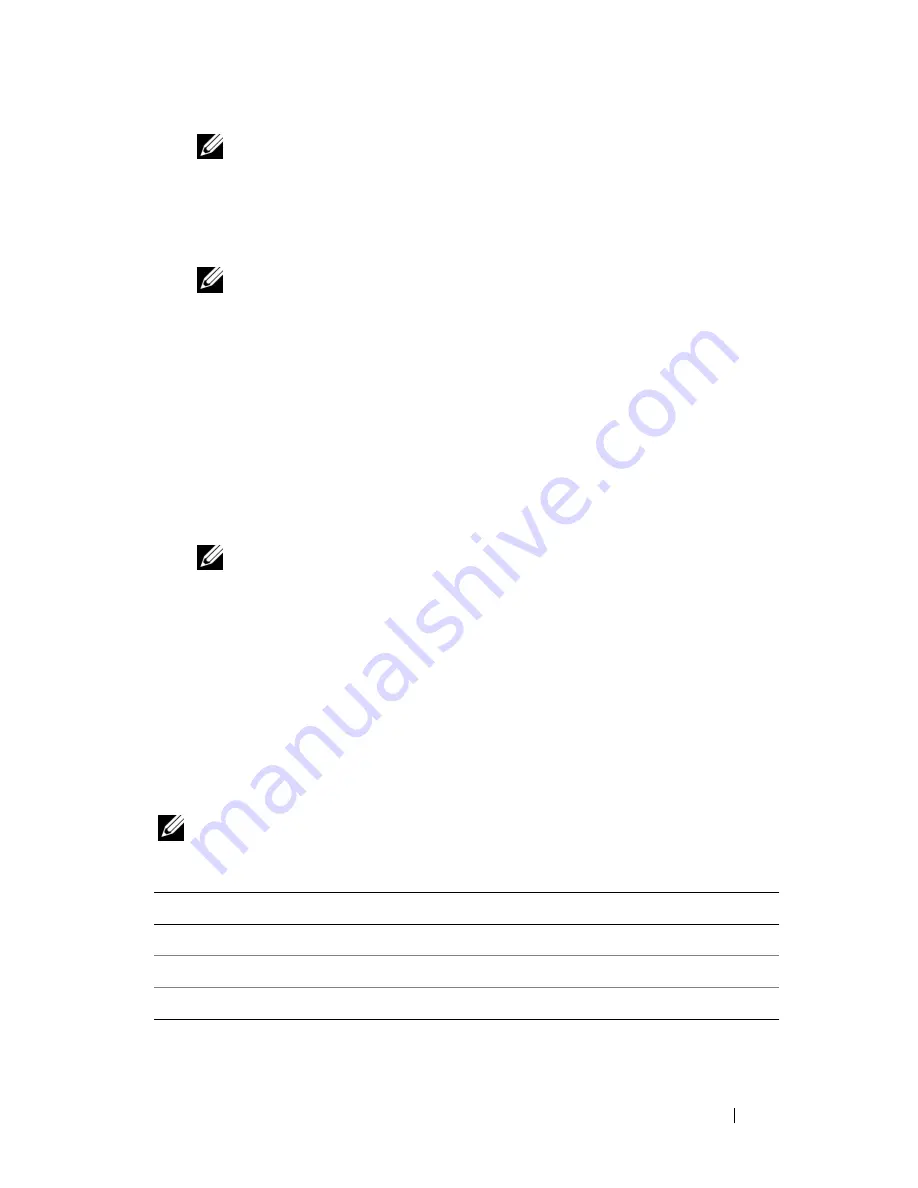
Troubleshooting
95
NOTE:
Keyboard failure may result when a key on the keyboard is held down
for extended periods of time. To avoid possible keyboard failure, press and
release <F12> in even intervals until the boot device menu appears.
4
At the boot device menu, use the up- and down-arrow keys to highlight
CD/DVD/CD-RW
, and then press <Enter>.
NOTE:
The Quickboot feature changes the boot sequence for the current
boot only. Upon restart, the computer boots according to the boot sequence
specified in system setup.
5
Select the
Boot from CD-ROM
option from the menu that appears, and
then press <Enter>.
6
Type
1
to start the
Drivers and Utilities
menu, and then press <Enter>.
7
Select
Run the 32 Bit Dell Diagnostics
from the numbered list. If
multiple versions are listed, select the version appropriate for your
computer.
8
At the Dell Diagnostics
Main Menu
, select the test you want to run.
NOTE:
Write down any error codes and problem descriptions exactly as they
appear and follow the instructions on the screen.
9
After all tests have completed, close the test window to return to the Dell
Diagnostics
Main
Menu
.
10
Remove your
Drivers and Utilities
media, then close the
Main Menu
window
to exit the Dell Diagnostics and restart the computer.
Dell Diagnostics Main Menu
After the Dell Diagnostics loads and the
Main
Menu
screen appears, click the
button for the option you want.
NOTE:
It is recommended that you select
Test System
to run a complete test
on your computer.
Option
Function
Test Memory
Run the stand-alone memory test
Test System
Run System Diagnostics
Exit
Exit the Diagnostics
Содержание Inspiron 1420
Страница 1: ...w w w d e l l c o m s u p p o r t d e l l c o m Dell Inspiron 1420 Owner s Manual Model PP26L ...
Страница 13: ...Contents 13 Glossary 185 Index 203 ...
Страница 14: ...14 Contents ...
Страница 20: ...20 Finding Information ...
Страница 22: ...22 About Your Computer Front View 4 5 13 16 1 11 8 9 2 10 6 14 12 7 15 3 ...
Страница 90: ...90 Setting Up and Using Networks ...
Страница 127: ...Troubleshooting 127 ...
Страница 128: ...128 Troubleshooting ...
Страница 156: ...156 Adding and Replacing Parts ...
Страница 158: ...158 Dell QuickSet Features ...
Страница 176: ...176 Specifications ...
Страница 202: ...202 Glossary ...
Страница 210: ...210 Index ...
















































