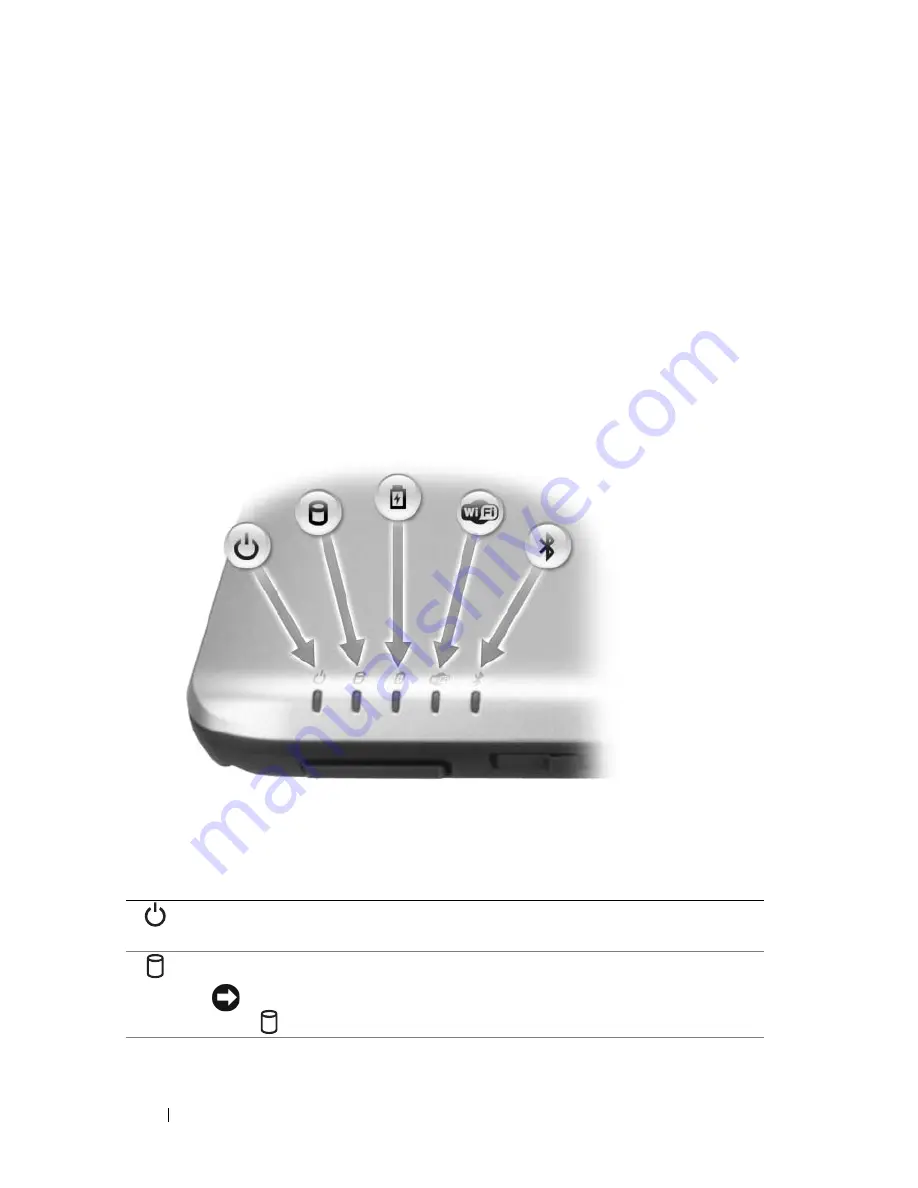
24
About Your Computer
TOUCH
PAD
—
Provides the functionality of a mouse (see "Touch Pad" on page 43).
TOUCH
PAD
BUTTONS
—
Use these buttons much like the buttons on a mouse when
you use the touch pad to move the cursor on the display (see "Touch Pad" on page 43).
HEADPHONE
CONNECTORS
—
Dual headphone connectors for attaching headphones.
MICROPHONE
CONNECTOR
—
Attach a microphone to this connector.
WIRELESS
SWITCH
—
When enabled through Dell QuickSet, this switch can scan for
a wireless LAN (WLAN) in your vicinity. You can also use it to rapidly turn off or on
any wireless devices such as WLAN cards and internal cards with Bluetooth wireless
technology.
DEVICE
STATUS
LIGHTS
The lights located on the palm rest towards the front of the computer indicate the
following:
Power light – Turns on when you turn on the computer, and blinks when
the computer is in a power management mode.
Hard drive activity light – Turns on when the computer reads or writes data.
NOTICE:
To avoid loss of data, never turn off the computer while the
light is flashing.
Содержание Inspiron 1420
Страница 1: ...w w w d e l l c o m s u p p o r t d e l l c o m Dell Inspiron 1420 Owner s Manual Model PP26L ...
Страница 13: ...Contents 13 Glossary 185 Index 203 ...
Страница 14: ...14 Contents ...
Страница 20: ...20 Finding Information ...
Страница 22: ...22 About Your Computer Front View 4 5 13 16 1 11 8 9 2 10 6 14 12 7 15 3 ...
Страница 90: ...90 Setting Up and Using Networks ...
Страница 127: ...Troubleshooting 127 ...
Страница 128: ...128 Troubleshooting ...
Страница 156: ...156 Adding and Replacing Parts ...
Страница 158: ...158 Dell QuickSet Features ...
Страница 176: ...176 Specifications ...
Страница 202: ...202 Glossary ...
Страница 210: ...210 Index ...
















































