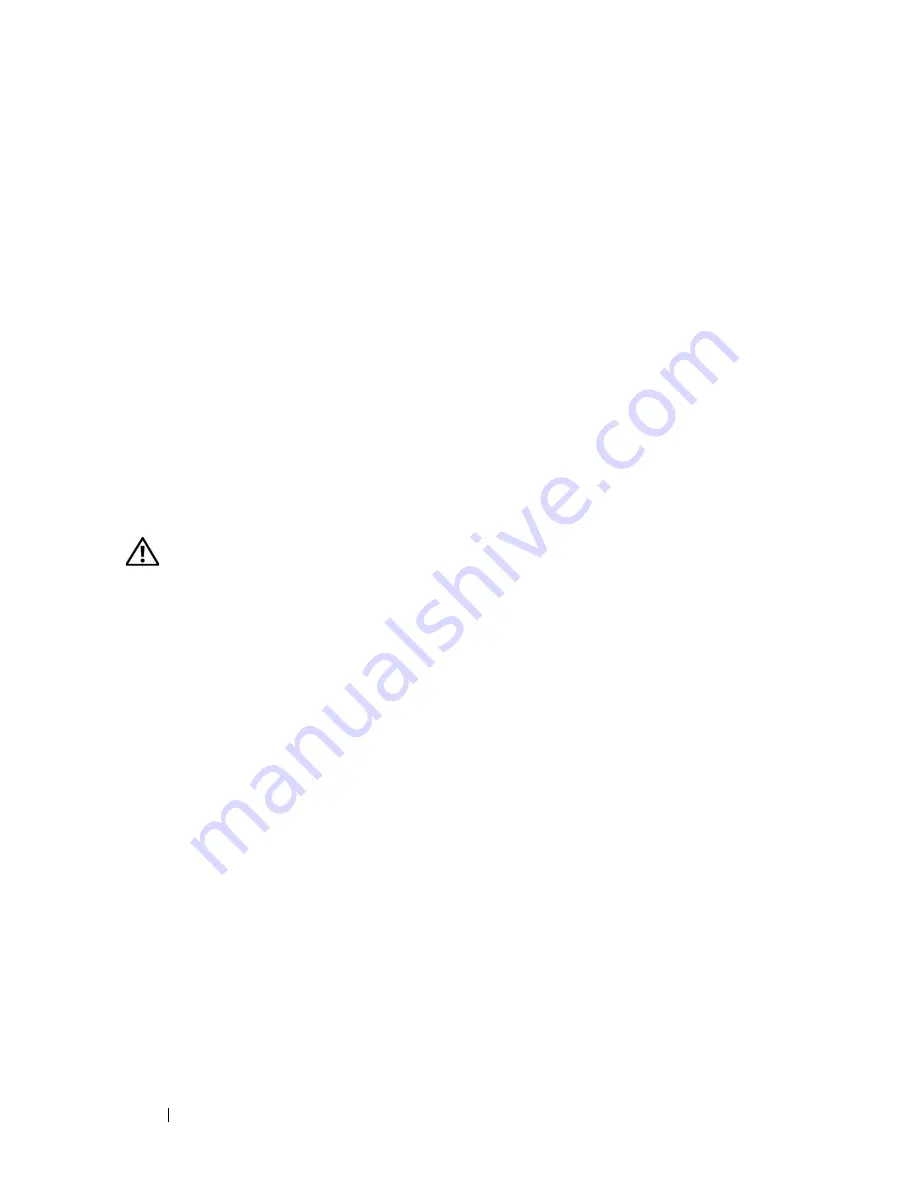
76
Using Cards
ExpressCard Blanks
Your computer shipped with a plastic blank installed in the ExpressCard slot.
Blanks protect unused slots from dust and other particles. Save the blank for
use when no ExpressCard is installed in the slot; blanks from other computers
may not fit your computer.
Remove the blank before installing an ExpressCard. To remove the blank, see
"Removing an ExpressCard or Blank" on page 77.
Installing an ExpressCard
You can install an ExpressCard while the computer is running. The computer
automatically detects the card.
ExpressCards are generally marked with a symbol (such as a triangle or an
arrow) or a label to indicate which end to insert into the slot. The cards are
keyed to prevent incorrect insertion. If card orientation is not clear, see the
documentation that came with the card.
CAUTION:
Before you begin any of the procedures in this section, follow the
safety instructions in the
Product Information Guide
.
To install an ExpressCard:
1
Hold the card with the top side of the card facing up.
2
Slide the card into the slot until the card is completely seated in its
connector.
If you encounter too much resistance, do not force the card. Check the
card orientation and try again.
Содержание Inspiron 1420
Страница 1: ...w w w d e l l c o m s u p p o r t d e l l c o m Dell Inspiron 1420 Owner s Manual Model PP26L ...
Страница 13: ...Contents 13 Glossary 185 Index 203 ...
Страница 14: ...14 Contents ...
Страница 20: ...20 Finding Information ...
Страница 22: ...22 About Your Computer Front View 4 5 13 16 1 11 8 9 2 10 6 14 12 7 15 3 ...
Страница 90: ...90 Setting Up and Using Networks ...
Страница 127: ...Troubleshooting 127 ...
Страница 128: ...128 Troubleshooting ...
Страница 156: ...156 Adding and Replacing Parts ...
Страница 158: ...158 Dell QuickSet Features ...
Страница 176: ...176 Specifications ...
Страница 202: ...202 Glossary ...
Страница 210: ...210 Index ...















































