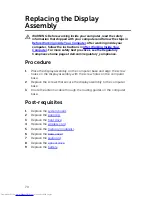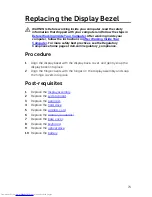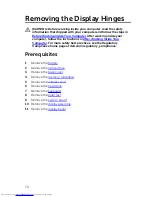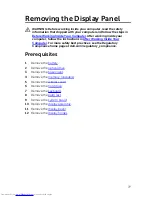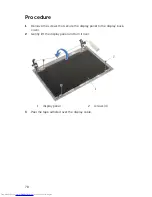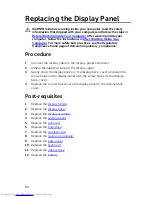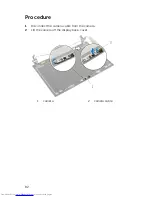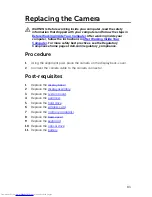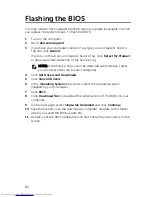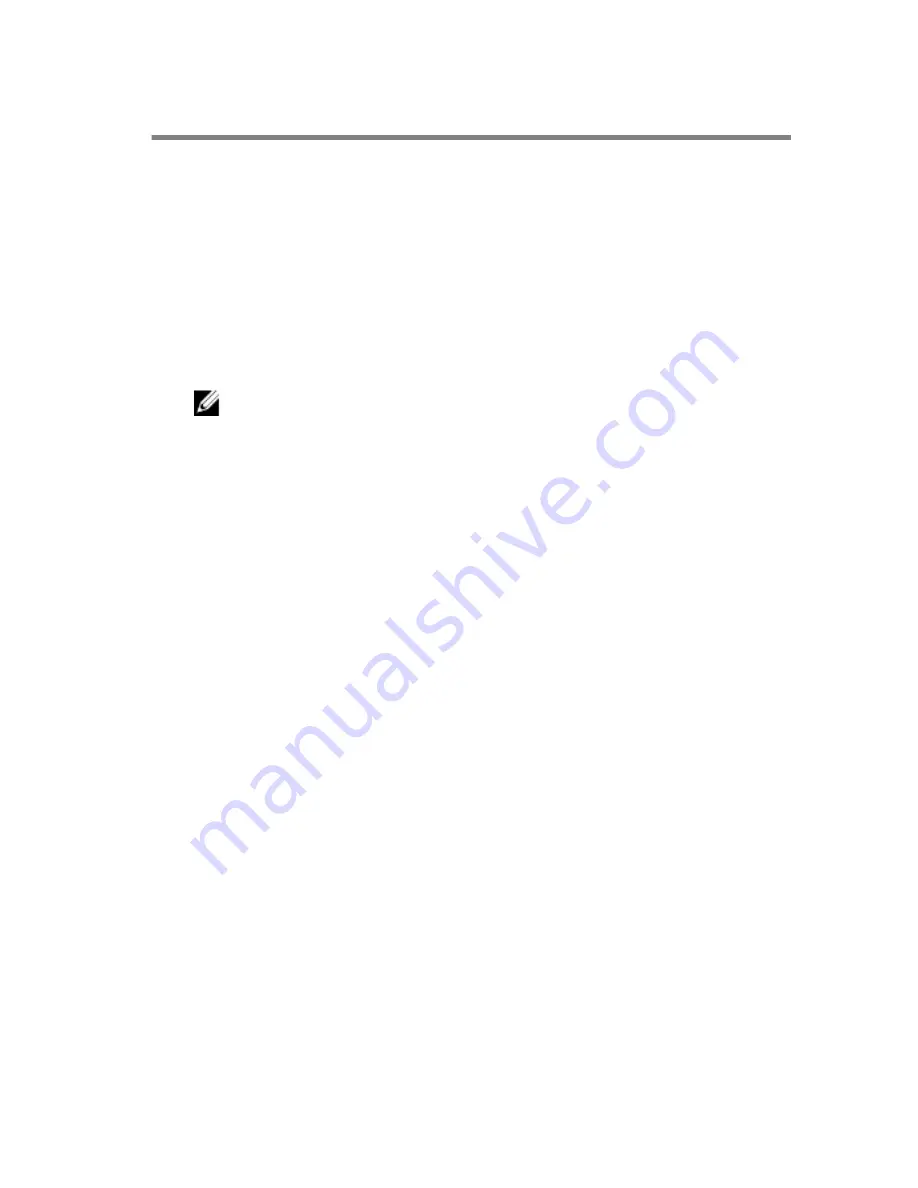
Flashing the BIOS
You may need to flash (update) the BIOS when an update is available or when
you replace the system board. To flash the BIOS:
1
Turn on the computer.
2
Go to
dell.com/support
.
3
If you have your computer's Service Tag, type your computer's Service
Tag and click
Submit
.
If you do not have your computer's Service Tag, click
Detect My Product
to allow automatic detection of the Service Tag.
NOTE: If the Service Tag cannot be detected automatically, select
your product under the product categories.
4
Click
Get Drivers and Downloads
.
5
Click
View All Drivers
.
6
In the
Operating System
drop-down, select the operating system
installed on your computer.
7
Click
BIOS
.
8
Click
Download File
to download the latest version of the BIOS for your
computer.
9
On the next page, select
Single-file download
and click
Continue
.
10
Save the file and once the download is complete, navigate to the folder
where you saved the BIOS update file.
11
Double-click the BIOS update file icon and follow the instructions on the
screen.
84
Содержание Inspiron 14
Страница 31: ...1 keyboard cable 2 keyboard 31 ...
Страница 34: ...6 Peel off the Mylar sheet from the hard drive 1 hard drive bracket 2 pull tab 3 screws 2 4 mylar sheet 34 ...
Страница 46: ...3 Slide and remove the touchpad out of its slot on the palm rest 1 touchpad 2 screws 2 46 ...
Страница 48: ...5 Replace the keyboard 6 Replace the battery 48 ...
Страница 50: ...3 Lift the I O board away from the computer base 1 system board 2 I O board cable 3 I O board 50 ...
Страница 53: ...3 Lift the speakers along with the speaker cable off the computer base 1 speakers 2 2 speaker cable 53 ...
Страница 56: ...1 system board 2 battery socket 3 coin cell battery 4 plastic scribe 56 ...
Страница 63: ...7 Lift the system board off the computer base 1 system board 2 screws 2 63 ...