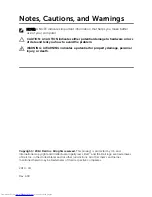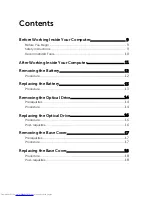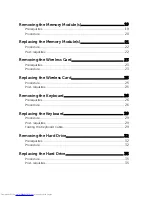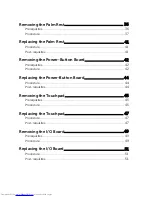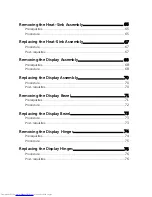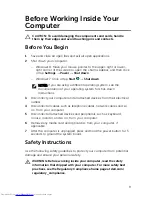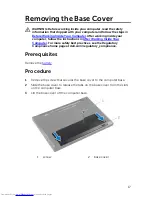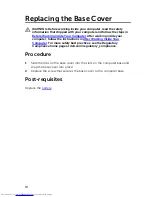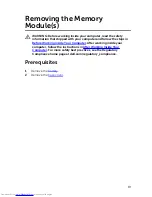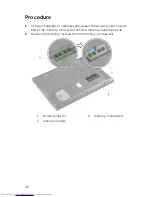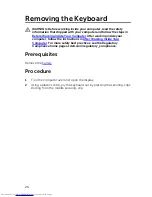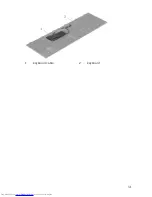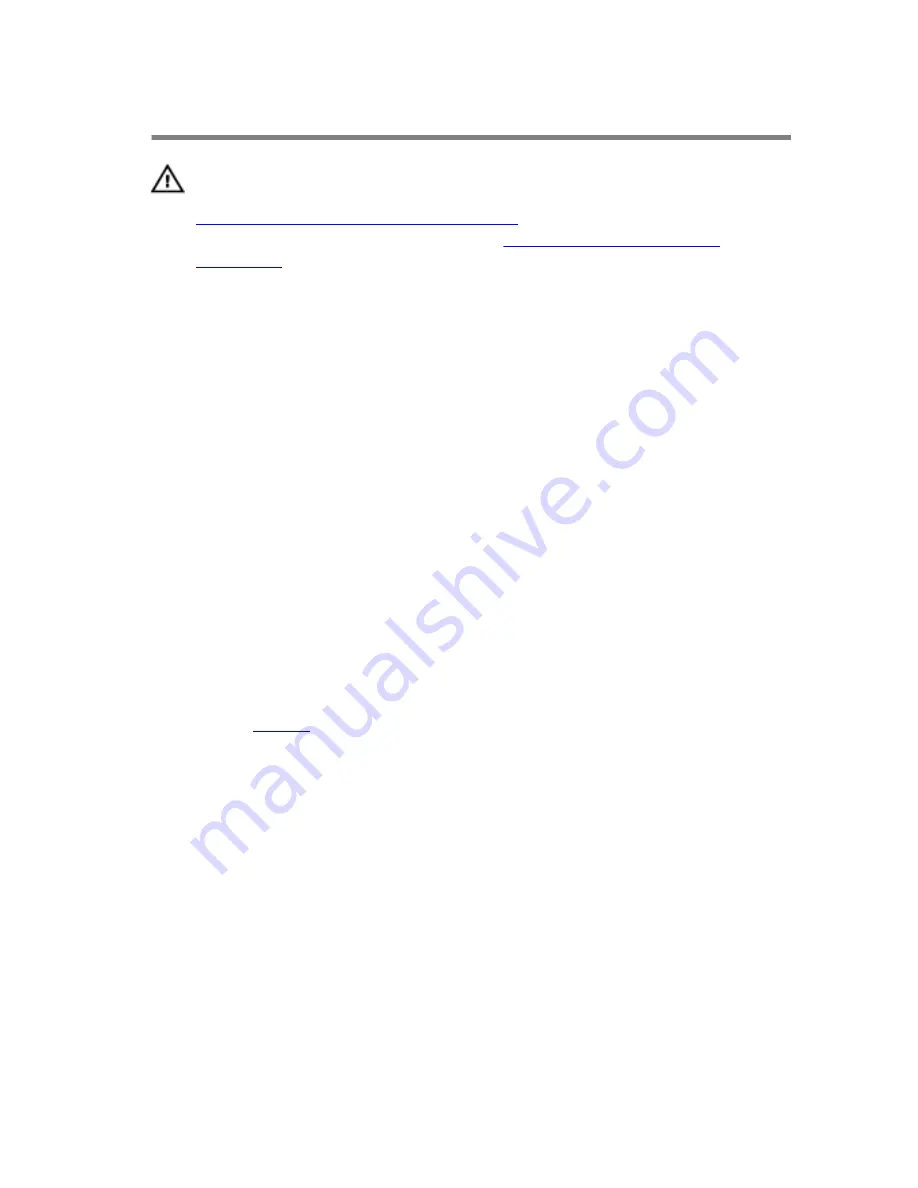
Replacing the Optical Drive
WARNING: Before working inside your computer, read the safety
information that shipped with your computer and follow the steps in
Before Working Inside Your Computer
. After working inside your
computer, follow the instructions in
After Working Inside Your
Computer
. For more safety best practices, see the Regulatory
Compliance home page at dell.com/regulatory_compliance.
Procedure
1
Align the tabs on the optical-drive bezel with the slots on the optical
drive and snap the optical-drive bezel into place.
2
Align the screw hole on the optical-drive bracket with the screw hole on
the optical-drive assembly.
3
Replace the screw that secures the optical-drive bracket to the optical-
drive assembly.
4
Slide the optical-drive assembly into the optical-drive bay and align the
screw hole on the optical-drive bracket with the screw hole on the
computer base.
5
Replace the screw that secures the optical-drive assembly to the
computer base.
Post-requisites
Replace the
battery
.
16
Содержание Inspiron 14
Страница 31: ...1 keyboard cable 2 keyboard 31 ...
Страница 34: ...6 Peel off the Mylar sheet from the hard drive 1 hard drive bracket 2 pull tab 3 screws 2 4 mylar sheet 34 ...
Страница 46: ...3 Slide and remove the touchpad out of its slot on the palm rest 1 touchpad 2 screws 2 46 ...
Страница 48: ...5 Replace the keyboard 6 Replace the battery 48 ...
Страница 50: ...3 Lift the I O board away from the computer base 1 system board 2 I O board cable 3 I O board 50 ...
Страница 53: ...3 Lift the speakers along with the speaker cable off the computer base 1 speakers 2 2 speaker cable 53 ...
Страница 56: ...1 system board 2 battery socket 3 coin cell battery 4 plastic scribe 56 ...
Страница 63: ...7 Lift the system board off the computer base 1 system board 2 screws 2 63 ...