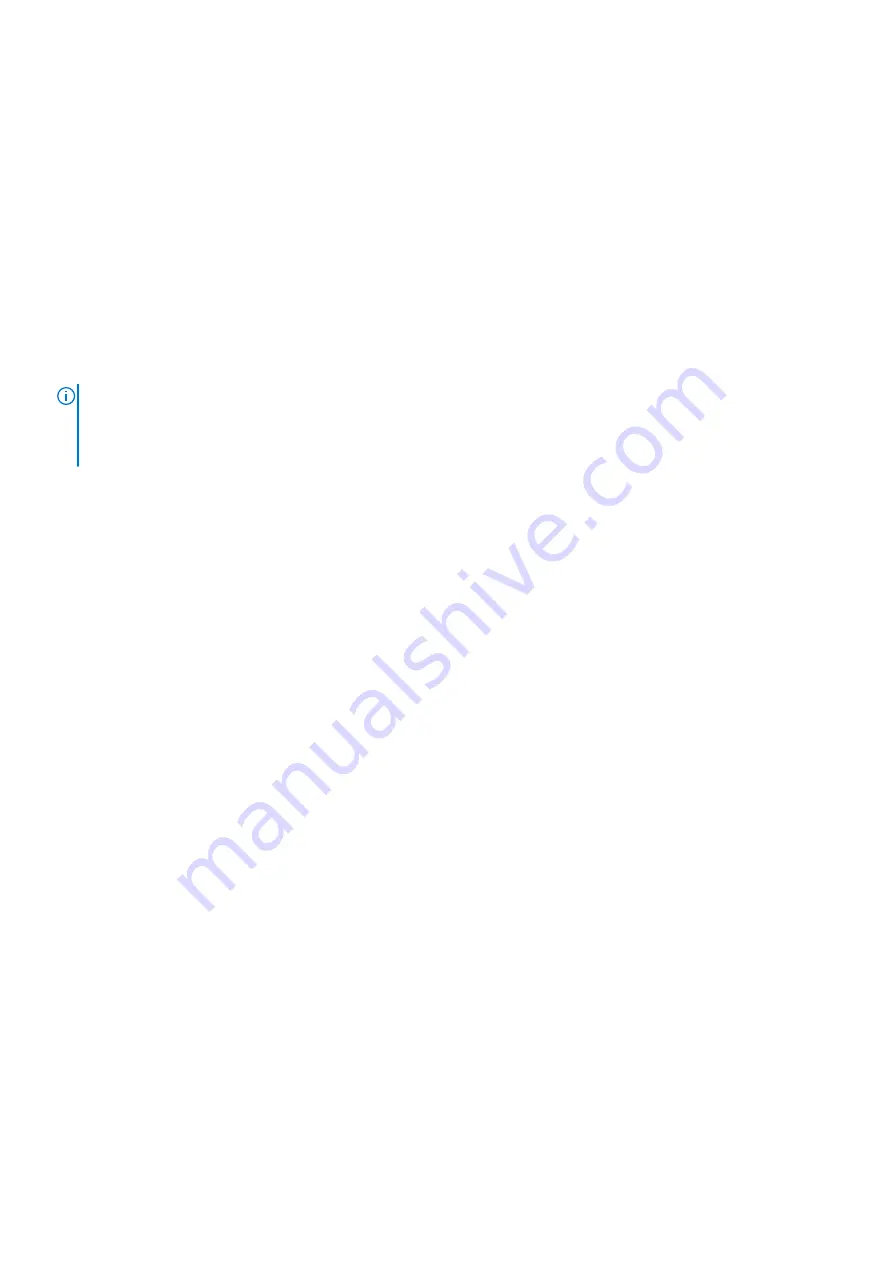
Steps
1. Remove the screw (M2x3) that secures the M.2 2230 mounting bracket to the palmrest and keyboard assembly.
2. Slide and lift the M.2 2230 solid-state drive and its mounting bracket from the M.2 card slot on the system board.
3. Flip over the M.2 2230 solid-state drive and mounting bracket.
4. Remove the screw (M2x2) that secures the M.2 2230 solid-state drive to the mounting bracket.
5. Lift the M.2 2230 solid-state drive off the mounting bracket.
Installing the M.2 2230 solid-state drive
Prerequisites
If you are replacing a component, remove the existing component before performing the installation procedure.
About this task
NOTE:
The M.2 card installed on your computer will depend on the configuration ordered. Supported card configurations on
the M.2 card slot:
●
M.2 2230 solid-state drive + 2230 mounting bracket
●
M.2 2280 solid-state drive
The following image indicates the location of the M.2 2230 solid-state drive and provides a visual representation of the
installation procedure.
26
Removing and installing components
Содержание Inspiron 14 7425 2-in-1
Страница 13: ...Removing and installing components 13 ...
Страница 15: ...Removing and installing components 15 ...
Страница 34: ...34 Removing and installing components ...
Страница 36: ...36 Removing and installing components ...
















































