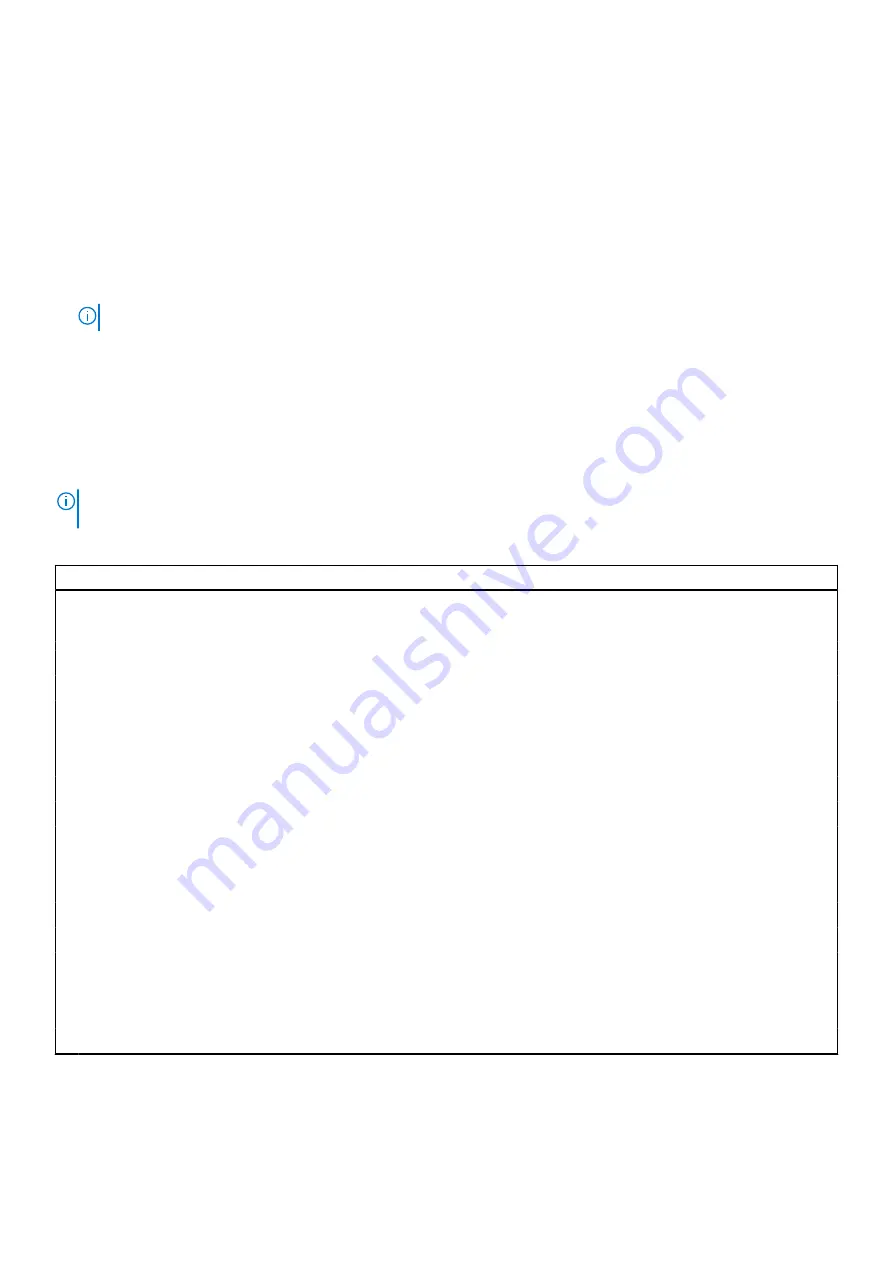
Boot Sequence
Boot Sequence allows you to bypass the System Setup–defined boot device order and boot directly to a specific device (for
example: optical drive or hard drive). During the Power-on Self Test (POST), when the Dell logo appears, you can:
●
Access System Setup by pressing F2 key
●
Bring up the one-time boot menu by pressing F12 key
The one-time boot menu displays the devices that you can boot from including the diagnostic option. The boot menu options
are:
●
Removable Drive (if available)
●
STXXXX Drive (if available)
NOTE:
XXX denotes the SATA drive number.
●
Optical Drive (if available)
●
SATA Hard Drive (if available)
●
Diagnostics
The boot sequence screen also displays the option to access the System Setup screen.
System setup options
NOTE:
Depending on this computer and its installed devices, the items that are listed in this section may or may not be
displayed.
Table 4. System setup options—Main menu
Main
System Time
Displays the current system time of the computer in HH/MM/SS format.
System Date
Displays the ownership date of the computer in MM/DD/YYYY format.
BIOS Version
Displays the BIOS version of the computer.
Product Name
Displays the system model name of the computer.
Service Tag
Displays the service tag of the computer.
Asset Tag
Displays the asset tag of the computer.
CPU Type
Displays the processor type.
CPU Speed
Displays the maximum processor clock speed.
CPU ID
Displays the processor identification code.
CPU Cache
L1 Cache
Displays the processor L1 Cache size.
L2 Cache
Displays the processor L2 Cache size.
L3 Cache
Displays the processor L3 Cache size.
M.2 PCIe SSD
Displays the PCIe SSD information connected to the M.2 slot.
AC Adapter Type
Displays whether an AC adapter is installed.
System Memory
Displays the total computer memory installed.
Memory Speed
Displays the memory speed.
Keyboard Type
Displays the type of the keyboard (option could be backlit or non-backlit).
64
System setup
Содержание Inspiron 14 5415
Страница 13: ...Removing and installing components 13 ...
Страница 15: ...Removing and installing components 15 ...
Страница 54: ...54 Removing and installing components ...
Страница 57: ...Removing and installing components 57 ...














































