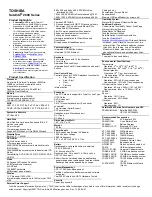Removing the System Board
WARNING: Before working inside your computer, read the safety
information that shipped with your computer and follow the steps in
Before Working Inside Your Computer
. After working inside your
computer, follow the instructions in
After Working Inside Your
Computer
. For more safety best practices, see the Regulatory
Compliance home page at dell.com/regulatory_compliance.
NOTE: Your computer’s Service Tag is stored in the system board. You
must enter the Service Tag in the system setup after you replace the
system board.
NOTE: Replacing the system board removes any changes you have
made to the BIOS using System Setup. You must make the desired
changes again after you replace the system board.
NOTE: Before disconnecting the cables from the system board, note the
location of the connectors so that you can reconnect them correctly
after you replace the system board.
Prerequisites
1
Remove the
base cover
.
2
Remove the
battery
.
3
Remove the
hard drive
.
4
Remove the
fan
.
5
Remove the
keyboard
.
6
Remove the
base frame
.
7
Remove the
memory module(s)
.
8
Remove the
wireless card
.
9
Remove the
heat sink
.
59
Содержание Inspiron 14 5000 Series
Страница 17: ...4 Lift the hard drive bracket off the hard drive 1 screws 4 2 hard drive bracket 3 hard drive 17 ...
Страница 28: ...8 Lift the fan off the palm rest 1 fan cable 2 screws 2 3 fan 28 ...
Страница 31: ...4 Turn the keyboard over and place it on the palm rest 1 plastic scribe 2 keyboard 3 tabs 31 ...
Страница 35: ...1 keyboard cable 2 keyboard backlight cable 3 fold line 35 ...