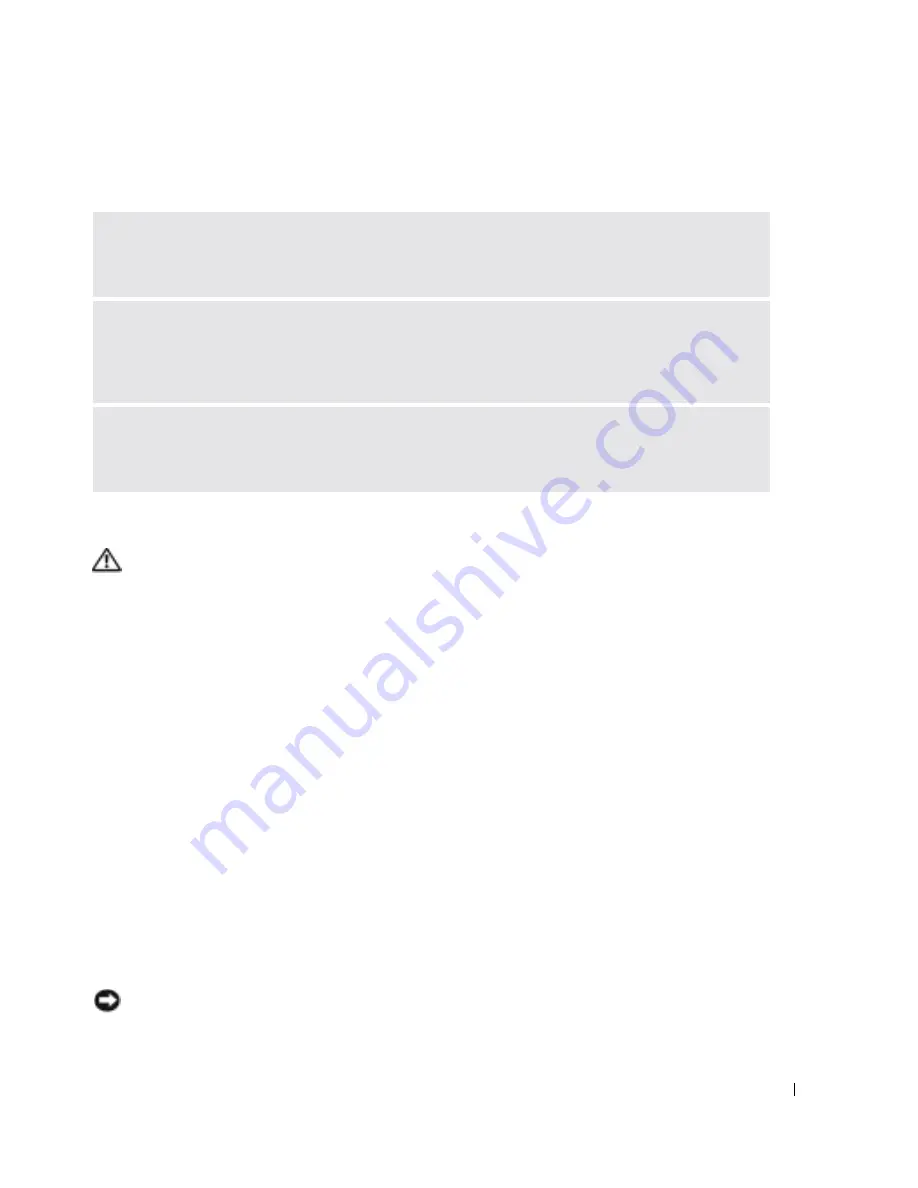
Solving Problems
67
Resolving Other Technical Problems
If Your Computer Gets Wet
CAUTION:
Perform this procedure only after you are certain that it is safe to do so. If the computer is
connected to an electrical outlet, it is recommended that you turn off AC power at the circuit breaker
before attempting to remove the power cables from the electrical outlet. Use the utmost caution when
removing wet cables from a live power source.
1
Shut down the computer (see page 35), disconnect the AC adapter from the computer, and
then disconnect the AC adapter from the electrical outlet.
2
Turn off any attached external devices, and disconnect them from their power sources and
then from the computer.
3
Ground yourself by touching one of the metal connectors on the back of the computer.
4
Remove any installed PC Cards, and put them in a safe place to dry.
5
Remove the battery.
6
Wipe off the battery and put it in a safe place to dry.
7
Wipe off the display.
8
Remove the hard drive (see page 78).
9
Remove the memory module(s) (see page 80).
10
Open the display and place the computer right-side up across two books or similar props to let
air circulate all around it. Let the computer dry for at least 24 hours in a dry area at room
temperature.
NOTICE:
Do not use artificial means, such as a hair dryer or a fan, to speed the drying process.
G
O
T O
T H E
D
E L L
S
UP PO RT
W E B S I T E
—
Go to
support.dell.com
for help with general usage,
installation, and troubleshooting questions. See "Dell Technical Support Policy (U.S. Only)" on
page 101 for a description of the hardware and software support provided by Dell.
E-
MA IL
D
E L L
—
Go to
support.dell.com
and then click
E-Mail Dell
in the
Communicate
list. Send
an e-mail message to Dell about your problem; you can expect to receive an e-mail message from Dell
within hours. See "Dell Technical Support Policy (U.S. Only)" on page 101 for a description of the
hardware and software support provided by Dell.
C
O N T A C T
D
E L L
—
If you cannot solve your problem using the Dell™ Support website or e-mail
service, call Dell for technical assistance (see page 102). See "Dell Technical Support Policy
(U.S. Only)" on page 101 for a description of the hardware and software support provided by Dell.
Содержание Inspiron 1150
Страница 1: ...w w w d e l l c o m s u p p o r t d e l l c o m Dell Inspiron 1150 Owner s Manual Model PP08L ...
Страница 14: ...14 CAUTION Safety Instructions w w w d e l l c o m s u p p o r t d e l l c o m ...
Страница 18: ...18 Finding Information w w w d e l l c o m s u p p o r t d e l l c o m ...
Страница 36: ...36 Setting Up Your Computer w w w d e l l c o m s u p p o r t d e l l c o m ...
Страница 58: ...58 Setting Up a Home and Office Network w w w d e l l c o m s u p p o r t d e l l c o m ...
Страница 76: ...76 Solving Problems w w w d e l l c o m s u p p o r t d e l l c o m ...
Страница 132: ...132 Limited Warranties and Return Policy w w w d e l l c o m s u p p o r t d e l l c o m ...
















































