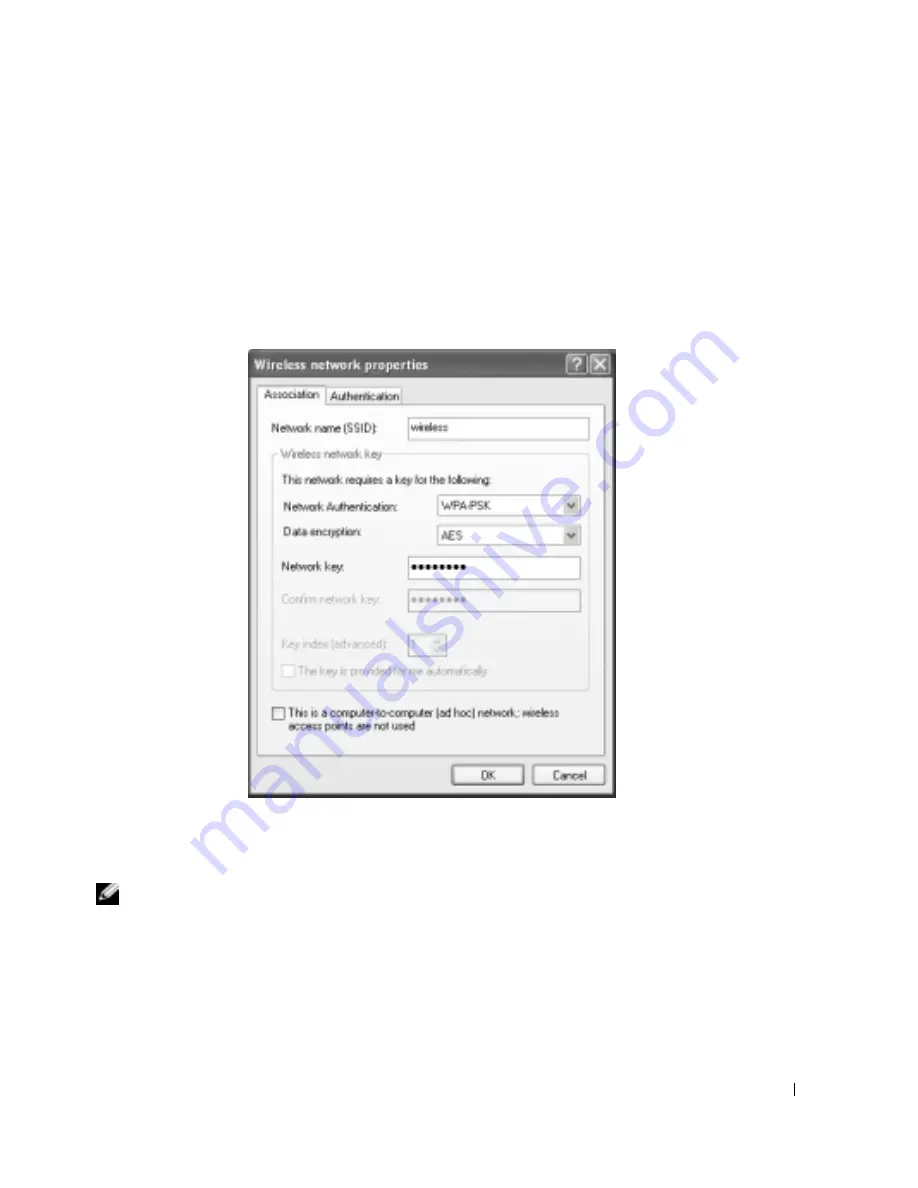
Setting Up a Home and Office Network
57
1
In the
Preferred networks
field, click the name of your wireless network.
2
Click
Properties
.
3
From the
Network Authentication
drop-down menu, select your network authentication
type.
If you are using a WPA-protected network, and the
Association
tab does not give you the
option to select WPA, download the WPA wireless security update from the Microsoft
support site.
4
From the
Data encryption
drop-down menu, select your data encryption type.
5
If your wireless network requires a key, enter it in the
Network key
field.
NOTE:
Your computer can take up to 1 minute to connect to the network.
6
Click
OK
.
Your network setup is complete.
Содержание Inspiron 1150
Страница 1: ...w w w d e l l c o m s u p p o r t d e l l c o m Dell Inspiron 1150 Owner s Manual Model PP08L ...
Страница 14: ...14 CAUTION Safety Instructions w w w d e l l c o m s u p p o r t d e l l c o m ...
Страница 18: ...18 Finding Information w w w d e l l c o m s u p p o r t d e l l c o m ...
Страница 36: ...36 Setting Up Your Computer w w w d e l l c o m s u p p o r t d e l l c o m ...
Страница 58: ...58 Setting Up a Home and Office Network w w w d e l l c o m s u p p o r t d e l l c o m ...
Страница 76: ...76 Solving Problems w w w d e l l c o m s u p p o r t d e l l c o m ...
Страница 132: ...132 Limited Warranties and Return Policy w w w d e l l c o m s u p p o r t d e l l c o m ...






























