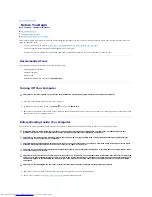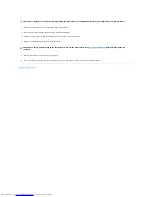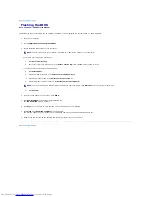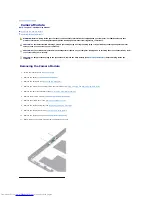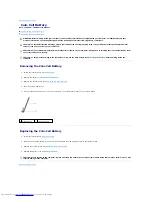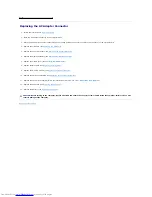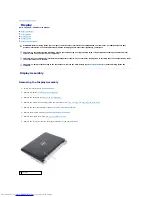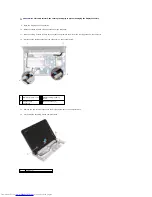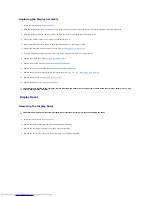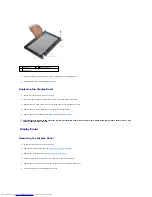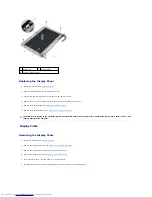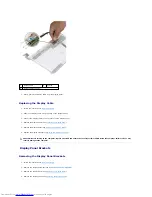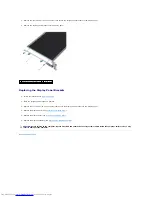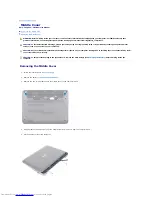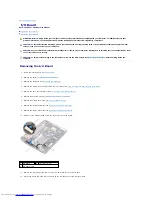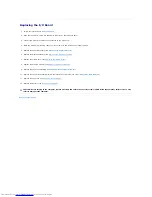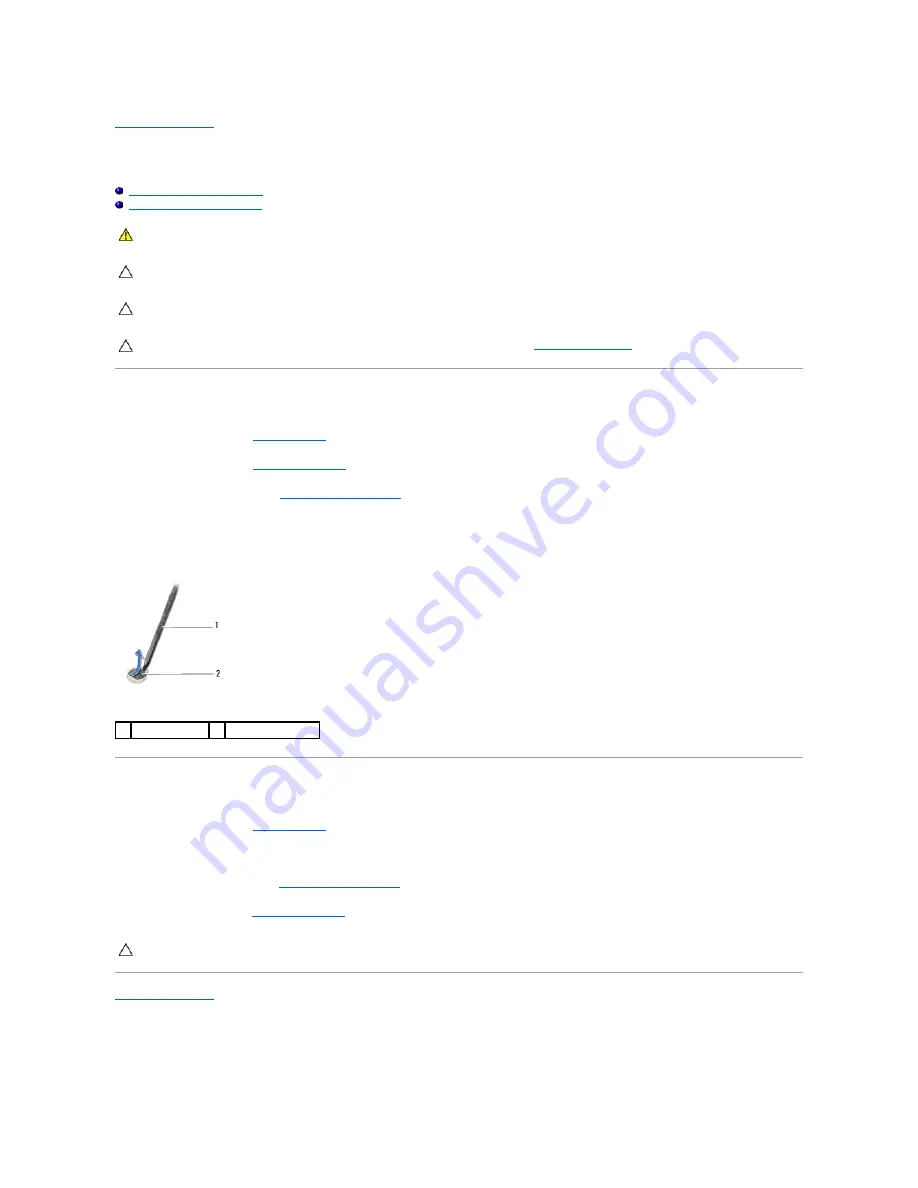
Back to Contents Page
Coin-Cell Battery
Dell™ Inspiron™ 1018 Service Manual
Removing the Coin-Cell Battery
Replacing the Coin-Cell Battery
Removing the Coin-Cell Battery
1.
Follow the instructions in
Before You Begin
.
2.
Remove the battery (see
Removing the Battery
).
3.
Remove the system board (see
Removing the System Board
).
4.
Turn the system board over.
5.
Using a plastic scribe, gently pry the coin-cell battery out of the battery socket on the system board.
Replacing the Coin-Cell Battery
1.
Follow the instructions in
Before You Begin
.
2.
With the positive-side facing up, snap the coin-cell battery into the battery socket on the system board.
3.
Replace the system board (see
Replacing the System Board
).
4.
Replace the battery (see
Replacing the Battery
).
Back to Contents Page
WARNING:
Before working inside your computer, read the safety information that shipped with your computer. For additional safety best
practices information, see the Regulatory Compliance Homepage at www.dell.com/regulatory_compliance.
CAUTION:
To avoid electrostatic discharge, ground yourself by using a wrist grounding strap or by periodically touching an unpainted metal
surface (such as a connector on your computer).
CAUTION:
Only a certified service technician should perform repairs on your computer. Damage due to servicing that is not authorized by Dell™
is not covered by your warranty.
CAUTION:
To help prevent damage to the system board, remove the main battery (see
Removing the Battery
) before working inside the
computer.
1 plastic scribe
2 coin-cell battery
CAUTION:
Before turning on the computer, replace all screws and ensure that no stray screws remain inside the computer. Failure to do so may
result in damage to the computer.
Содержание Inspiron 1018
Страница 33: ......