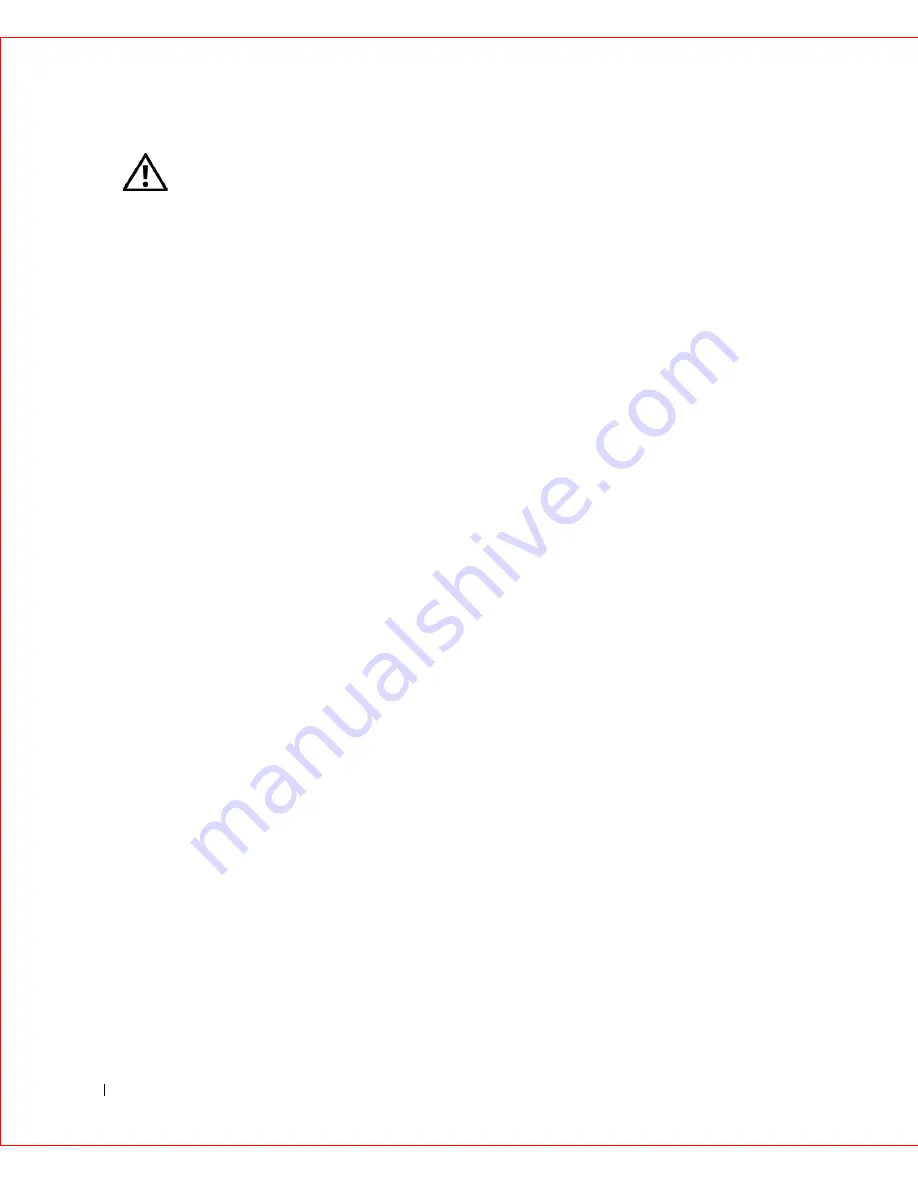
10
www
.dell.com | support.dell.com
FILE LOCATION: S:\SYSTEMS\Meteor\UG\A04\safeinfo.fm
D E L L C O N F I D E N T I A L – P R E L I M I N A RY 9 / 2 6 / 0 2
• To avoid shorting out your computer when disconnecting a network cable, first unplug
the cable from the network adapter on the back of your computer, and then from the
network jack. When reconnecting a network cable to your computer, first plug the cable
into the network jack, and then into the network adapter.
• To help protect your computer from sudden, transient increases and decreases in
electrical power, use a surge suppressor, line conditioner, or uninterruptible power supply
(UPS).
• Ensure that nothing rests on your computer’s cables and that the cables are not located
where they can be stepped on or tripped over.
• Do not push any objects into the openings of your computer. Doing so can cause fire or
electric shock by shorting out interior components.
• Keep your computer away from radiators and heat sources. Also, do not block cooling
vents. Avoid placing loose papers underneath your computer; do not place your computer
in a closed-in wall unit or on a bed, sofa, or rug.
• Do not spill food or liquids on your computer. If the computer gets wet, consult
"
Repairing a Wet Computer
."
• Do not use your computer during an electrical storm unless the AC adapter cable has
been disconnected from the electrical outlet.
• When you use the AC adapter to run the computer or to charge the battery, place the AC
adapter in a ventilated area, such as a desk top or on the floor.
• The AC adapter may become hot during normal operation of your computer. Use care
when handling the adapter during or immediately after operation.
CAUTION: Safety Instructions
(continued)
Содержание GX240 - OptiPlex Pentium 4 1.8GHz 512MB 40GB CD Win2K
Страница 1: ...w w w d e l l c o m s u p p o r t d e l l c o m Dell OptiPlex GX240 Systems User s Guide ...
Страница 10: ...8 Contents ...
Страница 29: ...About Your Computer 27 Small Desktop Computer 1 PCI slots 2 2 AC adapter 2 1 ...
Страница 64: ...62 Advanced Features w w w d e l l c o m s u p p o r t d e l l c o m ...
Страница 104: ...102 Installing Upgrades w w w d e l l c o m s u p p o r t d e l l c o m ...
Страница 105: ...Installing Upgrades 103 Small Desktop Computer 3 Press on the insert until it pops free of the front panel cover ...
Страница 109: ...Installing Upgrades 107 Small Desktop Computer 1 CD DVD drive 2 floppy drive 3 hard drive 3 1 2 ...
Страница 115: ...Installing Upgrades 113 Small Form Factor Computer 1 power cable 2 hard drive cable 1 2 ...
Страница 119: ...Installing Upgrades 117 Small Desktop Computer 1 tabs 2 2 hard drive 1 2 ...
Страница 123: ...Installing Upgrades 121 Small Desktop Computer 1 power cable 2 IDE cable 3 IDE1 connector 3 1 2 ...
Страница 129: ...Installing Upgrades 127 or 1 2 1 2 ...
Страница 133: ...Installing Upgrades 131 Small Desktop Computer Small Mini Tower Computer ...
Страница 135: ...Installing Upgrades 133 Small Form Factor Computer 1 3 4 2 or 1 3 4 2 ...
Страница 156: ...154 Stand w w w d e l l c o m s u p p o r t d e l l c o m ...
Страница 164: ...162 Technical Specifications w w w d e l l c o m s u p p o r t d e l l c o m ...
Страница 213: ...w w w d e l l c o m s u p p o r t d e l l c o m 7 S E C T IO N 7 Getting Help Technical Assistance Contacting Dell ...
Страница 236: ...234 Getting Help w w w d e l l c o m s u p p o r t d e l l c o m ...
Страница 249: ...Additional Information 247 ...
Страница 250: ...248 Additional Information w w w d e l l c o m s u p p o r t d e l l c o m BSMI Notice Taiwan Only ...
Страница 272: ...20 Microsoft Windows XP Features w w w d e l l c o m s u p p o r t d e l l c o m ...
Страница 298: ...46 w w w d e l l c o m s u p p o r t d e l l c o m ...













































