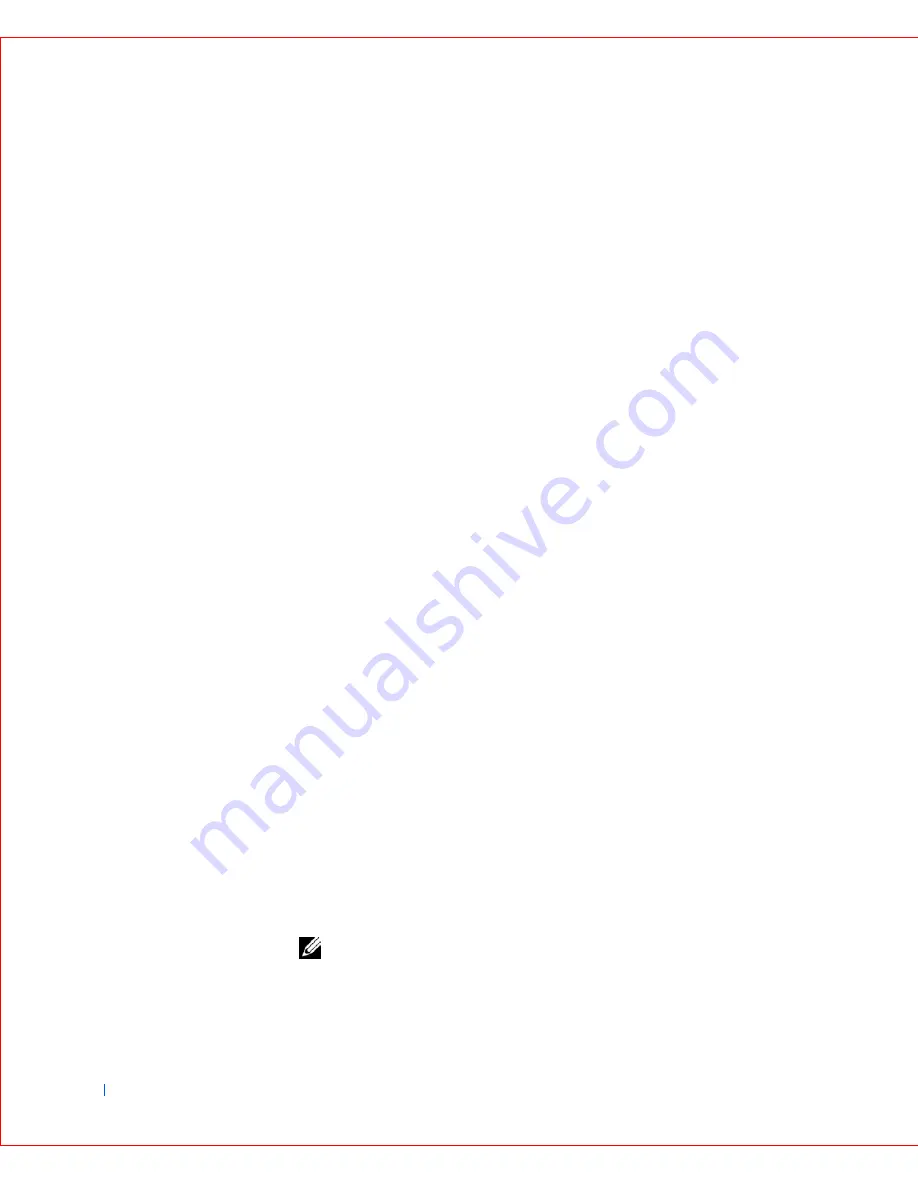
10
Microsof t® Windows® XP Features
www
.dell.com | support.dell.com
3
Select how you want to locate the program to run with compatibility
settings: from a list, available on a CD, or manually located. Then click
Next>
.
4
Select the type of operating system for which the program was
designed or on which it ran successfully, and then click
Next>
.
5
If necessary, as for some games, select display settings for the program.
6
Click
Next>
.
7
To test the compatibility settings for the program, click
Next>
.
After you have determined whether the program is running correctly,
return to the
Program Compatibility Wizard
window.
8
Select
Yes
if the program ran correctly,
No, try different compatibility
settings
, or
No, I am finished trying compatibility settings
and click
Next>
.
9
Select either
Yes
to send information about the settings you used and
whether they fixed the problem, or select
No
, and then click
Next>
.
10
Click
Finish
to close the wizard.
System Restore
The System Restore feature of Windows XP provides the capability to
restore the operating system, in the event of a problem, to a previous state
without losing personal data files (such as Word documents, drawings, or e-
mail).
System Restore actively monitors system file changes and some application
file changes to record or store previous versions before the changes occurred.
System Restore maintains a rolling record of restore points; to limit the
amount of space used, older restore points are purged to make room for
newer ones.
In the event of a serious operating system problem, System Restore can be
used from Safe Mode or Normal Mode to go back to a previous system state,
restoring optimal system functionality.
NOTE:
System Restore does not revert user data or document files, so
restoring does not cause loss of work, mail, or browsing history and favorites.
Содержание GX240 - OptiPlex Pentium 4 1.8GHz 512MB 40GB CD Win2K
Страница 1: ...w w w d e l l c o m s u p p o r t d e l l c o m Dell OptiPlex GX240 Systems User s Guide ...
Страница 10: ...8 Contents ...
Страница 29: ...About Your Computer 27 Small Desktop Computer 1 PCI slots 2 2 AC adapter 2 1 ...
Страница 64: ...62 Advanced Features w w w d e l l c o m s u p p o r t d e l l c o m ...
Страница 104: ...102 Installing Upgrades w w w d e l l c o m s u p p o r t d e l l c o m ...
Страница 105: ...Installing Upgrades 103 Small Desktop Computer 3 Press on the insert until it pops free of the front panel cover ...
Страница 109: ...Installing Upgrades 107 Small Desktop Computer 1 CD DVD drive 2 floppy drive 3 hard drive 3 1 2 ...
Страница 115: ...Installing Upgrades 113 Small Form Factor Computer 1 power cable 2 hard drive cable 1 2 ...
Страница 119: ...Installing Upgrades 117 Small Desktop Computer 1 tabs 2 2 hard drive 1 2 ...
Страница 123: ...Installing Upgrades 121 Small Desktop Computer 1 power cable 2 IDE cable 3 IDE1 connector 3 1 2 ...
Страница 129: ...Installing Upgrades 127 or 1 2 1 2 ...
Страница 133: ...Installing Upgrades 131 Small Desktop Computer Small Mini Tower Computer ...
Страница 135: ...Installing Upgrades 133 Small Form Factor Computer 1 3 4 2 or 1 3 4 2 ...
Страница 156: ...154 Stand w w w d e l l c o m s u p p o r t d e l l c o m ...
Страница 164: ...162 Technical Specifications w w w d e l l c o m s u p p o r t d e l l c o m ...
Страница 213: ...w w w d e l l c o m s u p p o r t d e l l c o m 7 S E C T IO N 7 Getting Help Technical Assistance Contacting Dell ...
Страница 236: ...234 Getting Help w w w d e l l c o m s u p p o r t d e l l c o m ...
Страница 249: ...Additional Information 247 ...
Страница 250: ...248 Additional Information w w w d e l l c o m s u p p o r t d e l l c o m BSMI Notice Taiwan Only ...
Страница 272: ...20 Microsoft Windows XP Features w w w d e l l c o m s u p p o r t d e l l c o m ...
Страница 298: ...46 w w w d e l l c o m s u p p o r t d e l l c o m ...






























