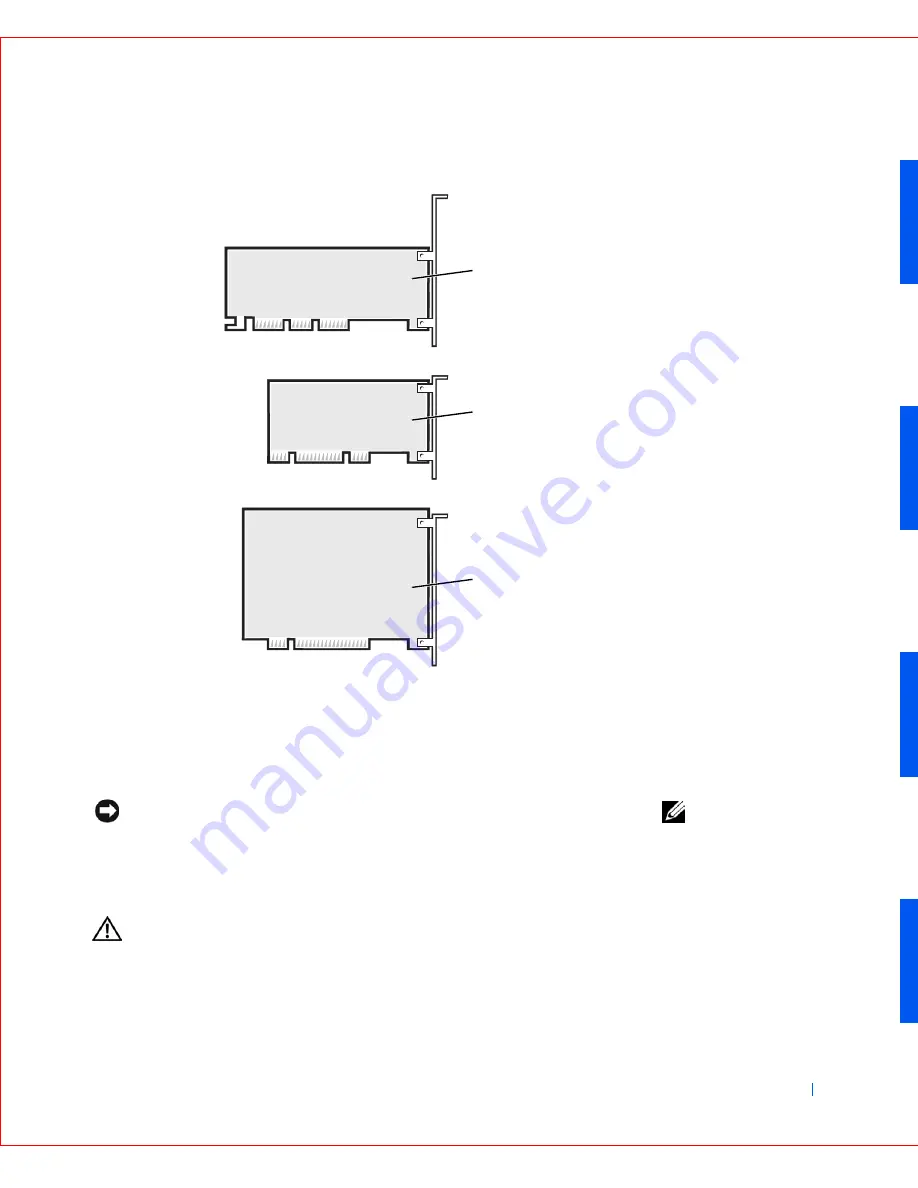
Installing Upgrades
69
E x p a n s i o n C a r d Ty p e s
NOTE:
To meet PC99
requirements, your Dell
computer uses only PCI
expansion slots. Industry-
Standard Architecture
(ISA) expansion cards are
not supported.
NOTICE:
Before disconnecting a device from the computer or removing a
component from the system board, verify that the standby power light on the
system board
has turned off.
Installing an Expansion Card
CAUTION:
Before you perform this procedure, see “
CAUTION:
Safety Instructions
.”
1
AGP 4x card
2
low-profile 32-bit PCI card
3
32-bit PCI card
1
2
3
Содержание GX240 - OptiPlex Pentium 4 1.8GHz 512MB 40GB CD Win2K
Страница 1: ...w w w d e l l c o m s u p p o r t d e l l c o m Dell OptiPlex GX240 Systems User s Guide ...
Страница 10: ...8 Contents ...
Страница 29: ...About Your Computer 27 Small Desktop Computer 1 PCI slots 2 2 AC adapter 2 1 ...
Страница 64: ...62 Advanced Features w w w d e l l c o m s u p p o r t d e l l c o m ...
Страница 104: ...102 Installing Upgrades w w w d e l l c o m s u p p o r t d e l l c o m ...
Страница 105: ...Installing Upgrades 103 Small Desktop Computer 3 Press on the insert until it pops free of the front panel cover ...
Страница 109: ...Installing Upgrades 107 Small Desktop Computer 1 CD DVD drive 2 floppy drive 3 hard drive 3 1 2 ...
Страница 115: ...Installing Upgrades 113 Small Form Factor Computer 1 power cable 2 hard drive cable 1 2 ...
Страница 119: ...Installing Upgrades 117 Small Desktop Computer 1 tabs 2 2 hard drive 1 2 ...
Страница 123: ...Installing Upgrades 121 Small Desktop Computer 1 power cable 2 IDE cable 3 IDE1 connector 3 1 2 ...
Страница 129: ...Installing Upgrades 127 or 1 2 1 2 ...
Страница 133: ...Installing Upgrades 131 Small Desktop Computer Small Mini Tower Computer ...
Страница 135: ...Installing Upgrades 133 Small Form Factor Computer 1 3 4 2 or 1 3 4 2 ...
Страница 156: ...154 Stand w w w d e l l c o m s u p p o r t d e l l c o m ...
Страница 164: ...162 Technical Specifications w w w d e l l c o m s u p p o r t d e l l c o m ...
Страница 213: ...w w w d e l l c o m s u p p o r t d e l l c o m 7 S E C T IO N 7 Getting Help Technical Assistance Contacting Dell ...
Страница 236: ...234 Getting Help w w w d e l l c o m s u p p o r t d e l l c o m ...
Страница 249: ...Additional Information 247 ...
Страница 250: ...248 Additional Information w w w d e l l c o m s u p p o r t d e l l c o m BSMI Notice Taiwan Only ...
Страница 272: ...20 Microsoft Windows XP Features w w w d e l l c o m s u p p o r t d e l l c o m ...
Страница 298: ...46 w w w d e l l c o m s u p p o r t d e l l c o m ...
















































