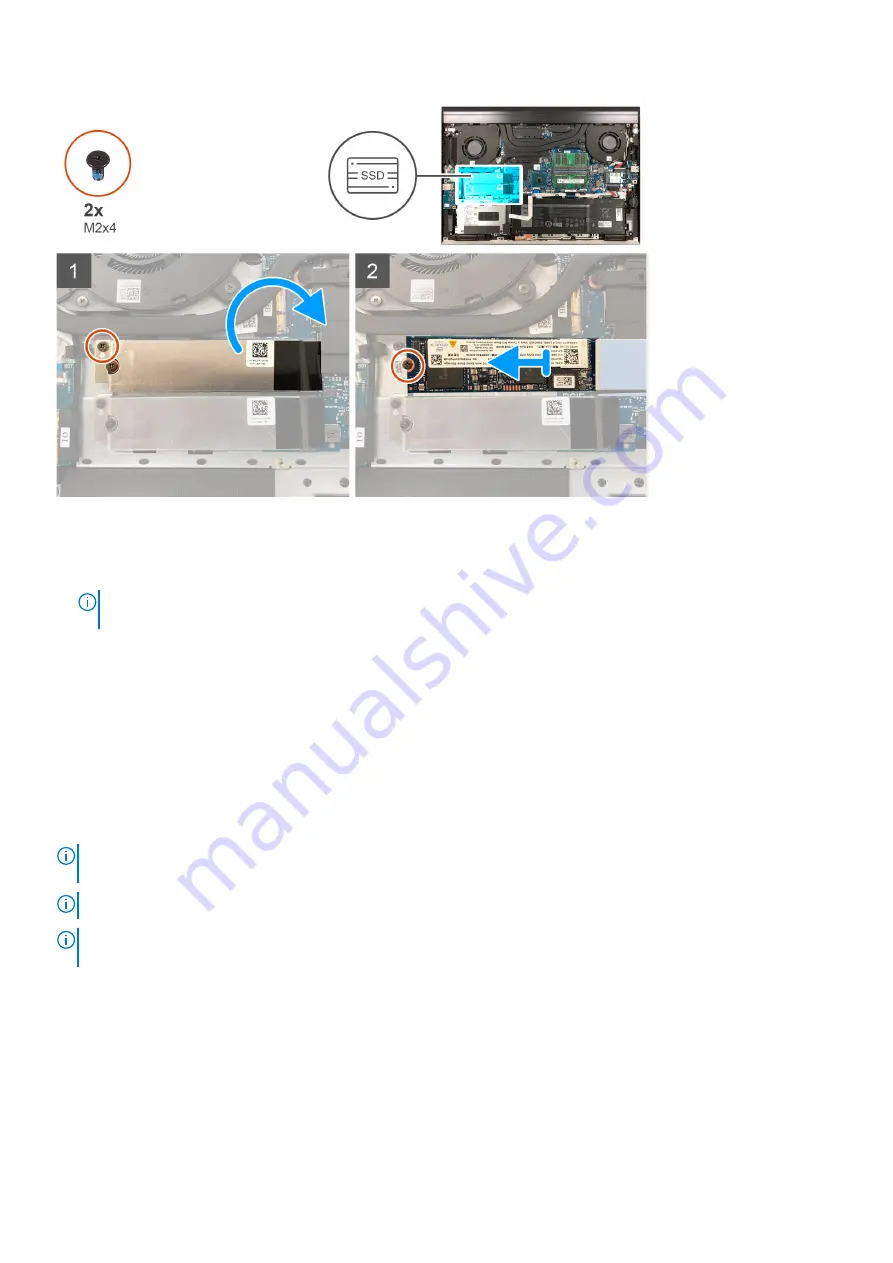
Steps
1. Remove the screw (M2x4) that secures the solid-state drive thermal bracket to the system board.
2. Lift the solid-state drive thermal bracket off the system board.
NOTE:
If you are replacing the system board, do not leave the solid-state drive thermal bracket on the system board.
Peel the tape off the system board and lift the solid-state drive thermal bracket.
3. Remove the screw (M2x4) that secures the solid-state drive to the system board.
4. Slide and lift the solid-state drive off the SSD1 slot.
Installing the M.2 2280 solid-state drive in the SSD1 slot
Prerequisites
If you are replacing a component, remove the existing component before performing the installation procedure.
About this task
NOTE:
Depending on the configuration ordered, your computer may support an M.2 2230 solid-state drive or an M.2
2280 solid-state drive in the SSD1 slot.
NOTE:
This procedure applies only to computers shipped with an M.2 2280 solid-state drive installed in the SSD1 slot.
NOTE:
To replace an M.2 2280 solid-state drive with an M.2 2230 solid-state drive, you must first re-position the solid-
Re-positioning the solid-state drive mounting bracket on SSD1 slot
The following image indicates the location of the M.2 2280 solid-state drive that is installed in the SSD1 slot and provides a visual
representation of the installation procedure.
28
Removing and installing components
Содержание G7 7700
Страница 1: ...Dell G7 7700 Service Manual Regulatory Model P46E Regulatory Type P46E001 May 2020 Rev A00 ...
Страница 12: ...12 Removing and installing components ...
Страница 14: ...14 Removing and installing components ...
Страница 56: ...56 Removing and installing components ...
Страница 66: ...66 Removing and installing components ...
Страница 69: ...Removing and installing components 69 ...
















































