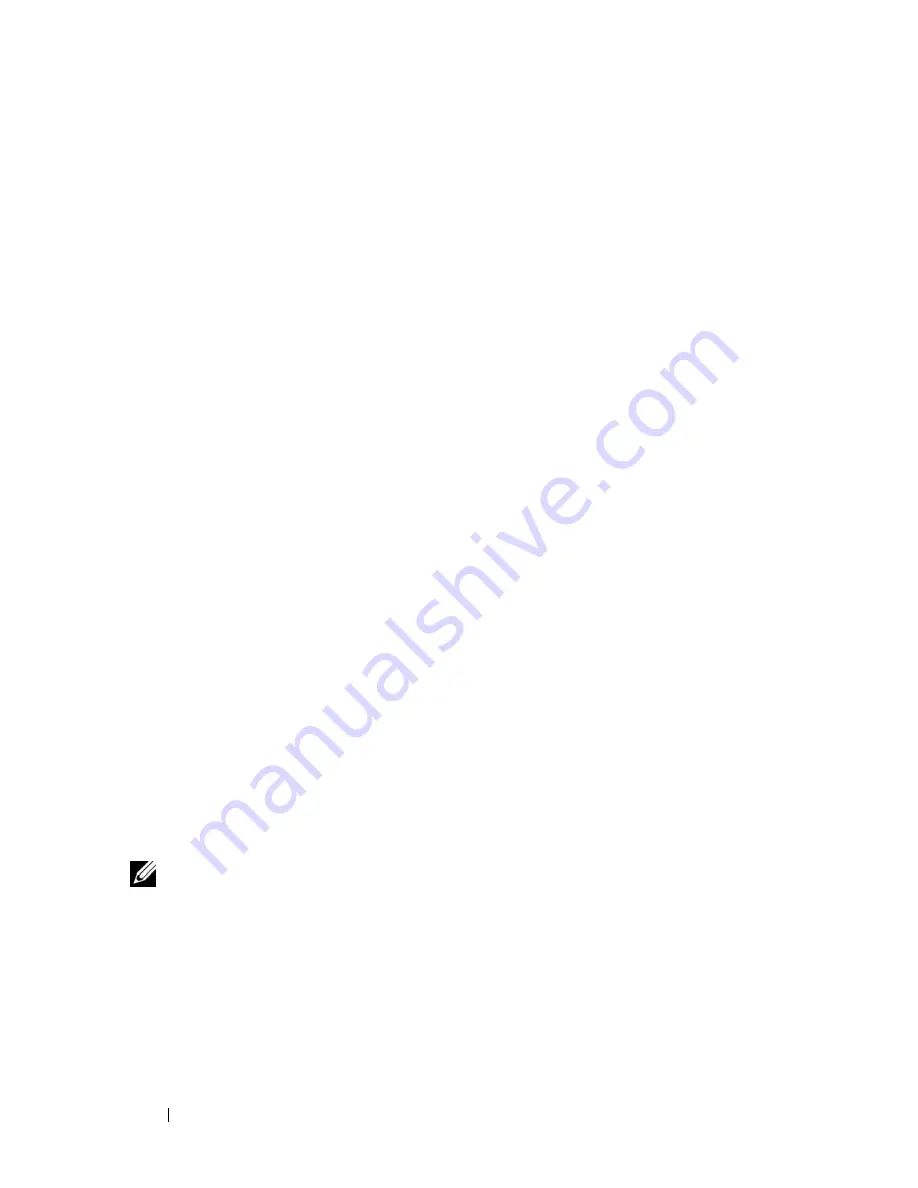
40
Configuring Your Managed System
9
Copy the SYSCFG.EXE utility to the root of the directory.
10
After you create an ISO image, you can use any CD
-
burning software to
burn the image onto a CD.
You are now ready to use your bootable CD to configure the BMC on a
managed system. See the
Deployment Toolkit User’s Guide
for additional
information.
Creating a Bootable Windows PE 2.0 ISO Image
If you are using Windows PE 2.0, download
Windows Administrative
Installation Kit (WAIK) from the Microsoft website. By default, WAIK is copied
to the
C:\Program Files\Windows AIK
directory.
Integration of DTK Directory Structure in Windows PE Build
DTK provides a script,
VPE_driverinst.bat
, to pre-install the Dell drivers into
a base Windows PE 2.0 image offline. Use the following steps to execute
this script:
1
Open a command prompt on your system and change the directory to the
location of VPE_driverinst.bat. For example:
cd C:\Dell\Drivers\winpe2.x
2
Execute VPE_driverinst.bat with two required arguments
<WINPEPATH>
and
<DTKPATH>
. For example:
VPE_driverinst.bat <WINPEPATH> <DTKPATH>
Where
<WINPEPATH>
is the destination path to create the directory
structure for Windows PE 2.0 and
<DTKPATH>
is the path to Dell
drivers in the extracted DTK toolkit. For example:
VPE_driverinst.bat C:\vistaPE_x86 C:\DELL\DRIVERS
NOTE:
<
WINPEPATH
> is passed as the destination to the WAIK command
copype.cmd
. The destination folder
C:\vistaPE_x86
is created as part of the
process, and should not already exist.
Содержание External OEMR 1435
Страница 8: ...8 Contents ...
Страница 13: ...Introduction 13 Figure 1 1 BMC Configuration Matrix ...
Страница 24: ...24 Introduction ...
Страница 102: ...102 Using the BMC Management Utility ...
Страница 124: ...124 Escape Key Sequences ...
Страница 152: ...152 Glossary ...
Страница 156: ...156 Index ...






























