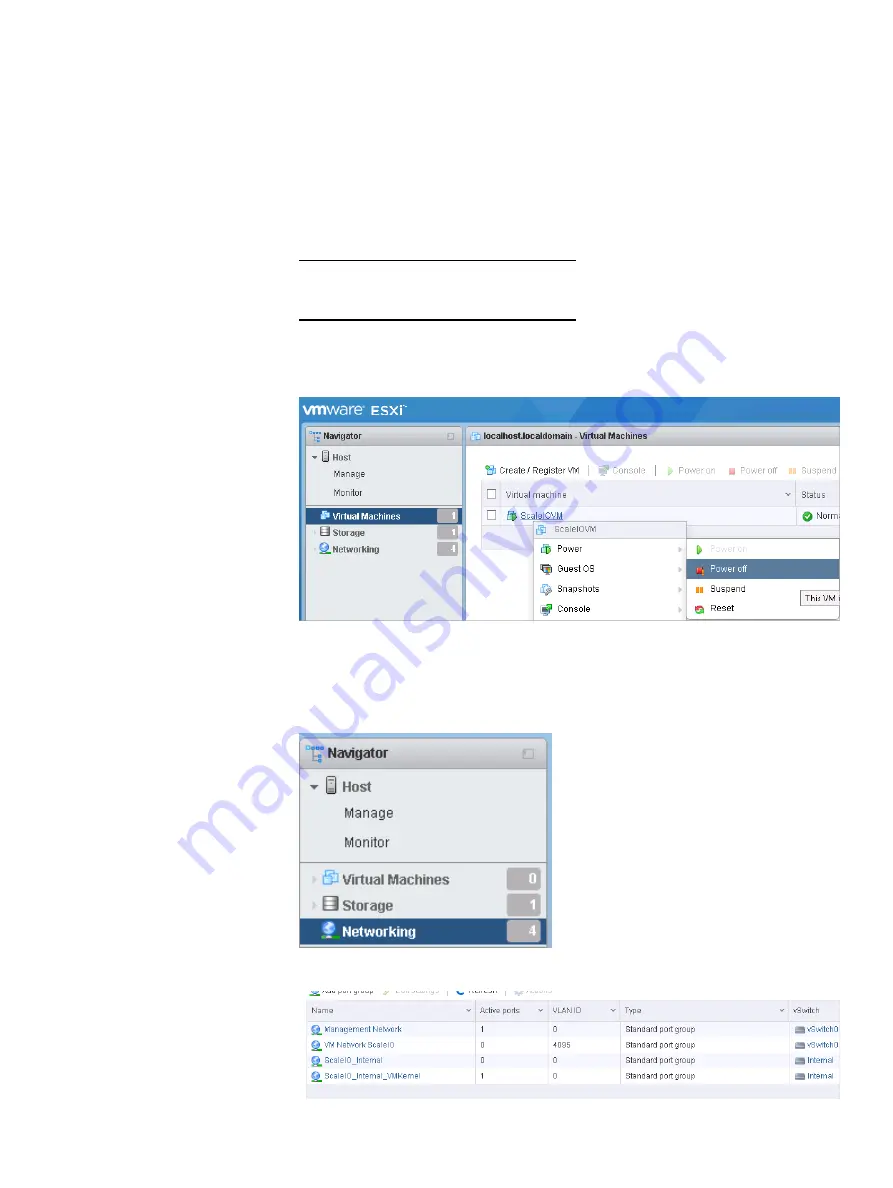
5. If a Remember Password popup appears, click Never remember password
for this site.
6. If the Help us improve the VMware Host Client dialog appears, clear the Join
CEIP check box, and then click OK.
The vSphere client main screen appears.
7. In the Navigator pane (left pane), click Virtual Machines.
Note
The number of virtual machines must be 1.
8. In the right pane, right-click ScaleIOVM and select Power
>
Power Off.
Figure 1 vSphere client, with Power off option selected
9. After the virtual machine is powered off, in the Virtual Machines pane right-
click ScaleIOVM and select Delete.
10. In the confirmation dialog box, click Delete.
11. In the Navigator pane, click Networking:
The following appears in the right pane:
Installing the Operating System
28
Hardware Configuration and Operating System Installation Guide - ESXi Servers
Содержание EMC VxFlex Ready Node 14G
Страница 6: ...FIGURES 6 Hardware Configuration and Operating System Installation Guide ESXi Servers ...
Страница 8: ...TABLES 8 Hardware Configuration and Operating System Installation Guide ESXi Servers ...
Страница 34: ...Installing the Operating System 34 Hardware Configuration and Operating System Installation Guide ESXi Servers ...
Страница 52: ...Installing the drivers 52 Hardware Configuration and Operating System Installation Guide ESXi Servers ...
Страница 61: ...l Cache RWBD for HDDs After you finish Preparing Disks Ensure virtual disk creation with PERCCLI 61 ...
Страница 62: ...Preparing Disks 62 Hardware Configuration and Operating System Installation Guide ESXi Servers ...






























