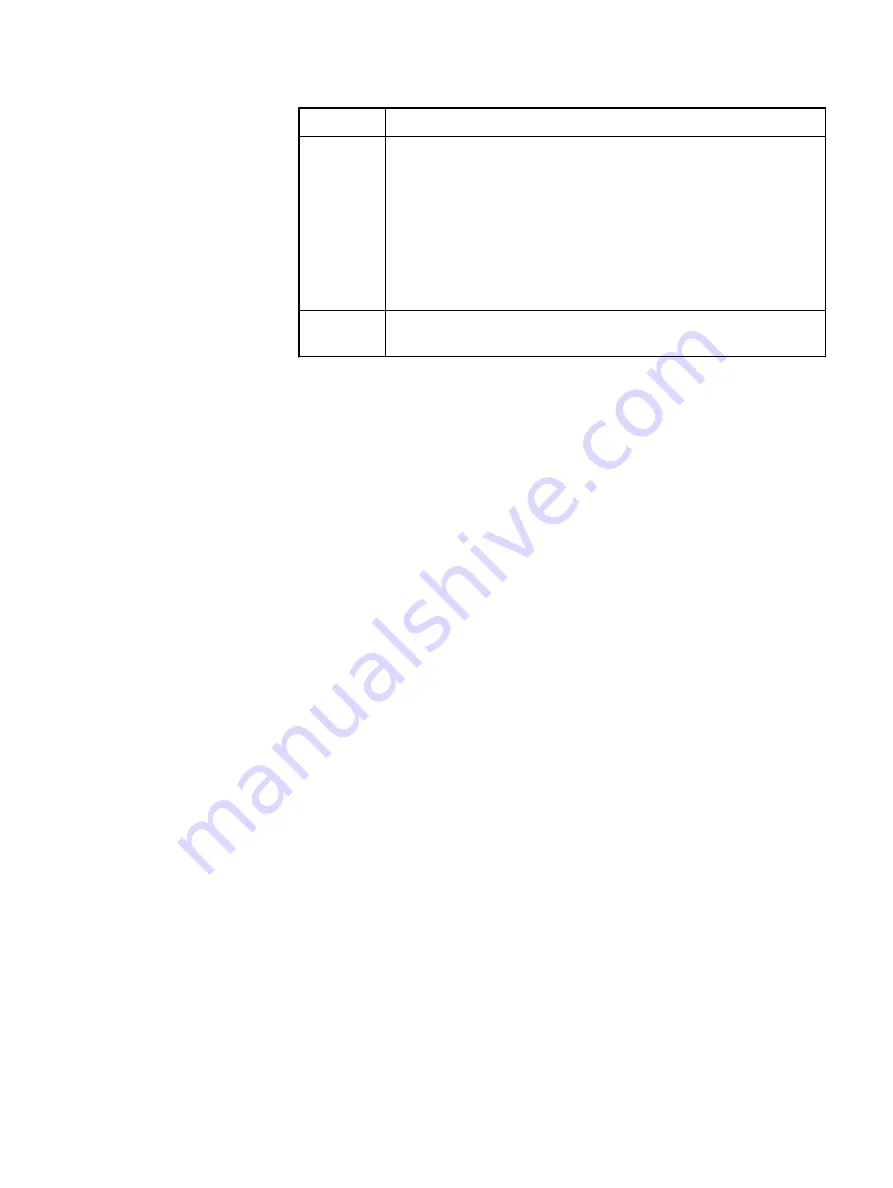
Browser
Steps
Google
Chrome
a. Click Show all downloads.
b. In the Downloads window, at the warning message, click
Keep.
c. In the downloads list, click the downloaded file URL.
d. At the warning message, click Keep or Keep anyway.
e. Click the
jviewer.jnlp
file. If a security message appears,
click Run. The management console window is displayed.
Internet
Explorer
Click Open to run the
jviewer.jnlp
file.
Results
The KVM console is open and ready for use.
Updating the BIOS, firmware and settings
VxFlex Ready Node deployments require specific versions of drivers, BIOS, and
firmware that have been qualified by Dell EMC. If the servers do not have the correct
versions, you must update them.
A variety of factors can influence a mismatch between the required versions and the
versions installed on the servers, such as firmware updates post server shipment, or a
FRU replacement with a different firmware version than in the warehouse. For
example, if you have replaced the server system board, the FRU's BIOs and iDRAC
firmware versions will be different.
You are therefore required to verify that all server drivers, BIOS, and firmware meet
the required versions, as published in the VxFlex Ready Node Driver and Firmware
Matrix, located at
https://support.emc.com/products/42216
server in the VxFlex Ready Node environment.
To perform any updates needed to meet VxFlex Ready Node requirements, use the
VxFlex Ready Node Hardware Update Bootable ISO ("Hardware ISO"). The Hardware
ISO is based on the Dell OpenManage Deployment Toolkit (DTK). The DTK provides a
framework of tools necessary for the configuration of PowerEdge servers. For VxFlex
OS, a custom script has been injected, along with specific qualified BIOS/firmware
update packages.
The Hardware ISO has been designed to make the firmware update process consistent
and simple. You can use it to update firmware, BIOS, and configuration settings two
different ways, depending on how many VxFlex Ready Node servers you are updating:
l
To update the firmware, BIOS, and configuration settings on a single server, use
the iDRAC Virtual KVM.
l
If several servers in the VxFlex Ready Node deployment require updates, it is
recommended that you use remote RACADM. RACADM allows for the
simultaneous update of the versions on multiple VxFlex Ready Node servers, with
minimal steps. For instructions, see
Update the hardware using remote RACADM
on page 68.
For additional information regarding the Hardware ISO, see the reference section,
DTK - Hardware Update Bootable ISO
on page 68.
Configuring the Hardware
22
Hardware Configuration and Operating System Installation Guide - ESXi Servers
Содержание EMC VxFlex Ready Node 14G
Страница 6: ...FIGURES 6 Hardware Configuration and Operating System Installation Guide ESXi Servers ...
Страница 8: ...TABLES 8 Hardware Configuration and Operating System Installation Guide ESXi Servers ...
Страница 34: ...Installing the Operating System 34 Hardware Configuration and Operating System Installation Guide ESXi Servers ...
Страница 52: ...Installing the drivers 52 Hardware Configuration and Operating System Installation Guide ESXi Servers ...
Страница 61: ...l Cache RWBD for HDDs After you finish Preparing Disks Ensure virtual disk creation with PERCCLI 61 ...
Страница 62: ...Preparing Disks 62 Hardware Configuration and Operating System Installation Guide ESXi Servers ...






























