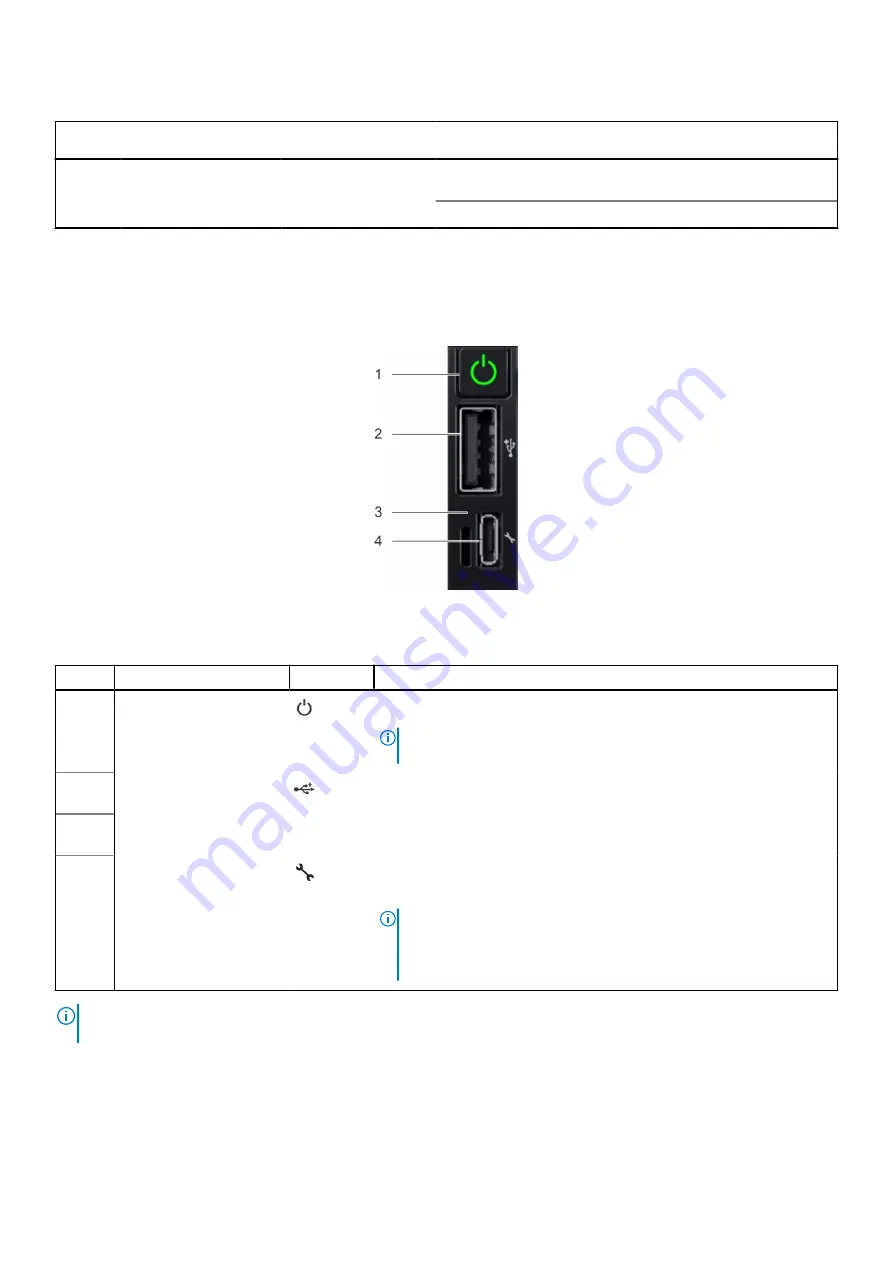
Table 3. Features available on the front of the system (continued)
Item
Ports, panels, and
slots
Icon
Description
iDRAC, then the Information tag will also contain the iDRAC
secure default password.
5
Drive (10)
N/A
Enables you to install drives that are supported on your system.
For more information about the ports, see the
Dell EMC PowerEdge R650 Technical Specifications on the product
documentation page.
Right control panel view
Figure 4. Right control panel
Table 4. Right control panel
Item
Indicator or button
Icon
Description
1
Power button
Indicates if the system is powered on or off. Press the power button to
manually power on or off the system.
NOTE:
Press the power button to gracefully shut down the ACPI-
compliant operating system.
2
USB 2.0-compliant port
The USB port is a 4-pin connector and 2.0-compliant. This port enables
you to connect USB devices to the system.
3
iDRAC Direct LED
indicator
N/A
The iDRAC Direct LED indicator lights up to indicate that the iDRAC Direct
port is actively connected to a device.
4
iDRAC Direct port (Micro-
AB USB)
The iDRAC Direct port (Micro-AB USB) enables you to access the iDRAC
Direct Micro-AB features. For more information, see the
iDRAC User's
Guide
available at
https://www.dell.com/idracmanuals
.
NOTE:
You can configure iDRAC Direct by using a USB to micro USB
(type AB) cable, which you can connect to your laptop or tablet. Cable
length should not exceed 3 feet (0.91 meters). Performance could be
affected by cable quality.
NOTE:
For more information, see the
Dell EMC PowerEdge R650 Technical Specifications
on the product documentation
page.
Dell EMC PowerEdge R650 system overview
11











































