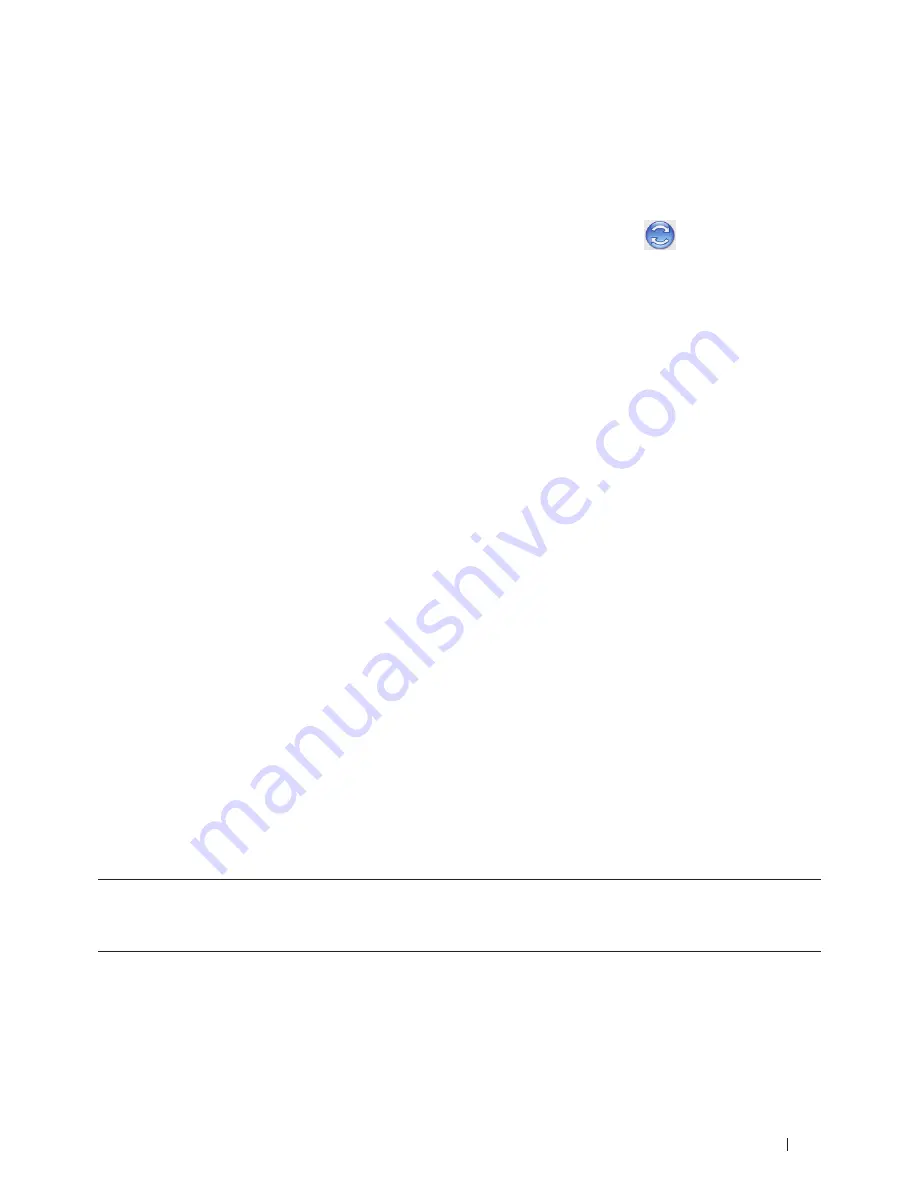
75
1.
Click the
System Preferences
menu, select
Print & Scan
or
Printers & Scanners
, and then select your machine.
2.
Click the
Options & Supplies
button.
3.
Click the
Utility
tab, and then click the
Open Printer Utility
button.
Status Monitor starts.
Updating the machine's status
To view the latest machine status while the
Status Monitor
window is open, click the
icon. You can set the
interval at which the software updates machine status information. Click
Dell Status Monitor
in the menu bar,
and then select
Preferences.
Web Based Management (Network Connection Only)
Access the Web Based Management System by clicking the machine icon on the
Status Monitor
screen. You can
use a standard Web Browser to manage your machine using HTTP (Hyper Text Transfer Protocol).
Adjust Print Settings from the Machine's Control Panel
• Cancel a Print Job
• Change 2-Sided Print Settings
Change the settings for printing on both sides of the paper from your machine's control panel.
• Auto Continue
This setting enables the machine to automatically clear a paper size error and use any compatible paper from
other paper trays to complete the print job.
• Restore Printer Factory Settings
Use this function to return the machine's printer settings to the factory settings.
• Print the Internal Font List
Print a list of the machine's internal (also called resident) fonts to see how each font looks before you select it.
• Print a List of Printer Settings
• Test Print
If there are problems with print quality, follow these instructions to do a test print.
Cancel a Print Job
1.
On the machine's control panel, press and hold
X (Cancel)
for about two seconds to cancel the current print job.
Change 2-Sided Print Settings
Change the settings for printing on both sides of the paper from your machine's control panel.
Settings in the printer driver always take priority over settings you change manually on the control panel. If you do
not print 2-sided frequently, select
None
for the
2-sided / Booklet
pull down list in the printer driver, and use the
control panel to turn it on manually only when you want to print on both sides of the paper.
1.
Press
p
or
q
to display the
Paper Tray
option, and then press
OK
.
2.
Press
p
or
q
to display the
2-sided
option, and then press
OK
.
Содержание E310dw
Страница 1: ...Dell Printer E310dw User s Guide Regulatory Model Dell E130dw ...
Страница 2: ......
Страница 12: ...12 Contents ...
Страница 13: ...13 Before You Use Your Dell Machine 15 Definitions of Notes 15 Important Note 15 ...
Страница 14: ...14 ...
Страница 18: ...18 ...
Страница 22: ...22 Introduction to Your Dell Machine ...
Страница 24: ...24 ...
Страница 36: ...36 Paper Handling ...
Страница 38: ...38 ...
Страница 78: ...78 ...
Страница 114: ...114 Network ...
Страница 116: ...116 ...
Страница 122: ...122 Security ...
Страница 124: ...124 ...
Страница 152: ...152 Troubleshooting ...
Страница 154: ...154 ...
Страница 173: ...173 Machine Settings 175 General Settings 175 Menu Table 177 ...
Страница 174: ...174 ...
Страница 182: ...182 Machine Settings ...
Страница 184: ...184 ...
Страница 189: ...189 How to Enter Text on Your Dell Machine 191 ...
Страница 190: ...190 ...
Страница 192: ...192 How to Enter Text on Your Dell Machine ...
Страница 193: ...193 Environmental Information Notice 195 ...
Страница 194: ...194 ...
Страница 196: ...196 Environmental Information Notice ...
Страница 198: ...198 ...
Страница 204: ...204 ...






























