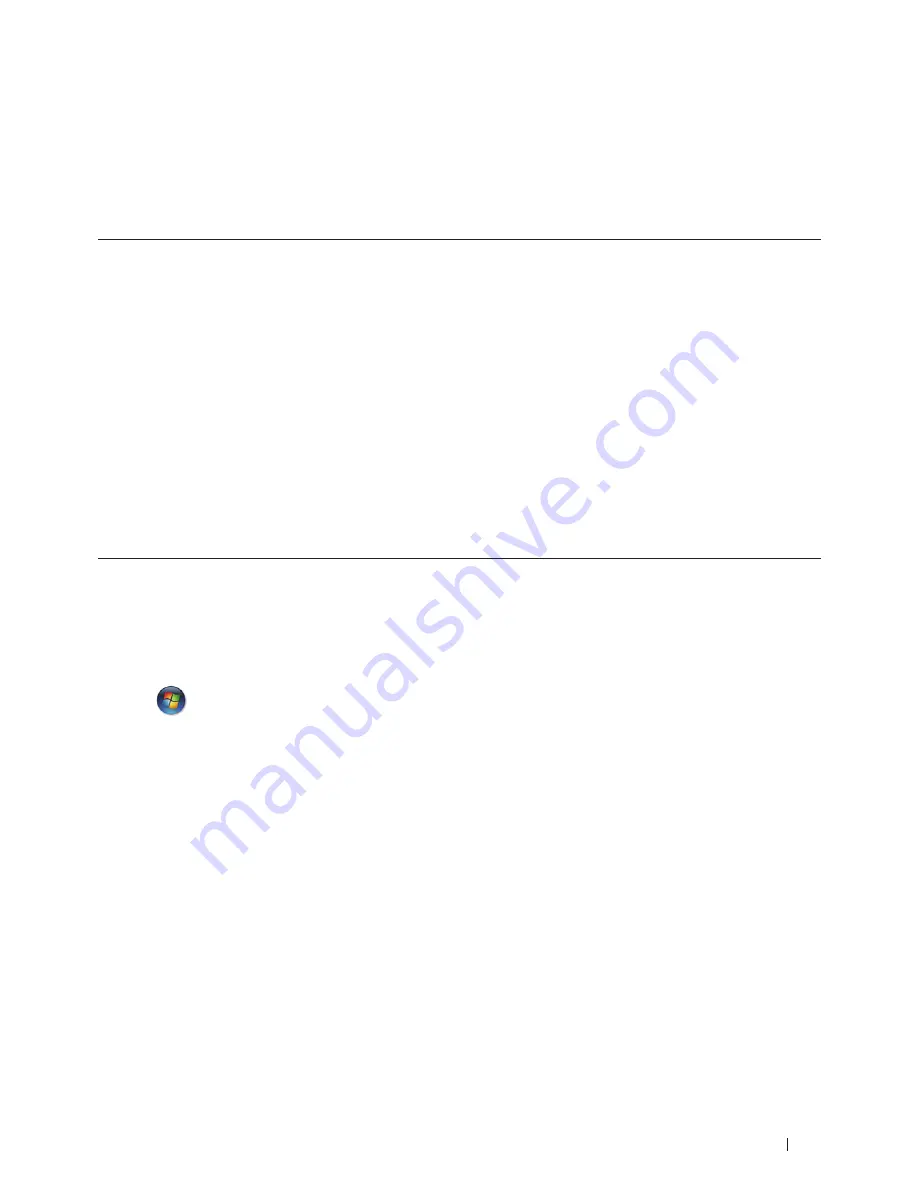
105
Network
and Windows
®
8)
Windows
®
Vertical Pairing is a technology that allows your Vertical Pairing-supported wireless machine to connect to
your Infrastructure network using the PIN Method of WPS and the Web Services feature. It enables printer driver
installation from the printer icon in the
Add a device
screen. If you are in Infrastructure mode, you can connect your
machine to the wireless network, and then install the printer driver using this feature.
• Verify that the host computer and the Dell machine are on the same subnet, or that the router is correctly
configured to pass data between the two devices.
• If you have disabled your machine's Web Services feature, you must re-enable it by selecting the Web Services
check box and clicking
Submit
. The default setting of Web Services for the Dell machine is Enabled. You can
change the Web Services setting using Web Based Management.
• Make sure your wireless LAN access point/router has the Windows
®
7 or Windows
®
8 compatibility logo. If you are
not sure about the compatibility logo, contact your access point/router manufacturer.
• Make sure your computer has the Windows
®
7 or Windows
®
8 compatibility logo. If you are not sure about the
compatibility logo, contact your computer manufacturer.
• If you are configuring your wireless network using an external wireless Network Interface Card (NIC), make sure
the wireless NIC has the Windows
®
7 or Windows
®
8 compatibility logo. For more information, contact your
wireless NIC manufacturer.
• To use a Windows
®
7 or a Windows
®
8 computer as a Registrar, you must register it to your network in advance.
See the instructions supplied with your wireless LAN access point/router.
1.
Turn on your machine.
2.
Set your machine to WPS mode (PIN Method).
3.
Do one of the following:
• (Windows
®
7)
Click
(Start)
>
Devices and Printers
>
Add a device.
• (Windows
®
8)
Move your mouse to the lower right corner of your desktop. When the menu bar appears, click
Settings
>
Control Panel
>
Hardware and Sound
>
Devices and Printers
>
Add a device.
4.
Select your machine and type the PIN.
5.
Select the infrastructure network to which you want to connect, and then click
Next.
6.
When your machine appears in the
Devices and Printers
dialog box, the wireless configuration and the printer
driver installation are successfully completed.
Install Drivers Used for Printing for the Wi-Fi Direct Network When Using Vertical Pairing
(Windows
®
8.1)
Windows
®
8.1 allows your Vertical Pairing-supported wireless machine to connect to the Wi-Fi Direct network using
the one-push or PIN Method of WPS and the Web Services feature. It enables printer driver installation from the
printer icon in the
Add a device
screen. You can connect your machine to the Wi-Fi Direct network, and then install
Содержание E310dw
Страница 1: ...Dell Printer E310dw User s Guide Regulatory Model Dell E130dw ...
Страница 2: ......
Страница 12: ...12 Contents ...
Страница 13: ...13 Before You Use Your Dell Machine 15 Definitions of Notes 15 Important Note 15 ...
Страница 14: ...14 ...
Страница 18: ...18 ...
Страница 22: ...22 Introduction to Your Dell Machine ...
Страница 24: ...24 ...
Страница 36: ...36 Paper Handling ...
Страница 38: ...38 ...
Страница 78: ...78 ...
Страница 114: ...114 Network ...
Страница 116: ...116 ...
Страница 122: ...122 Security ...
Страница 124: ...124 ...
Страница 152: ...152 Troubleshooting ...
Страница 154: ...154 ...
Страница 173: ...173 Machine Settings 175 General Settings 175 Menu Table 177 ...
Страница 174: ...174 ...
Страница 182: ...182 Machine Settings ...
Страница 184: ...184 ...
Страница 189: ...189 How to Enter Text on Your Dell Machine 191 ...
Страница 190: ...190 ...
Страница 192: ...192 How to Enter Text on Your Dell Machine ...
Страница 193: ...193 Environmental Information Notice 195 ...
Страница 194: ...194 ...
Страница 196: ...196 Environmental Information Notice ...
Страница 198: ...198 ...
Страница 204: ...204 ...






























