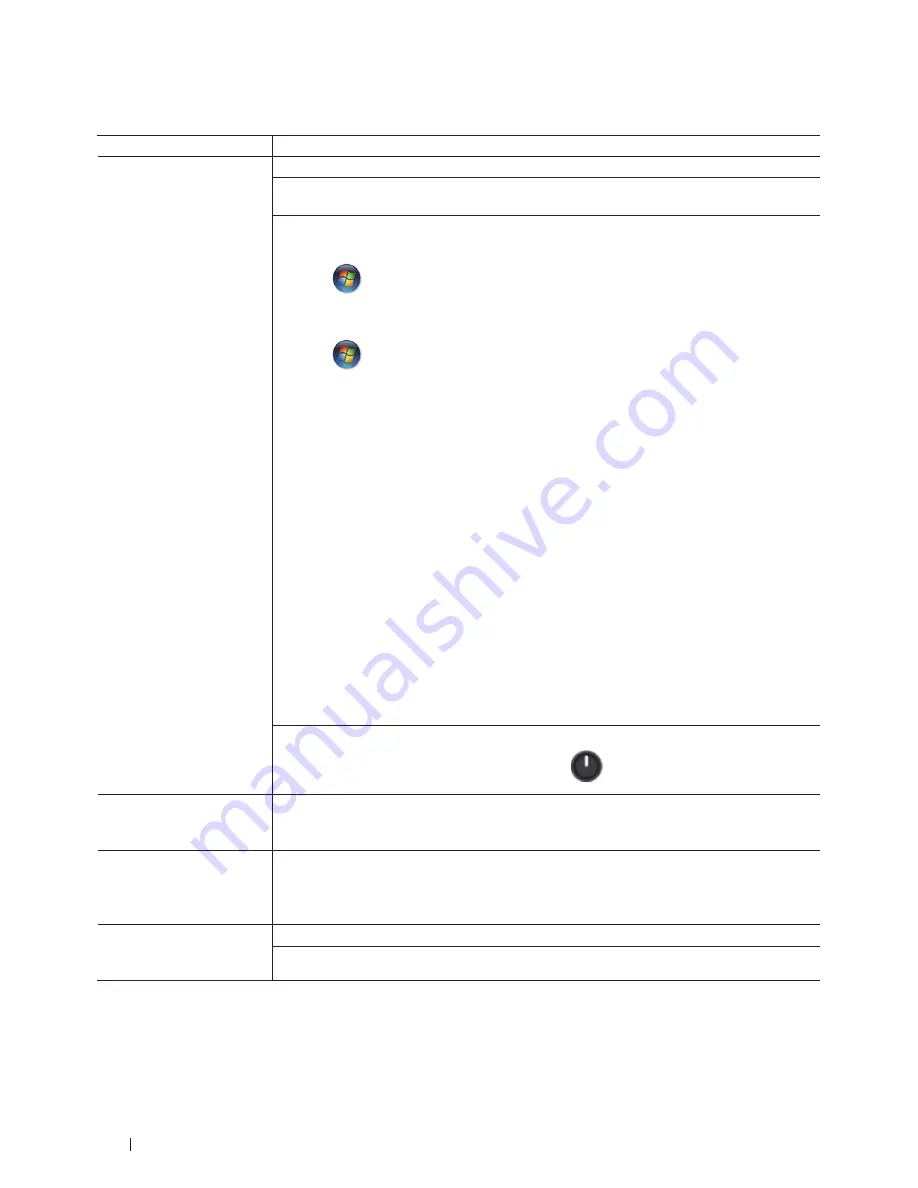
126
Troubleshooting
Printing Problems
Difficulties
Suggestions
No printout
Check that the correct printer driver has been installed and selected.
Check to see if the Status Monitor (for Macintosh only) or the machine's control panel displays
an error status.
Check that the machine is online:
• Windows
®
7 and Windows Server
®
2008 R2
Click
/
Start
>
Devices and Printers.
Right-click
Dell Printer E310dw
and click
See
what's printing.
Click
Printer
in the menu bar. Make sure
Use Printer Offline
is cleared.
• Windows Vista
®
and Windows Server
®
2008
Click
/
Start
>
Control Panel
>
Hardware and Sound
>
Printers.
Right-click
Dell
Printer E310dw.
Make sure
Use Printer Online
is not listed. If it is listed, click this option to
set the driver Online.
• Windows Server
®
2003
Click the
Start
>
Printers and Faxes.
Right-click
Dell Printer E310dw.
Make sure
Use
Printer Online
is not listed. If it is listed, click this option to set the driver Online.
• Windows
®
8 and Windows Server
®
2012
Move your mouse to the lower right corner of your desktop. When the menu bar appears,
click
Settings
>
Control Panel
>
Hardware and Sound
>
View devices and printers.
Right-
click the
Dell Printer E310dw.
Click
See what's printing.
If printer driver options appear,
select your printer driver. Click Printer in the menu bar and make sure that
Use Printer
Offline
is not selected.
• Windows Server
®
2012 R2
Click
Control Panel
on the
Start
screen. In the
Hardware
group, click
View devices and
printers.
Right-click the
Dell Printer E310dw.
Click
See what's printing.
If printer driver
options appear, select your printer driver. Click
Printer
in the menu bar and make sure
Use
Printer Offline
is not selected.
Check the machine is not in Power Off mode.
If the machine is in Power Off mode, press and hold
on the control panel, and then re-
send print data.
The machine is not printing
or has stopped printing.
Press and hold
X (Cancel)
for about two seconds.
The machine will cancel the print job and clear it from the memory. The printout may be
incomplete. Resend print data.
The headers or footers appear
when the document displays
on the screen but they do not
show up when it is printed.
There is an unprintable area on the top and bottom of the page. Adjust the top and bottom
margins in your document to allow for this.
The machine prints
unexpectedly or it prints
garbage.
Press and hold
X (Cancel)
for about two seconds to cancel the current print job.
Check the settings in your application to make sure they are set up to work with your machine.
Содержание E310dw
Страница 1: ...Dell Printer E310dw User s Guide Regulatory Model Dell E130dw ...
Страница 2: ......
Страница 12: ...12 Contents ...
Страница 13: ...13 Before You Use Your Dell Machine 15 Definitions of Notes 15 Important Note 15 ...
Страница 14: ...14 ...
Страница 18: ...18 ...
Страница 22: ...22 Introduction to Your Dell Machine ...
Страница 24: ...24 ...
Страница 36: ...36 Paper Handling ...
Страница 38: ...38 ...
Страница 78: ...78 ...
Страница 114: ...114 Network ...
Страница 116: ...116 ...
Страница 122: ...122 Security ...
Страница 124: ...124 ...
Страница 152: ...152 Troubleshooting ...
Страница 154: ...154 ...
Страница 173: ...173 Machine Settings 175 General Settings 175 Menu Table 177 ...
Страница 174: ...174 ...
Страница 182: ...182 Machine Settings ...
Страница 184: ...184 ...
Страница 189: ...189 How to Enter Text on Your Dell Machine 191 ...
Страница 190: ...190 ...
Страница 192: ...192 How to Enter Text on Your Dell Machine ...
Страница 193: ...193 Environmental Information Notice 195 ...
Страница 194: ...194 ...
Страница 196: ...196 Environmental Information Notice ...
Страница 198: ...198 ...
Страница 204: ...204 ...






























