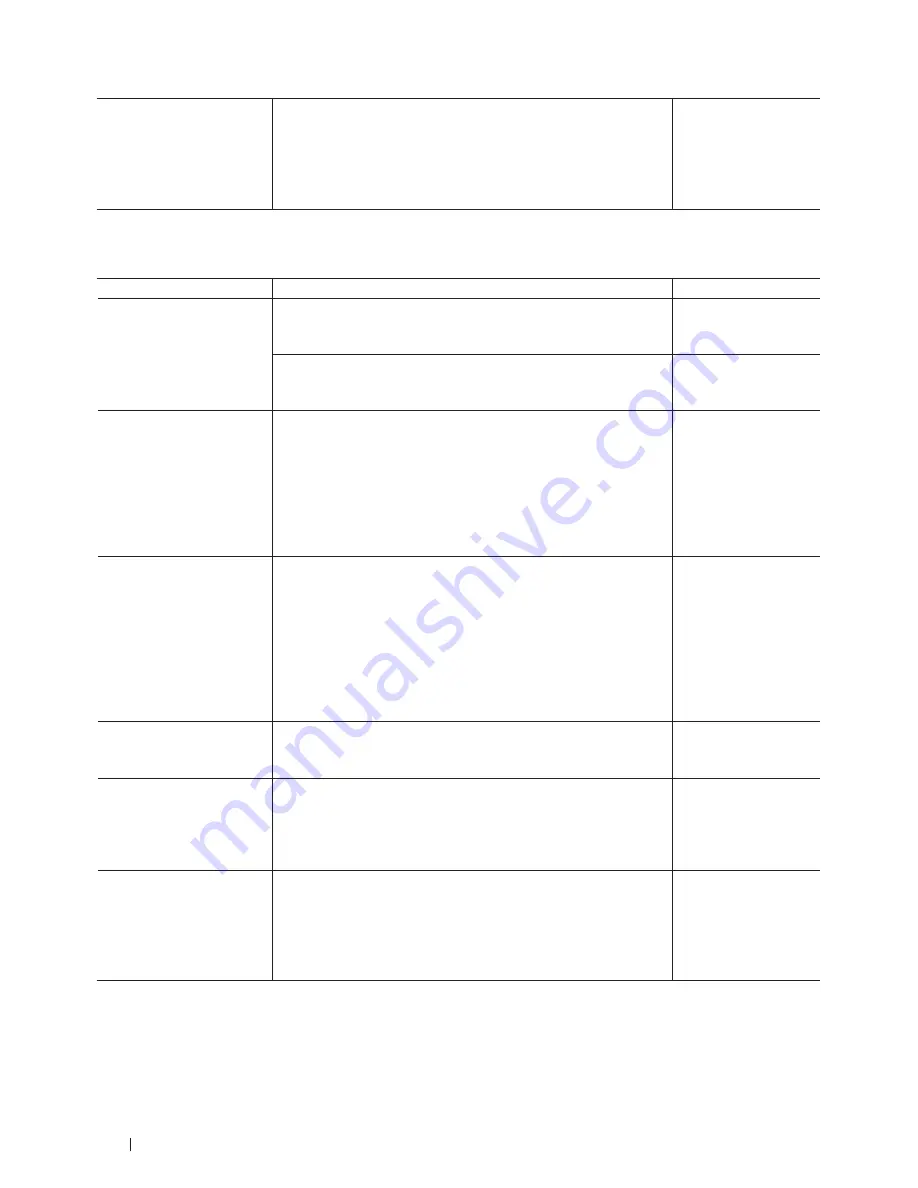
130
Troubleshooting
If you have checked and tried
all of the above, but still
cannot complete the Wi-Fi
Direct configuration, do the
following:
• Turn your Dell machine off and back on. Then try to
configure the Wi-Fi Direct settings again.
• If you are using your Dell machine as a client, confirm
how many devices are allowed in the current Wi-Fi Direct
network, and then check how many devices are connected.
Wi-Fi Direct
My Dell Machine is Not Found on the Network During Printer Driver Installation.
Cause
Action
Interface
Your computer is not
connected to the network
correctly.
Make sure your computer is connected to a network, that is, to a
LAN environment or Internet services. For support on your network
problems, contact your network administrator.
Wired/Wireless
Reconnect the LAN cable to the hub to verify that the cabling
and network connections are good. If possible, try connecting the
machine to a different port on your hub using a different cable.
Wired
Your machine is not
connected to the network
correctly, or your machine
does not have a valid IP
address.
Print the Network Configuration Report and check that
Ethernet
Link Status
or
Wireless Link Status
is marked
Link OK.
If
Link OK
does not appear, do the following:
• Make sur
e the wired or wireless setting is listed as active. Check
this setting at the top of the report.
• Ask your network administrator if your IP address is valid.
• Confirm
that your WLAN access point/router is available.
Wired/Wireless
Your security software blocks
your machine's access to the
network.
• In the Installer
dialog box, select the option to search for the
Dell machine again.
• Allow access when the alert message of the security software
appears during the printer driver installation.
• (Macin
tosh)
If you are using a firewall function of anti-spyware or antivirus
security software, temporarily disable it and then install the Dell
software.
Wired/Wireless
Your Dell machine is placed
too far from the wireless
LAN access point/router.
Place your Dell machine within 1 meter/3.3 feet from the wireless
LAN access point/router when you configure the wireless network
settings.
Wireless
There are obstructions (walls
or furniture, for example)
between your machine and
the wireless LAN access
point/router.
Move your Dell machine to an obstruction-free area, or closer to the
wireless LAN access point/router.
Wireless
There is a wireless computer,
Bluetooth device, microwave
oven, or digital cordless
phone near the Dell machine
or the wireless LAN access
point/router.
Move all the devices away from your Dell machine or wireless LAN
access point/router.
Wireless
Содержание E310dw
Страница 1: ...Dell Printer E310dw User s Guide Regulatory Model Dell E130dw ...
Страница 2: ......
Страница 12: ...12 Contents ...
Страница 13: ...13 Before You Use Your Dell Machine 15 Definitions of Notes 15 Important Note 15 ...
Страница 14: ...14 ...
Страница 18: ...18 ...
Страница 22: ...22 Introduction to Your Dell Machine ...
Страница 24: ...24 ...
Страница 36: ...36 Paper Handling ...
Страница 38: ...38 ...
Страница 78: ...78 ...
Страница 114: ...114 Network ...
Страница 116: ...116 ...
Страница 122: ...122 Security ...
Страница 124: ...124 ...
Страница 152: ...152 Troubleshooting ...
Страница 154: ...154 ...
Страница 173: ...173 Machine Settings 175 General Settings 175 Menu Table 177 ...
Страница 174: ...174 ...
Страница 182: ...182 Machine Settings ...
Страница 184: ...184 ...
Страница 189: ...189 How to Enter Text on Your Dell Machine 191 ...
Страница 190: ...190 ...
Страница 192: ...192 How to Enter Text on Your Dell Machine ...
Страница 193: ...193 Environmental Information Notice 195 ...
Страница 194: ...194 ...
Страница 196: ...196 Environmental Information Notice ...
Страница 198: ...198 ...
Страница 204: ...204 ...






























