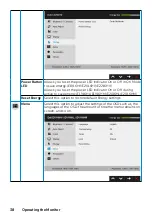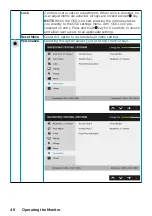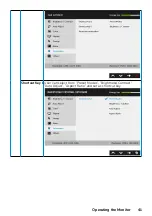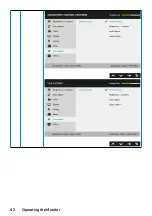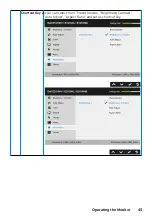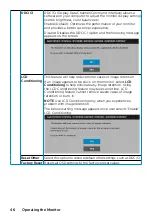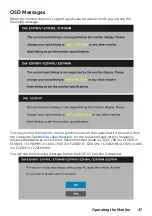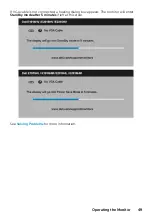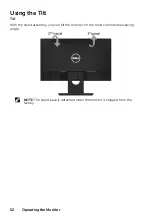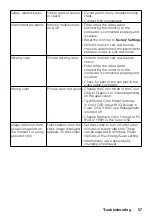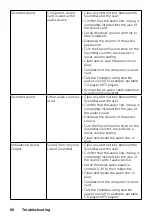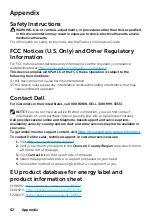If you have a Dell desktop or a Dell portable computer
with Internet access
1.
Go to
, enter your service tag, and download the
latest driver for your graphics.
2.
After installing the drivers for your graphics adapter, attempt to set the resolution
to 1366 x 768 (for E1916HV / E1916HL / E1916HM) or 1600 x 900 (for E2016HV /
E2016HL / E2016HM) or 1920 x 1080 (for E2216HV / E2216HVM) again.
NOTE
: If you are unable to set the resolution to 1366 x 768 (for E1916HV / E1916HL
/ E1916HM) or 1600 x 900 (for E2016HV / E2016HL / E2016HM) or 1920 x 1080 (for
E2216HV / E2216HVM), please contact Dell to inquire about a graphics adapter that
supports these resolutions.
If you have a non Dell desktop, portable computer, or
graphics card
In Windows Vista, Windows 7, Windows 8 or Windows 8.1
:
1.
For Windows 8 or Windows 8.1 only, select the Desktop tile to switch to classic
desktop.
2.
Right-click on the desktop and click Personalization.
3.
Click Change Display Settings.
4.
Click Advanced Settings.
5.
Identify your graphics controller supplier from the description at the top of the
window. For example, NVIDIA, ATI, Intel, and so on.
6.
Please refer to the graphics card provider website for updated driver. For example,
7.
After installing the drivers for your graphics adapter, attempt to set the resolution
to 1366 x 768 (for E1916HV / E1916HL / E1916HM) or 1600 x 900 (for E2016HV /
E2016HL / E2016HM) or 1920 x 1080 (for E2216HV / E2216HVM) again.
In Windows 10
:
1.
Right-click on the desktop and click
Display settings
.
2.
Click
Advanced display settings
.
3.
Click
Display adapter properties
.
4.
Identify your graphics controller supplier from the description at the top of the
window. For example, NVIDIA, ATI, Intel, and so on.
5.
Please refer to the graphics card provider website for updated driver. For example,
6.
After installing the drivers for your graphics adapter, attempt to set the resolution
to 1366 x 768 (for E1916HV / E1916HL / E1916HM) or 1600 x 900 (for E2016HV /
E2016HL / E2016HM) or 1920 x 1080 (for E2216HV / E2216HVM) again.
NOTE:
If you are unable to set the resolution to 1366 x 768 (for E1916HV / E1916HL
/ E1916HM) or 1600 x 900 (for E2016HV / E2016HL / E2016HM) or 1920 x 1080
(for E2216HV / E2216HVM), please contact the manufacturer of your computer or
consider purchasing a graphics adapter that will support the video resolution of 1366
x 768 (for E1916HV / E1916HL / E1916HM) or 1600 x 900 (for E2016HV / E2016HL /
E2016HM) or 1920 x 1080 (for E2216HV / E2216HVM).
Содержание E1916HL
Страница 25: ...Operating the Monitor 25 Main Menu ...
Страница 29: ...Operating the Monitor 29 Auto Adjust Use this key to activate automatic setup and adjust menu ...
Страница 31: ...Operating the Monitor 31 Input Color Format Allows you to set the video input mode to RGB or YPbPr ...
Страница 32: ...32 Operating the Monitor Preset Modes Allows you to choose from a list of preset color modes ...
Страница 34: ...34 Operating the Monitor Display Use the Display menu to adjust the monitor s display settings ...
Страница 36: ...36 Operating the Monitor Energy ...
Страница 37: ...Operating the Monitor 37 ...
Страница 42: ...42 Operating the Monitor ...
Страница 45: ...Operating the Monitor 45 ...