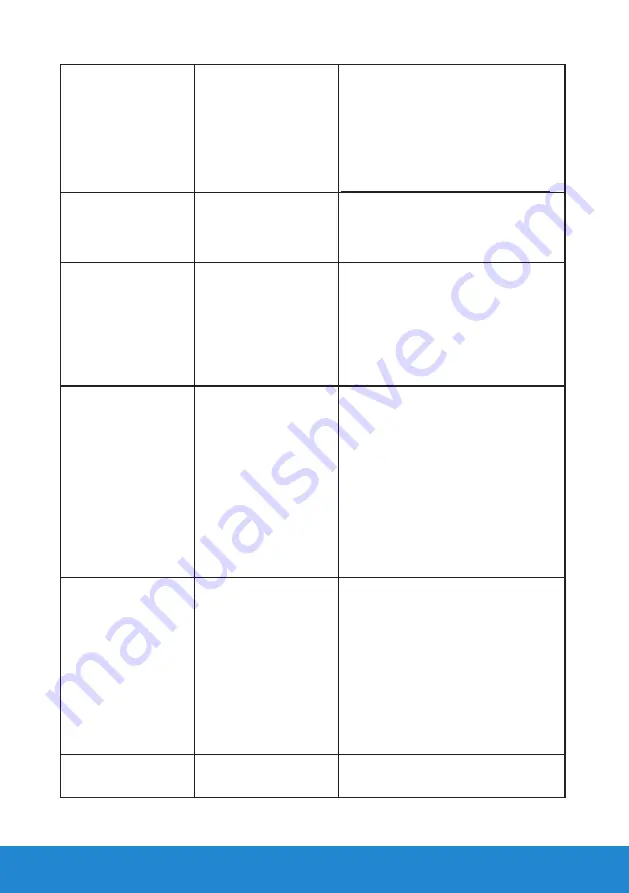
50
Troubleshooting
Stuck-on Pixels
LCD screen has bright
spots
• Cycle power on-off.
• Pixel that is permanently off is a
natural defect that can occur in
LCD technology.
For more information on Dell
Monitor Quality and Pixel Policy,
see Dell Support site at:
.
Brightness Problems Picture too dim or too
bright
• Reset the monitor to
Factory
Settings
.
• Auto Adjust via OSD.
• Adjust brightness & contrast
controls via OSD.
Geometric Distortion Screen not centered
correctly
• Reset the monitor to
Factory
Settings
.
• Auto Adjust via OSD.
• Adjust brightness & contrast
controls via OSD.
NOTE
: When using ‘DP’, the
positioning adjustments are not
available.
Horizontal/Vertical
Lines
Screen has one or
more lines
• Reset the monitor to
Factory
Settings
.
• Perform Auto Adjust via OSD.
• Adjust Phase and Pixel Clock
controls via OSD.
• Perform monitor self-test feature
check and determine if these lines
are also in self-test mode.
• Check for bent or broken pins in
the video cable connector.
NOTE
: When using ‘DP’, the Pixel
Clock and Phase adjustments are
not available.
Synchronization
Problems
Screen is scrambled
or appears torn
• Reset the monitor to
Factory
Settings
.
• Perform Auto Adjust via OSD.
• Adjust Phase and Pixel Clock
controls via OSD.
• Perform monitor self-test
feature check to determine if the
scrambled screen appears in self-
test mode.
• Check for bent or broken pins in
the video cable connector.
• Restart the computer in the safe
mode.
Safety-Related Issues Visible signs of smoke
or sparks
• Do not perform any
troubleshooting steps.
• Contact Dell immediately.
Содержание E1715S
Страница 1: ...Model No E1715S Regulatory model E1715Sc User s Guide Dell E1715S ...
Страница 61: ...Setting Up Your Monitor 61 For Windows 7 For Windows 8 Windows 8 1 ...
Страница 63: ...Setting Up Your Monitor 63 For Windows 8 Windows 8 1 ...
Страница 64: ...64 Setting Up Your Monitor ...
Страница 68: ...68 Setting Up Your Monitor ...
Страница 70: ...70 Setting Up Your Monitor ...
















































