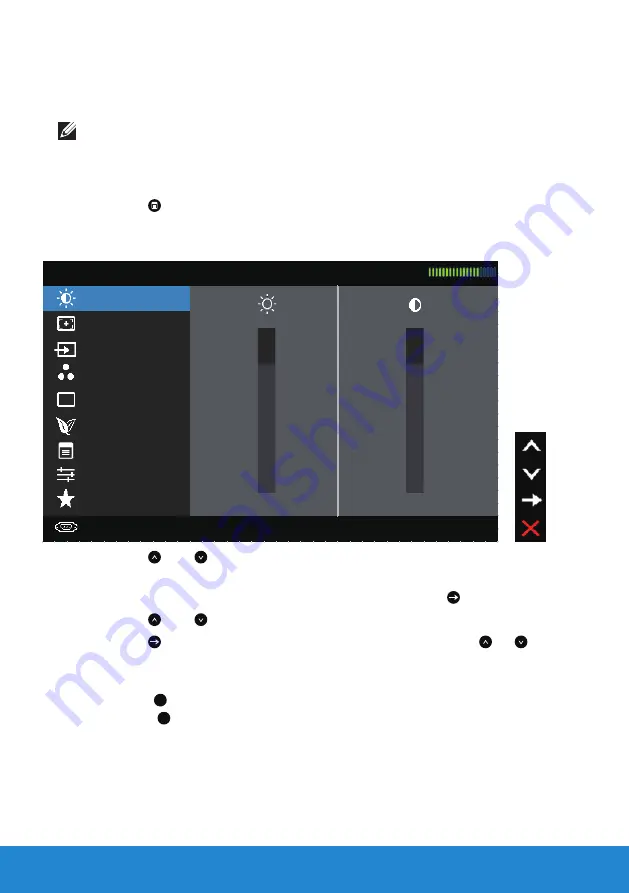
30
Operating the Monitor
Using the On-Screen Display (OSD) Menu
Accessing the Menu System
NOTE:
If you change the settings and then either proceed to another
menu or exit the OSD menu, the monitor automatically saves those
changes. The changes are also saved if you change the settings and
then wait for the OSD menu to disappear.
1.
Press the button to open the OSD menu and display the main
menu.
Main Menu
Input Source
Auto Adjust
Dell E1715S Energy Use
Brightness / Contrast
75
75
Display Settings
Color Settings
Resolution: 1024x768, 60Hz Maximum: 1280x1024, 60Hz
Other Settings
Menu Settings
Energy Settings
Personalize
2.
Press the and buttons to toggle between options in the Menu. As
you move from one icon to another, the option name is highlighted.
3.
To select the highlighted item on the menu press the button again.
4.
Press the and buttons to select the desired parameter.
5.
Press the button to enter the slide bar and then use the or
buttons, according to the indicators on the menu, to make your
changes.
6.
Select the
to return to previous menu without accepting current
settings or
to accept and return to previous menu.
Содержание E1715S
Страница 1: ...Model No E1715S Regulatory model E1715Sc User s Guide Dell E1715S ...
Страница 61: ...Setting Up Your Monitor 61 For Windows 7 For Windows 8 Windows 8 1 ...
Страница 63: ...Setting Up Your Monitor 63 For Windows 8 Windows 8 1 ...
Страница 64: ...64 Setting Up Your Monitor ...
Страница 68: ...68 Setting Up Your Monitor ...
Страница 70: ...70 Setting Up Your Monitor ...






























