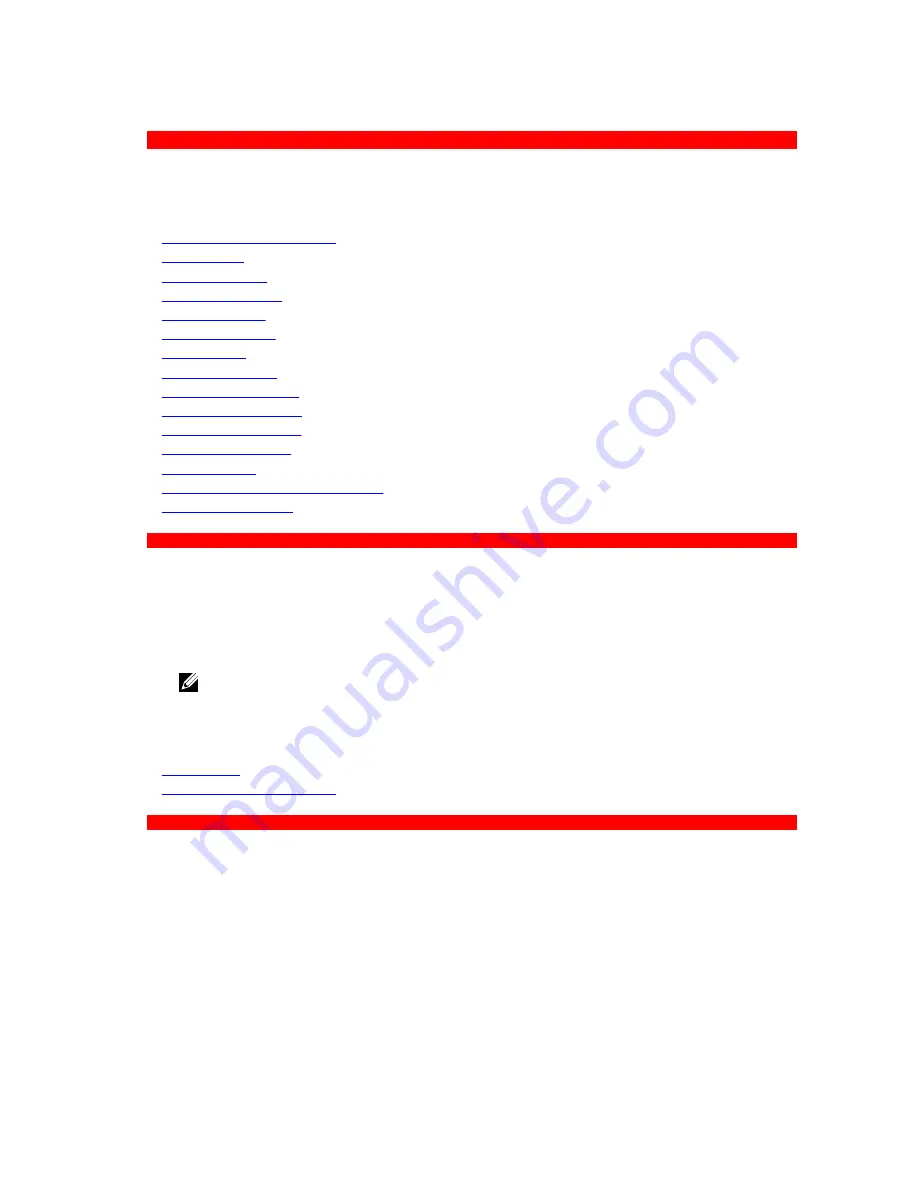
GUID-35CD97BF-2FD5-4CCF-8DC1-E7FA89CA394F
System BIOS
You can use the
System BIOS
screen to edit specific functions such as boot order, system password,
setup password, set the RAID mode, and enable or disable USB ports.
Related Links
System BIOS Settings details
Boot Settings
Network Settings
System Information
Memory Settings
Processor Settings
SATA Settings
Integrated Devices
Serial Communication
System Profile Settings
Miscellaneous Settings
iDRAC Settings utility
Device Settings
Secure Boot Custom Policy Settings
Viewing System BIOS
GUID-2F682B1C-8996-4D8A-9C83-56E13EDA6F4A
Viewing System BIOS
To view the
System BIOS
screen, perform the following steps:
1.
Turn on, or restart your system.
2.
Press F2 immediately after you see the following message:
F2 = System Setup
NOTE: If your operating system begins to load before you press F2, wait for the system to finish
booting, and then restart your system and try again.
3.
On the
System Setup Main Menu
screen, click
System BIOS
.
Related Links
System BIOS
System BIOS Settings details
GUID-5E09EEBE-3FEC-4D46-8D4F-25AC0A5765E3
System BIOS Settings details
The
System BIOS Settings
screen details are explained as follows:
Option
Description
System
Information
Specifies information about the system such as the system model name, BIOS
version, and Service Tag.
Memory Settings
Specifies information and options related to the installed memory.
Processor Settings
Specifies information and options related to the processor such as speed and
cache size.
34






























