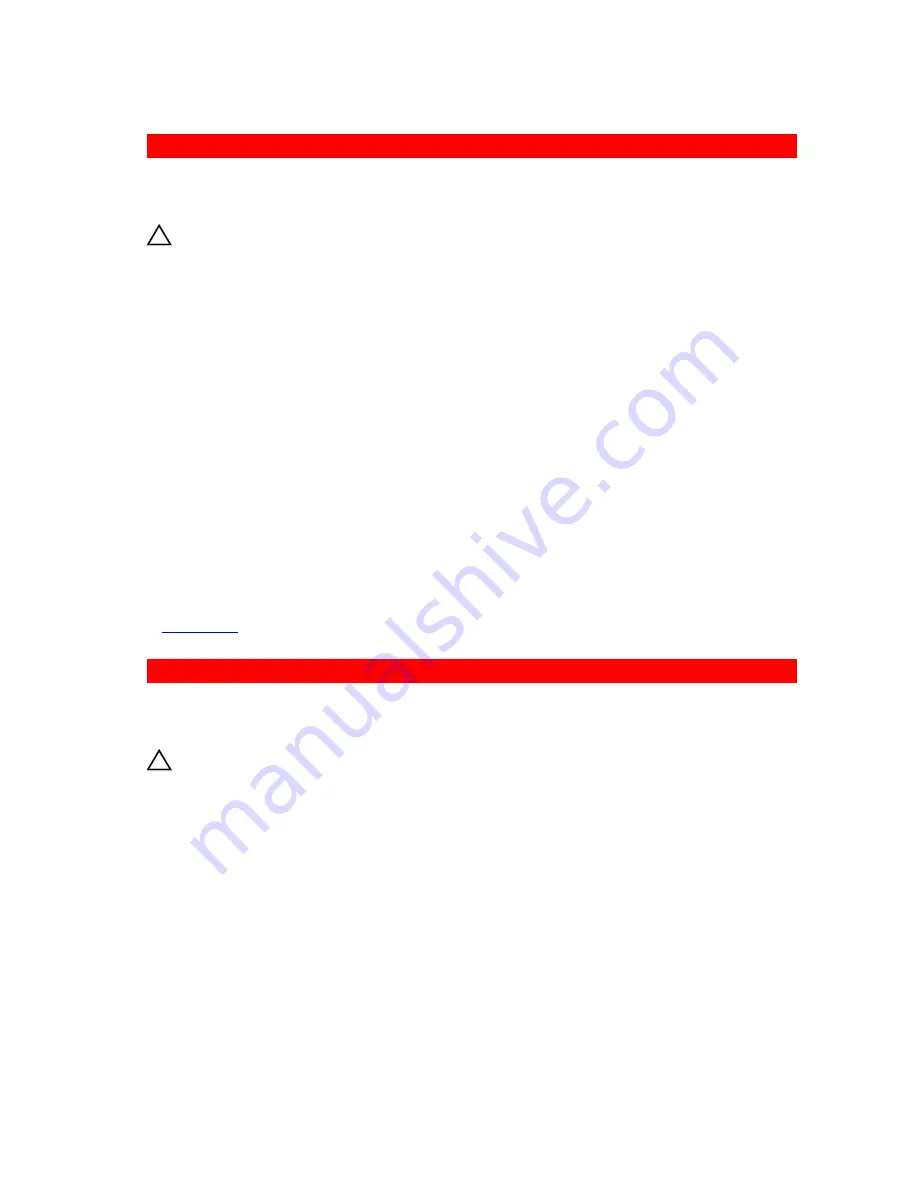
GUID-48426107-8DB9-4700-8371-E3F938CE2B4C
Troubleshooting an optical drive
Prerequisites
CAUTION: Many repairs may only be done by a certified service technician. You should only
perform troubleshooting and simple repairs as authorized in your product documentation, or as
directed by the online or telephone service and support team. Damage due to servicing that is
not authorized by Dell is not covered by your warranty. Read and follow the safety instructions
that are shipped with your product.
Steps
1.
Try using a different CD or DVD.
2.
If the problem is not resolved, enter System Setup and ensure that the integrated SATA controller and
the drive's SATA port are enabled.
3.
Run the appropriate diagnostic test.
4.
Turn off the system and attached peripherals, and disconnect the system from the electrical outlet.
5.
If installed, remove the bezel.
6.
Remove the system cover.
7.
Ensure that the interface cable is securely connected to the optical drive and to the controller.
8.
Ensure that a power cable is properly connected to the drive.
9.
Install the system cover.
Next steps
If the problem persists, see the Getting help section.
Related Links
Getting help
GUID-EE9A4AC7-4A6C-472E-8A1C-D9EE658260A2
Troubleshooting a tape backup unit
Prerequisites
CAUTION: Many repairs may only be done by a certified service technician. You should only
perform troubleshooting and simple repairs as authorized in your product documentation, or as
directed by the online or telephone service and support team. Damage due to servicing that is
not authorized by Dell is not covered by your warranty. Read and follow the safety instructions
that are shipped with your product.
Steps
1.
Use a different tape cartridge.
2.
Ensure that the device drivers for the tape backup unit are installed and are configured correctly. See
your tape drive documentation for more information about device drivers.
3.
Reinstall the tape-backup software as instructed in the tape-backup software documentation.
4.
Ensure that the interface cable of the tape drive is connected to the external port on the controller
card.
5.
Perform the following steps to ensure that the controller card is properly installed:
a. Turn off the system and attached peripherals, and disconnect the system from the electrical
outlet.
187





















