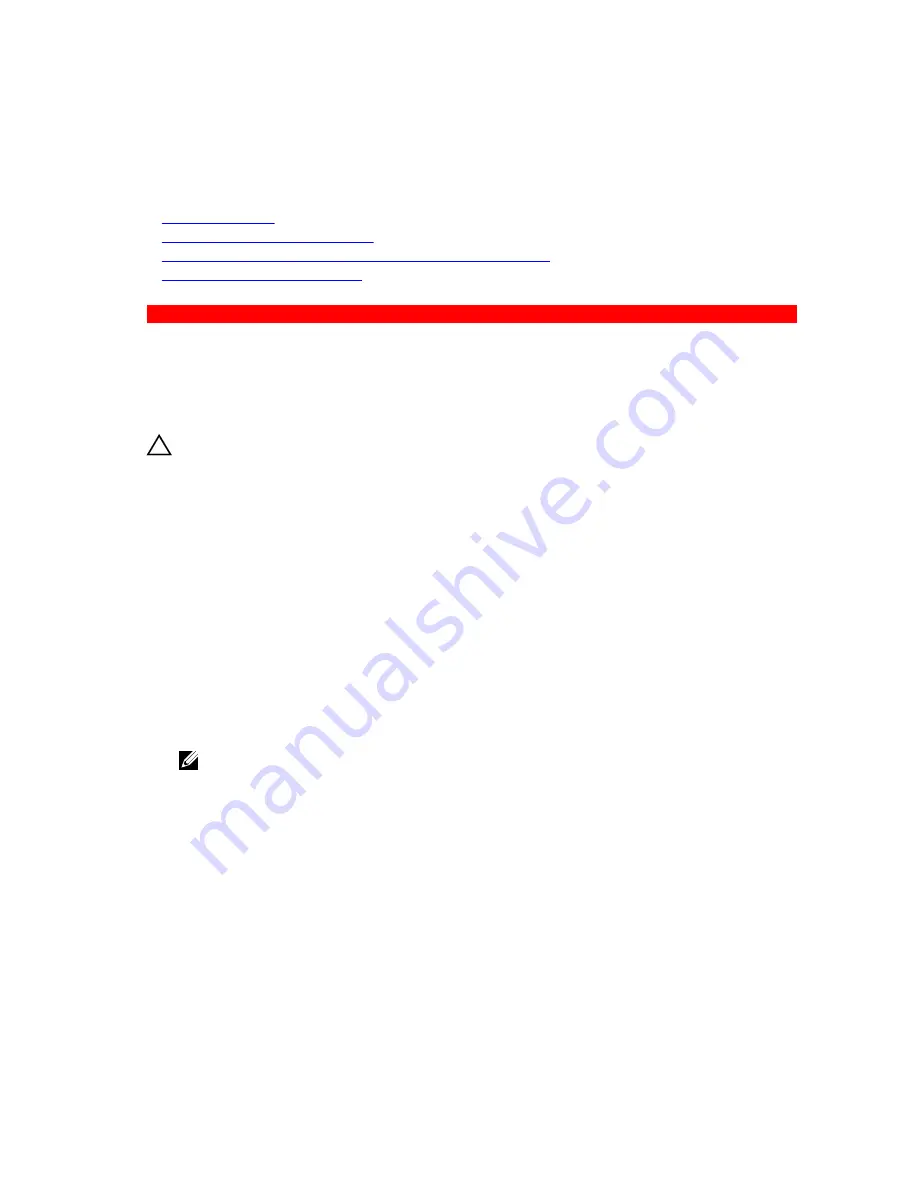
Next steps
1.
Install an expansion card into the expansion card riser.
2.
Follow the procedure listed in the After working inside your system section.
Related Links
Safety instructions
Before working inside your system
Installing an expansion card into the expansion card riser 2 or 3
After working inside your system
GUID-21B3A878-63F1-4666-952F-C3EA08820107
Installing an expansion card into the expansion card riser 2 or 3
Prerequisites
1.
Follow the safety guidelines listed in the Safety instructions section.
2.
Follow the procedure listed in the Before working inside your system section.
CAUTION: Many repairs may only be done by a certified service technician. You should only
perform troubleshooting and simple repairs as authorized in your product documentation, or as
directed by the online or telephone service and support team. Damage due to servicing that is
not authorized by Dell is not covered by your warranty. Read and follow the safety instructions
that are shipped with your product.
Steps
1.
Unpack the expansion card and prepare it for installation.
For instructions, see the documentation accompanying the card.
2.
Lift the expansion card latch and remove the filler bracket.
3.
Holding the card by its edges, position the card so that the connector on the expansion card aligns
with the expansion card connector on the riser.
4.
Insert the card-edge connector firmly into the expansion card connector until the card is fully
seated.
5.
Press the touch points to open the expansion card locking tabs.
6.
Close the expansion card latch.
7.
If applicable, connect the cables to the expansion card.
NOTE: When installing a GPU card on riser 2 or riser 3 (default), connect the GPU card power
cable to the power connector on the riser.
104






























