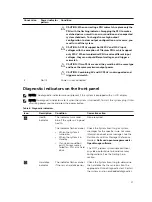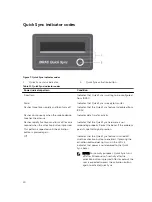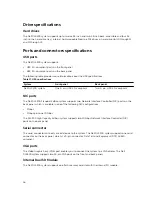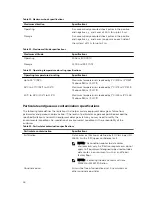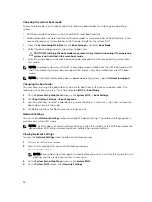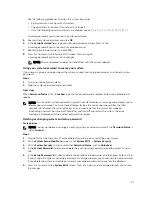4
Initial system setup and configuration
Setting up your system
Complete the following steps to set up your system:
1.
Unpack the system.
2.
Install the system into the rack. For more information about installing the system into the rack, see
your system
Rack Installation Placemat
at
Dell.com/poweredgemanuals
.
3.
Connect the peripherals to the system.
4.
Connect the system to its electrical outlet.
5.
Turn the system on by pressing the power button or by using iDRAC.
6.
Turn on the attached peripherals.
iDRAC configuration
The Integrated Dell Remote Access Controller (iDRAC) is designed to make system administrators more
productive and improve the overall availability of Dell systems. iDRAC alerts administrators to system
issues, helps them perform remote system management, and reduces the need for physical access to the
system.
Setting up and configuring the iDRAC IP address
You can set up the Integrated Dell Remote Access Controller (iDRAC) IP address by using one of the
following interfaces:
• iDRAC Settings utility.
• Dell Lifecycle Controller.
• Dell Deployment Toolkit.
You can configure iDRAC IP using:
• iDRAC Web Interface.
For more information, see the Integrated Dell Remote Access Controller User's Guide.
• Remote Access Controller ADMin (RACADM).
For more information, see the RACADM Command Line Interface Reference Guide and the Integrated
Dell Remote Access Controller User's Guide.
• Remote Services that includes Web Services Management (WS-Man). For more information, see the
Lifecycle Controller Remote Services Quick Start Guide.
For more information on setting up and configuring iDRAC, see the Integrated Dell Remote Access
Controller User's Guide at
Dell.com/idracmanuals
.
31