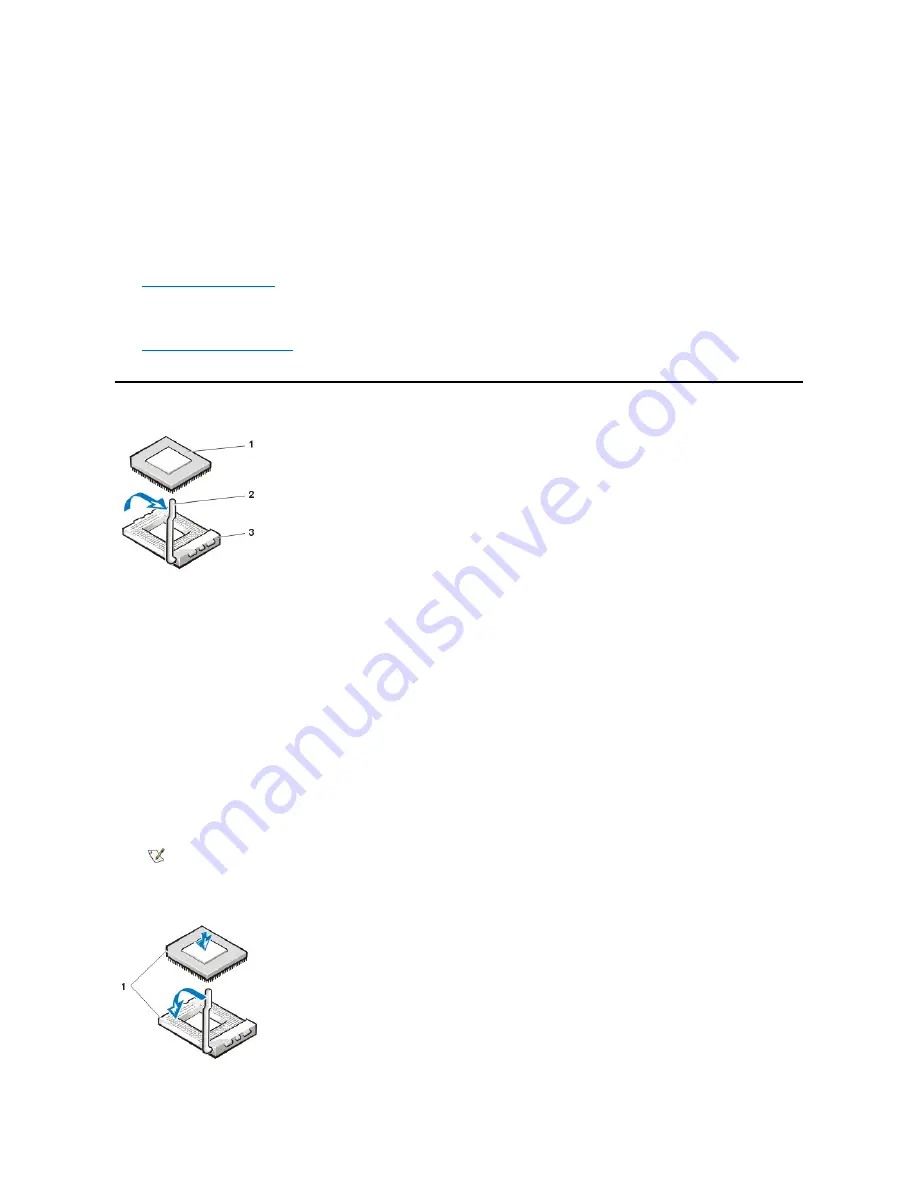
9. Replace the heat sink and fan assembly by performing the following steps:
NOTICE: When you install the heat sink and fan assembly, make sure that the heat sink is flat against the surface of the processor
while you are installing the clip. If the heat sink becomes tilted when you install the clip, excess heat can damage the processor.
a. Place the heat sink and fan assembly on top of the microprocessor chip.
b. Orient the securing clip and hook the shorter side of the clip over the tab on the top edge of the microprocessor socket.
c. Press down on the top to the fan to snap the clip over the tab on the bottom edge of the microprocessor socket.
d. Connect the fan to the system board.
10.
Replace the computer cover
, and then reconnect your computer and peripherals to their electrical outlets and turn them on.
As the system boots, it detects the presence of the new microprocessor and automatically changes the system configuration information in
the system setup program.
11.
Enter the system setup program
, and confirm that the
Processor Type
and
Processor Speed
options correctly identify the newly installed
microprocessor.
Microprocessor
NOTICE: Be careful not to bend any of the pins when you remove the microprocessor chip from its socket. Bending the pins can
permanently damage the microprocessor chip.
Your microprocessor socket is a zero insertion force (ZIF) socket with a lever-type handle that secures the chip in (or releases it from) the socket.
1. To remove the chip, pull the microprocessor-socket release lever out to unlock it and then straight up until the chip is released.
2. Remove the chip from the socket. Leave the release lever extended so that the socket is ready for the new microprocessor.
NOTICE: Ground yourself by touching an unpainted metal surface on the back of the computer.
NOTICE: Be careful not to bend any of the pins when you unpack the microprocessor. Bending the pins can permanently damage
the microprocessor.
3. Unpack the new microprocessor.
If any of the pins on the chip appear to be bent, obtain technical assistance.
4. Align the pin-1 corner of the microprocessor chip with the pin-1 corner of the microprocessor socket, as shown in the following figure.
The pin-1 corner of the microprocessor is the beveled corner. The pin-1 corner of the socket, labeled "1," is the front-left corner of the
socket as you face the back of the computer.
1
Microprocessor chip
2
Release lever
3
Microprocessor socket
NOTE: You must identify the pin-1 corner to correctly position the chip.
1
Pin-1 corners of chip and socket aligned















































