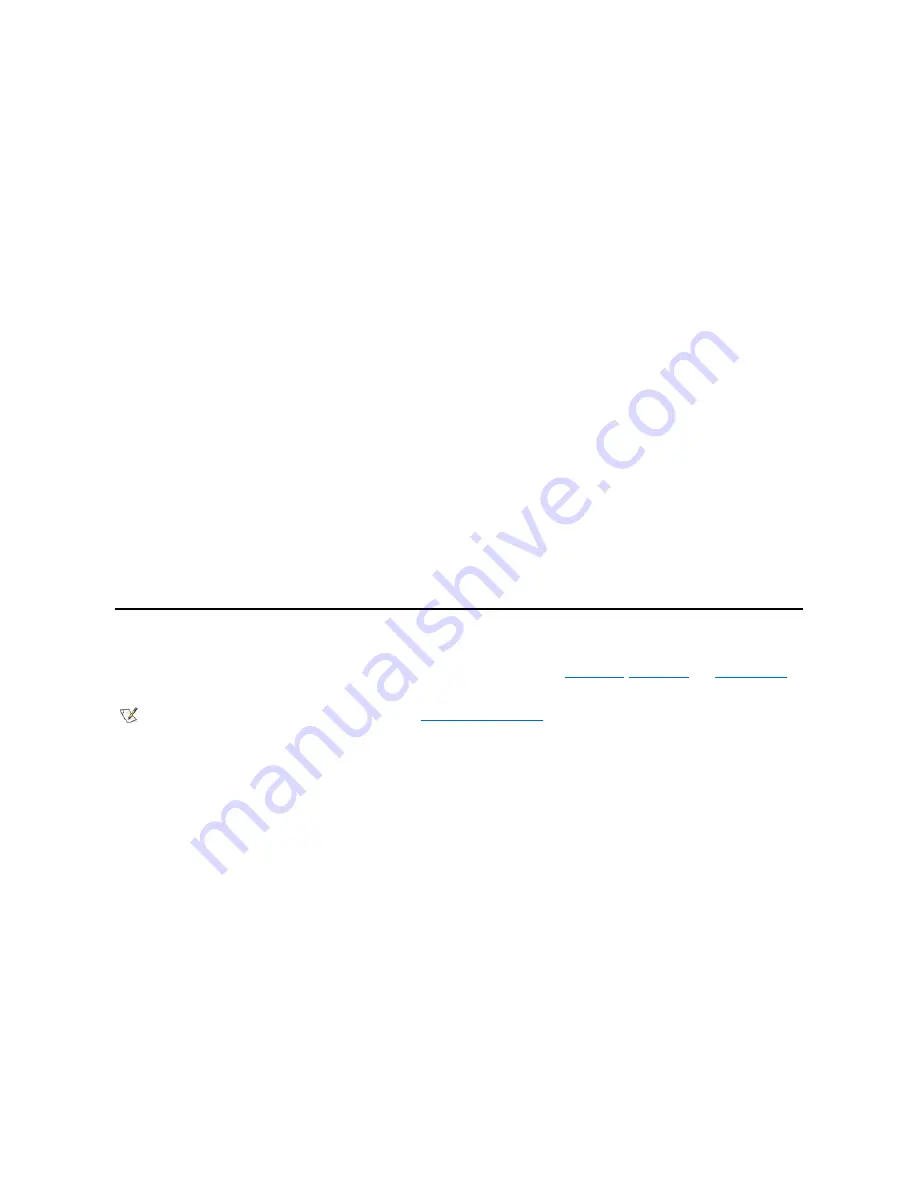
To reinstall the Creative Labs audio driver on systems running Windows NT, perform the following steps:
1. Start the Windows NT 4.0 operating system.
2. Insert the
Dell Dimension ResourceCD
into the CD-ROM or DVD-ROM drive.
3. The
Dell Dimension ResourceCD
screen appears.
4. Click the right-arrow button.
5. The first time that you use the
Dell Dimension ResourceCD
, you are prompted to select a language.
6. Select the language of your choice, and click
OK
.
7. In the
All
Folders
list, double-click the
drivers
folder.
An alert message appears, informing you that only knowledgeable users should install drivers.
8. Click
OK
to continue.
9. In the
All Folders
list, click the
winnt
folder.
10. In the
Description
list, click
Dimension L Series: Creative Labs Audio Driver
.
11. Click the only file that appears in the
All Files
list.
The file is named
nnnnnnnn.
exe
, where
nnnnnnnn
is the driver part number.
12. Follow the instructions on the screen, and accept all defaults.
13. Click
Next.
14. Remove the
Dell Dimension ResourceCD
from the CD-ROM or DVD-ROM drive, and then restart the system.
Creative Labs Audio Driver for Windows 2000
When the Microsoft Windows 2000 operating system is installed, the audio drivers are automatically installed. If you need to reinstall the audio
drivers, you must reinstall Windows 2000.
Intel 82559 Fast Ethernet LAN on Motherboard NIC Driver
Dell installed the Intel 82559 Fast Ethernet LAN on Motherboard NIC driver on your hard-disk drive. No further installation or configuration is
needed. If you ever need to reinstall this driver, see the appropriate procedure for the Microsoft
Windows 98
,
Windows NT
, and
Windows 2000
operating systems.
Intel 82559 Fast Ethernet LAN on Motherboard NIC Driver for Windows 98
To reinstall the Intel 82559 Fast Ethernet LAN on Motherboard NIC driver on systems running Windows 98, perform the following steps:
1. Start the Windows 98 operating system.
2. Insert the
Dell Dimension ResourceCD
into the CD-ROM or DVD-ROM drive.
The
Dell Dimension ResourceCD
screen appears.
3. Click
Exit
.
4. From the Windows desktop, right-click the
My Computer
icon, and click
Properties
.
5. Click the
Device Manager
tab.
6. Double-
click
Network Adapters
.
7. Double-
click
Intel 82559
, and then click the
Driver
tab.
8. Click
Update Driver
.
The
Update Device Driver Wizard
window opens.
9. Click the
Browse
button and browse to
x
:\drivers\win98\2911r
(where
x
is the CD-ROM or DVD-ROM drive).
NOTE: If you reinstall Windows 98, you must reinstall the
Intel 800 Series Chip Set
driver before you reinstall any other drivers.






























