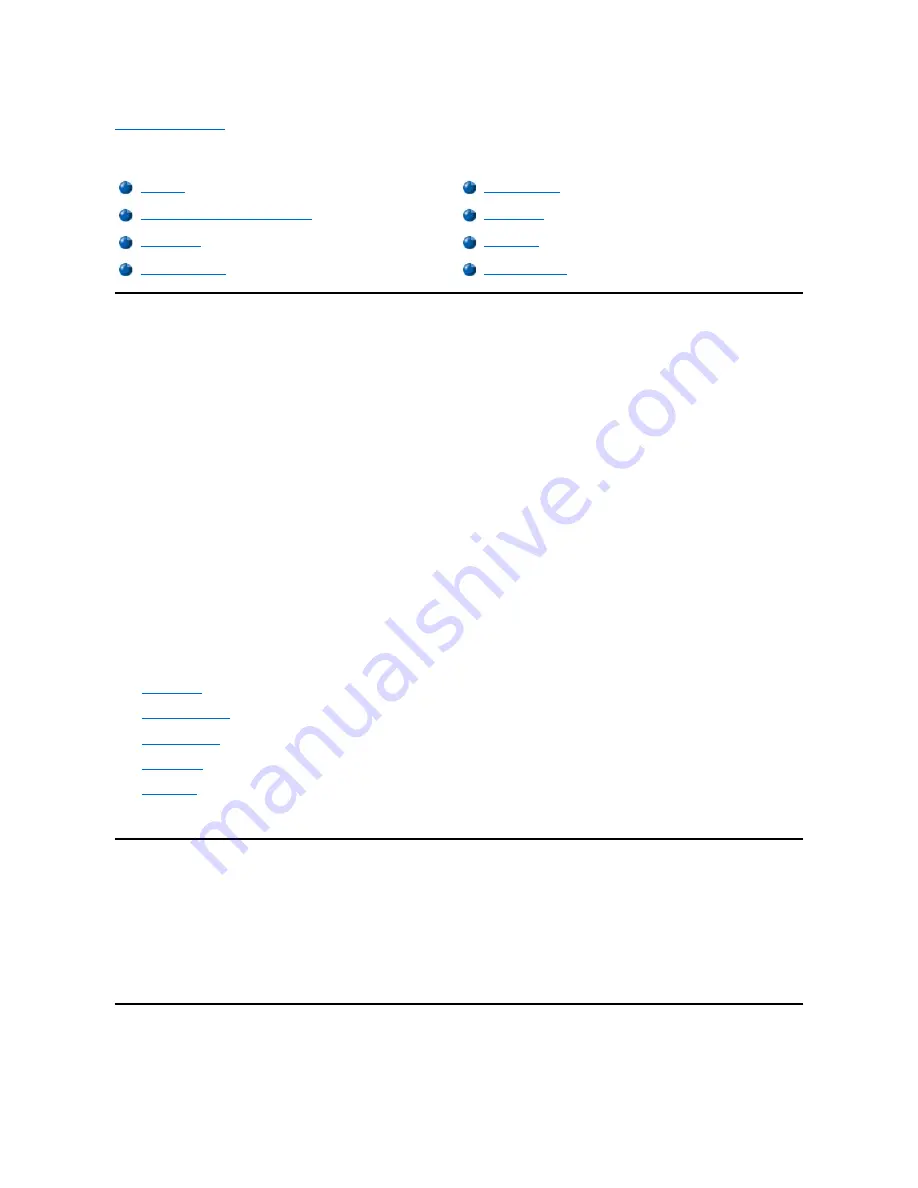
Back to Contents Page
System Setup Program: Dell™ Dimension™ L Series Reference
Overview
Each time you turn on or restart your computer system, the system compares the hardware installed in the system to the hardware listed in the
configuration information stored in nonvolatile random-access memory (NVRAM) on the system board. If the system detects a discrepancy
between the two, it generates error messages that identify the incorrect configuration settings. The system then prompts you to enter the system
setup program to correct the setting.
You can use the system setup program as follows:
l
To change the system configuration information after you add, change, or remove any hardware in your system
l
To set or change user-selectable options
—
for example, the user password
Dell recommends that you print the system setup program screens (by pressing <Print Screen>) or write down the information for future reference.
The system setup screens are organized as follows:
l
At the top is a menu bar for accessing the main program screens.
l
The box on the left side of each screen lists options that define the installed hardware in the system. Fields next to the options contain
settings or values. You can change those that are enclosed in brackets. Values that are grayed out contain status information reported by the
system.
l
The box on the right side of each screen displays help information for the option with a currently highlighted field.
l
The bottom right area lists keys and their functions for the currently displayed screen.
The menu bar provides access to the following screens:
l
Main
screen
—
Provides settings for the basic system configuration
l
Advanced
screen
—
Provides detailed settings for some system features
l
Security
screen
—
Provides indications and settings for the system password and setup password
l
Boot
screen
—
Provides information about which device boots the system
l
Exit
screen
—
Provides selections for saving and loading the configurations and
In addition to these screens, options identified by a right arrow provide access to submenus.
Entering the System Setup Program
Enter the system setup program as follows:
1. Turn on (or restart) your system.
2. When the blue Dell logo appears, press <Del>.
If you wait too long and the operating system begins to load into memory,
let the system complete the load operation
. Then shut down the
system and try again.
Main Screen
Overview
Security Screen
Entering the System Setup Program
Boot Screen
Main Screen
Exit Screen
Advanced Screen
Clearing NVRAM



























