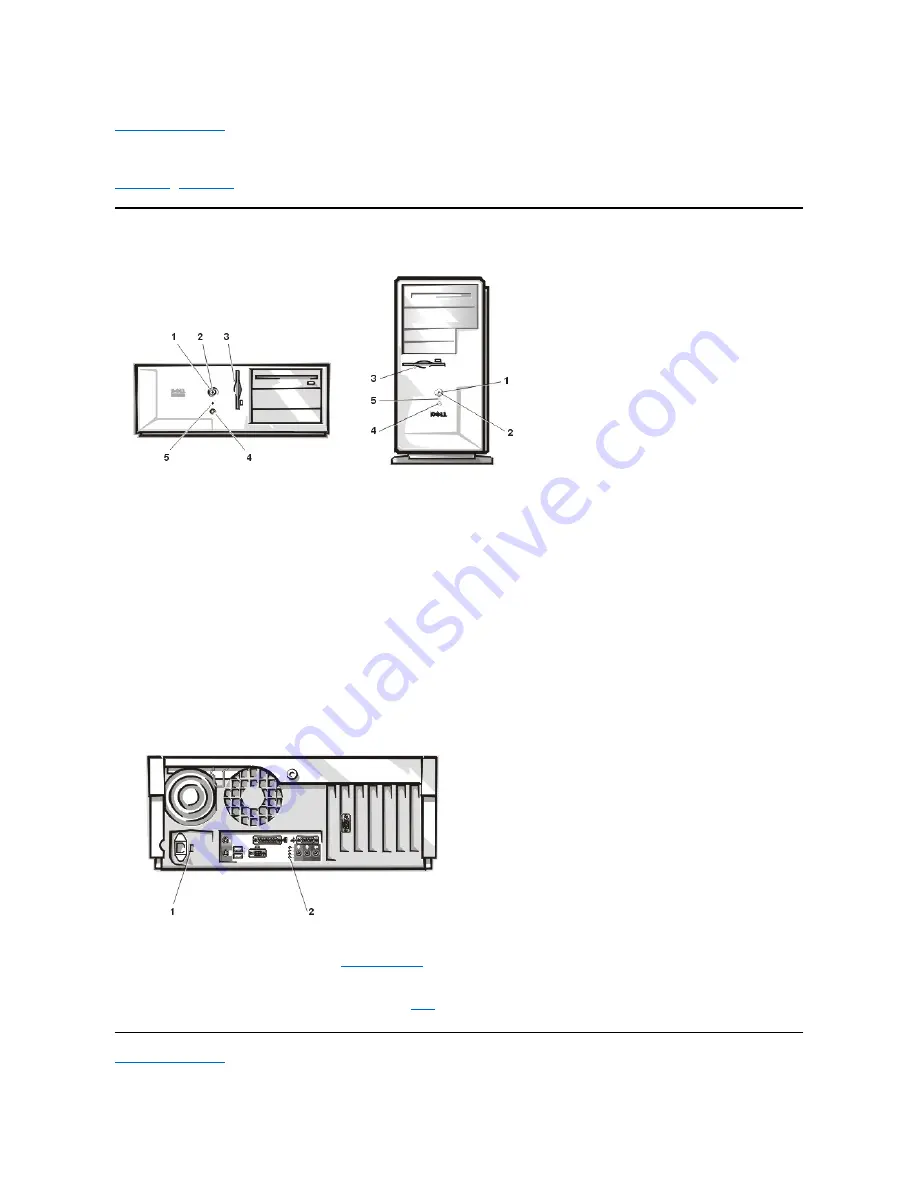
Controls and Indicators:
Dell™ Dimension™ XPS T
xxx
and T
xxx
r Systems Reference
Front Panel
Back Panel
1
Power button
—
Turns computer on and off.
2
Power indicator
—
Lights up when the computer is on.
3
Diskette-drive access indicator
—
Lights up when a diskette
drive is being accessed.
4
Reset button
—
Press this button for 1 to 4 seconds to initiate a
hardware reset. To avoid possible data or file structure
corruption, close as many open application programs and files
as possible before pressing the reset button.
5
Hard-disk drive access indicator
—
Lights up when a hard-disk
drive is being accessed.
1
Voltage selection switch
—
for
the system.
2
Diagnostic code indicators (4)
—
If a malfunction is detected
and the computer fails to start, the indicators display a
that
identifies the problem.
Содержание Dimension XPS T R Series
Страница 45: ...Back to Contents Page ...








































