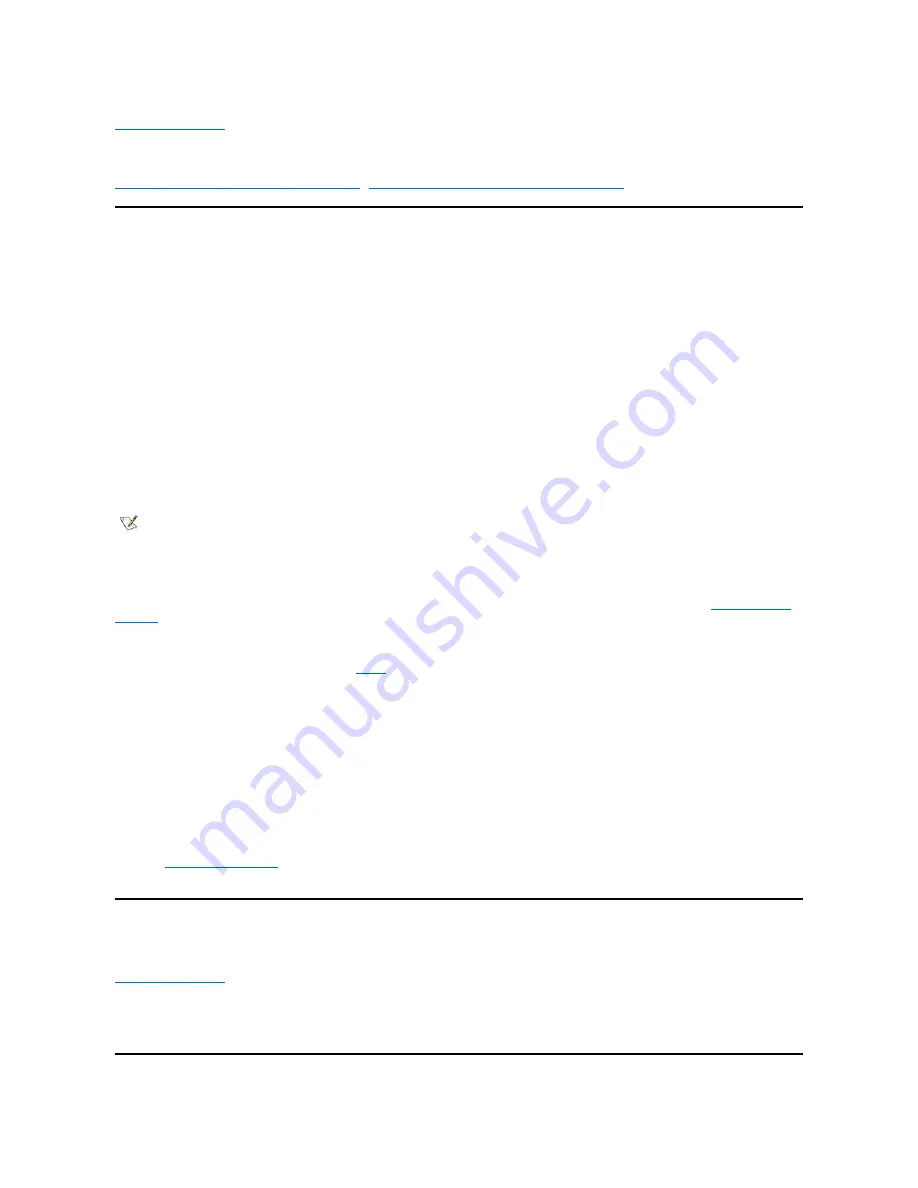
Drivers: Dell™ Dimension™ XPS T
xxx
and T
xxx
r Systems Reference
Drivers For Systems Purchased After May 19, 2000
Drivers For Systems Purchased Before May 19, 2000
Drivers For Systems Purchased After May 19, 2000
All of your system
’
s drivers for Dell-installed devices are operative when you receive the system
—
no further installation or configuration is needed.
However, if you ever need to reinstall any of these drivers, the driver files are provided on the
Dell Dimension ResourceCD
.
Device problems can often be corrected by reinstalling the appropriate drivers. Also, hardware manufacturers frequently provide updated drivers
that support feature enhancements or that correct problems. Obtain updated drivers for products purchased from Dell at the support section of the
Dell World Wide Web site (
http://support.dell.com
).
NOTICE: Drivers available on the Dell Web site have been validated for correct operation on Dell systems. Installing drivers obtained
from other sources may cause errors or performance degradation.
Your System
’
s Drivers
The device drivers that can be reinstalled on your system are listed below:
Yamaha Audio Driver
—
Enables the system
’
s audio controller to produce sound.
Other Drivers
—
Control the devices, such as modem cards or network interface controller (NIC) cards, that may be installed on your system. For
instructions on how to reinstall these drivers, see the device
’
s documentation by double-clicking the
Dell Documents
icon on the Windows
desktop, clicking
System Information
, and then clicking
System Documentation
.
Using the
Dell Dimension ResourceCD
to Reinstall Drivers
NOTICE: The
Dell Dimension ResourceCD
contains drivers for devices that might not be installed in your computer. Do not install
). Installing incorrect drivers might make your computer inoperable.
1. Start the computer
’
s operating system.
2. If you have not initially installed the
Dell Dimension ResourceCD
application program, proceed to the next step. If you have previously
installed the application program, proceed to
3. Insert the
Dell Dimension ResourceCD
into the optical drive.
The
ResourceCD Installation
application program automatically starts.
4. Follow the instructions on your screen.
5. When the
InstallShield Wizard Complete
window appears, remove the
Dell Dimension ResourceCD
from the optical drive, and then click
Finish
to restart the computer.
6. After the operating system starts, insert the
Dell Dimension ResourceCD
into the optical drive.
The
Welcome Dell System Owner
screen appears.
7. Click
Next
.
8. Change the language in the
Language
list located in the upper-right corner of the window, if needed.
9. Select the model of your computer in the
System Model
list.
10. Select your computer
’
s operating system in the
Operating System
list.
11. Select the type of device in the
Device Type
list.
12. Select
Drivers
in the
Topic
list.
13. Click the name of the driver that you want to reinstall.
See
for a list of drivers that you can reinstall on your computer.
14. Follow the instructions on the screen.
Drivers For Systems Purchased Before May 19, 2000
The device drivers that can be reinstalled on your system are listed below:
—
Enables the system
’
s audio controller to produce sound.
Other Drivers
—
Control the devices, such as video, modem, or network interface controller (NIC) cards, that may be installed on your system. For
instructions on how to reinstall these drivers, see the device
’
s documentation by double-clicking the
Dell Documents
icon on the Windows
desktop, clicking
System Information
, and then clicking
System Documentation
.
NOTE: If a driver does not appear under a selected operating system on the Dell Dimension ResourceCD, then the driver is not
required by that operating system.
Содержание Dimension XPS T R Series
Страница 45: ...Back to Contents Page ...
























