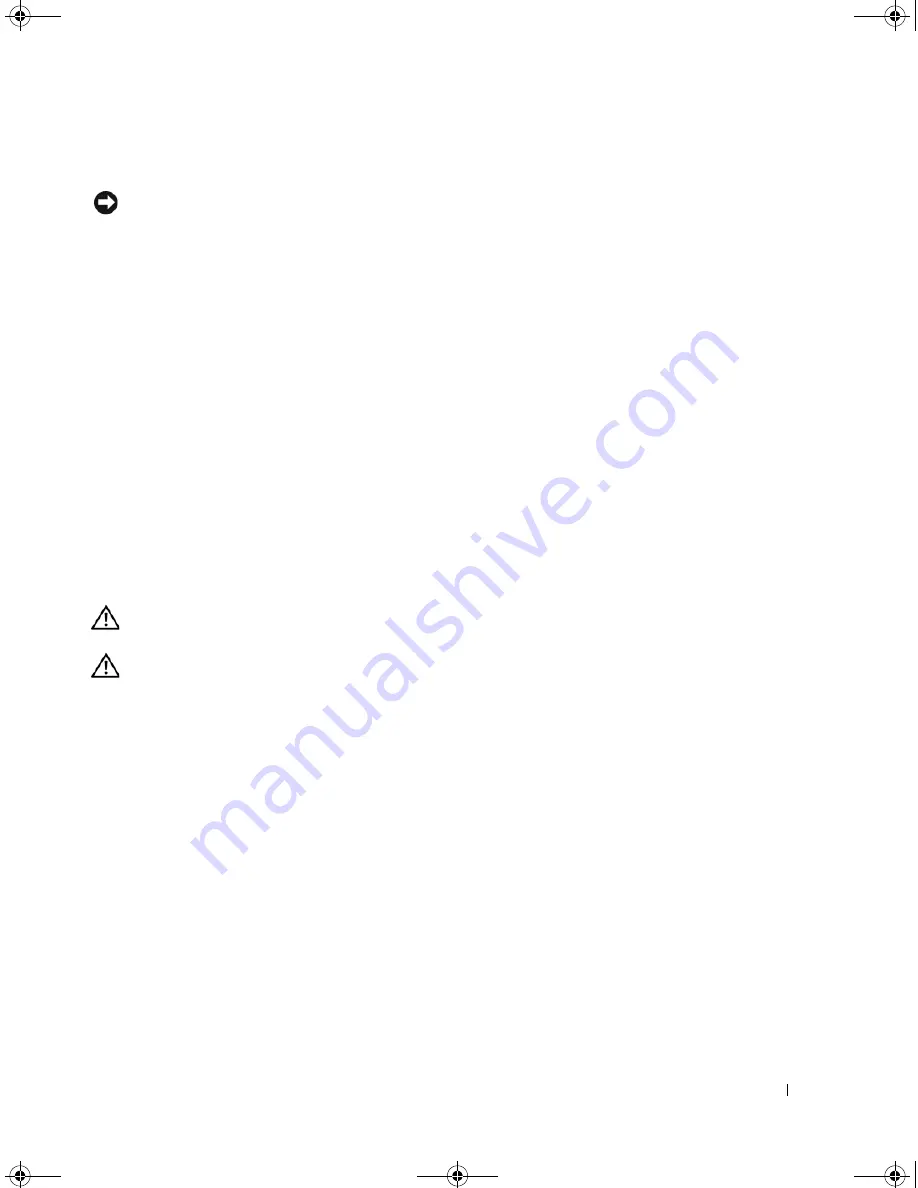
Removing and Installing Parts
81
7
Close the card retention door to snap it into place, securing the cards.
NOTICE:
To connect a network cable, first plug the cable into the network device and then plug it into the
computer.
8
Replace the computer cover, reconnect the computer and devices to electrical outlets, and then turn
them on.
9
Remove the card’s driver from the operating system.
10
If you removed a sound card:
a
Enter system setup (see "System Setup" on page 111), go to
Onboard Devices
and select
Integrated Audio
, and then change the setting to
On
b
Connect external audio devices to the audio connectors on the back panel of the computer. See
"Back Panel Connectors" on page 14.
11
If you removed an add-in network connector:
a
Enter system setup (see "System Setup" on page 111), go to
Onboard Devices
and select
Integrated NIC
, and then change the setting to
On
.
b
Connect the network cable to the integrated connector on the back panel of the computer. See
"Back Panel Connectors" on page 14.
Drive Panel
CAUTION:
Before you begin any of the procedures in this section, follow the safety instructions in the
Product Information Guide
.
CAUTION:
To guard against electrical shock, always unplug your computer from the electrical outlet before
removing the cover.
Removing the Drive Panel
1
Follow the procedures in "Before You Begin" on page 61.
2
Remove the computer cover (see "Removing the Computer Cover" on page 63).
book.book Page 81 Monday, July 23, 2007 3:47 PM
Содержание Dimension PY349
Страница 8: ...8 Contents book book Page 8 Monday July 23 2007 3 47 PM ...
Страница 32: ...32 Setting Up and Using Your Computer book book Page 32 Monday July 23 2007 3 47 PM ...
Страница 60: ...60 Troubleshooting Tools book book Page 60 Monday July 23 2007 3 47 PM ...
Страница 106: ...106 Removing and Installing Parts book book Page 106 Monday July 23 2007 3 47 PM ...






























