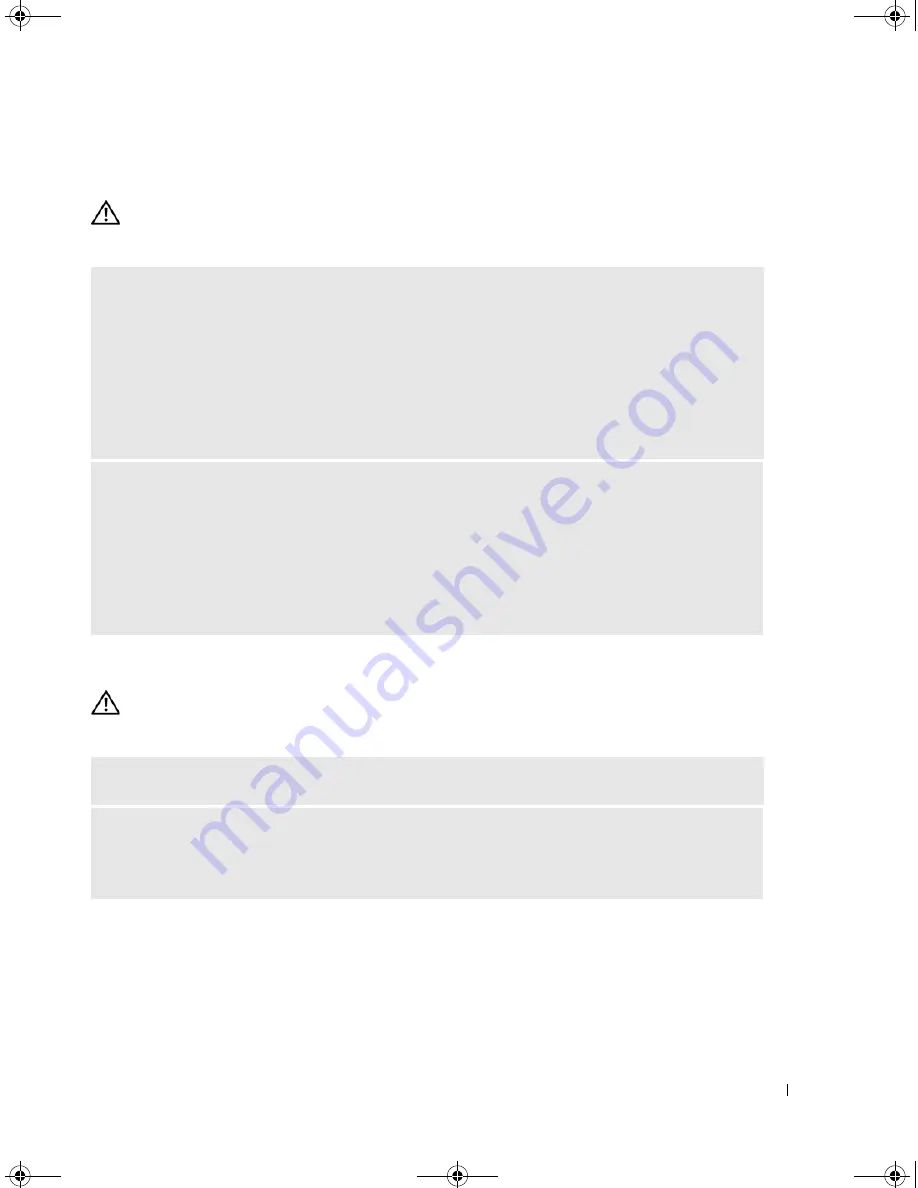
Solving Problems
41
Memory Problems
CAUTION:
Before you begin any of the procedures in this section, follow the safety instructions in the
Product Information Guide
.
Mouse Problems
CAUTION:
Before you begin any of the procedures in this section, follow the safety instructions in the
Product
Information Guide
.
I
F
YOU
RECEIVE
AN
INSUFFICIENT
MEMORY
MESSAGE
—
• Save and close any open files and exit any open programs you are not using to see if that resolves the
problem.
• See the software documentation for minimum memory requirements. If necessary, install additional
memory (see "Installing Memory" on page 68).
• Reseat the memory modules (see "Installing Memory" on page 68) to ensure that your computer is
successfully communicating with the memory.
• Run the Dell Diagnostics (see "Dell Diagnostics" on page 52).
I
F
YOU
EXPERIENCE
OTHER
MEMORY
PROBLEMS
—
• Reseat the memory modules (see "Installing Memory" on page 68) to ensure that your computer is
successfully communicating with the memory.
• Ensure that you are following the memory installation guidelines (see "Installing Memory" on page 68).
• Your computer supports DDR2 memory. For more information about the type of memory supported by
your computer, see "Memory" on page 107.
• Run the Dell Diagnostics (see "Dell Diagnostics" on page 52).
C
LEAN
THE
MOUSE
—
See "Mouse" on page 120 for instructions on cleaning the mouse.
C
HECK
THE
MOUSE
CABLE
—
1
Remove mouse extension cables, if used, and connect the mouse directly to the computer.
2
Reconnect the mouse cable as shown on the setup diagram
for your computer.
book.book Page 41 Monday, July 23, 2007 3:47 PM
Содержание Dimension PY349
Страница 8: ...8 Contents book book Page 8 Monday July 23 2007 3 47 PM ...
Страница 32: ...32 Setting Up and Using Your Computer book book Page 32 Monday July 23 2007 3 47 PM ...
Страница 60: ...60 Troubleshooting Tools book book Page 60 Monday July 23 2007 3 47 PM ...
Страница 106: ...106 Removing and Installing Parts book book Page 106 Monday July 23 2007 3 47 PM ...
















































