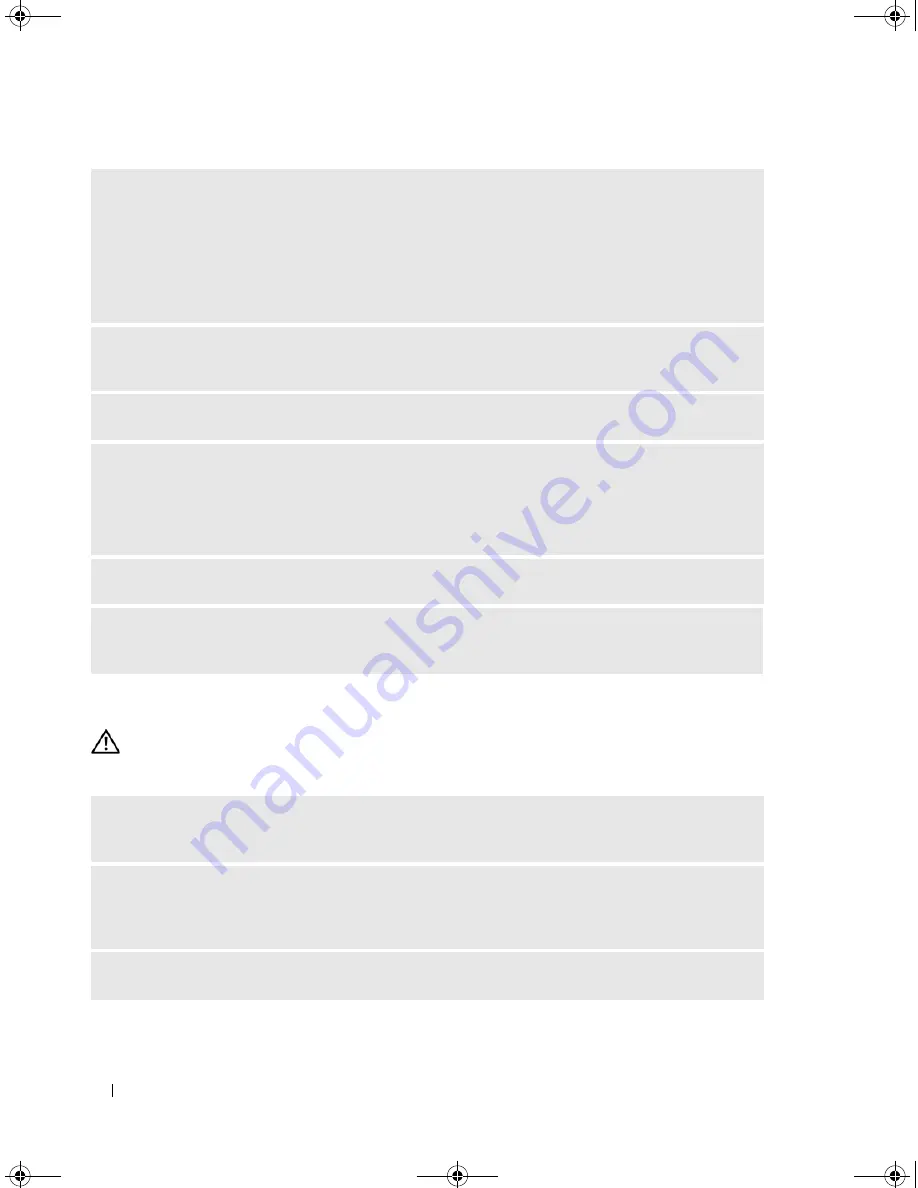
42
Solving Problems
Network Problems
CAUTION:
Before you begin any of the procedures in this section, follow the safety instructions in the
Product
Information Guide
.
R
ESTART
THE
COMPUTER
—
1
Simultaneously press <Ctrl><Esc> to display the
Start
menu.
2
Type
u
, press the keyboard arrow keys to highlight
Shut down
or
Turn Off
, and then press <Enter>.
3
After the computer turns off, reconnect the mouse cable as shown on the on the setup diagram for your
computer.
4
Start the computer.
E
NSURE
THAT
THE
U S B
PORTS
ARE
ENABLED
IN
THE
SYSTEM
SETUP
PROGRAM
—
See "System
Setup" on page 111)
T
EST
THE
MOUSE
—
Connect a properly working mouse to the computer, and try using the mouse.
C
HECK
THE
MOUSE
SETTINGS
—
1
Click the
Start
button, click
Control Panel
, and then click
Printers and Other Hardware
.
2
Click
Mouse
.
3
Try adjusting the settings.
R
EINSTALL
THE
MOUSE
DRIVER
—
See "Reinstalling Drivers" on page 54.
R
UN
THE
H
ARDWARE
T
ROUBLESHOOTER
—
See "Resolving Software and Hardware Incompatibilities"
on page 55.
C
HECK
THE
NETWORK
CABLE
CONNECTOR
—
Ensure that the network cable is firmly inserted into
both the network connector on the back of the computer and the network port or device.
C
HECK
THE
NETWORK
LIGHTS
ON
THE
BACK
OF
THE
COMPUTER
—
If the link integrity light is off,
that indicates no network communication exists. Replace the network cable. For a description of
network lights, see "Controls and Lights" on page 109.
R
ESTART
THE
COMPUTER
AND
LOG
ON
TO
THE
NETWORK
AGAIN
book.book Page 42 Monday, July 23, 2007 3:47 PM
Содержание Dimension PY349
Страница 8: ...8 Contents book book Page 8 Monday July 23 2007 3 47 PM ...
Страница 32: ...32 Setting Up and Using Your Computer book book Page 32 Monday July 23 2007 3 47 PM ...
Страница 60: ...60 Troubleshooting Tools book book Page 60 Monday July 23 2007 3 47 PM ...
Страница 106: ...106 Removing and Installing Parts book book Page 106 Monday July 23 2007 3 47 PM ...






























