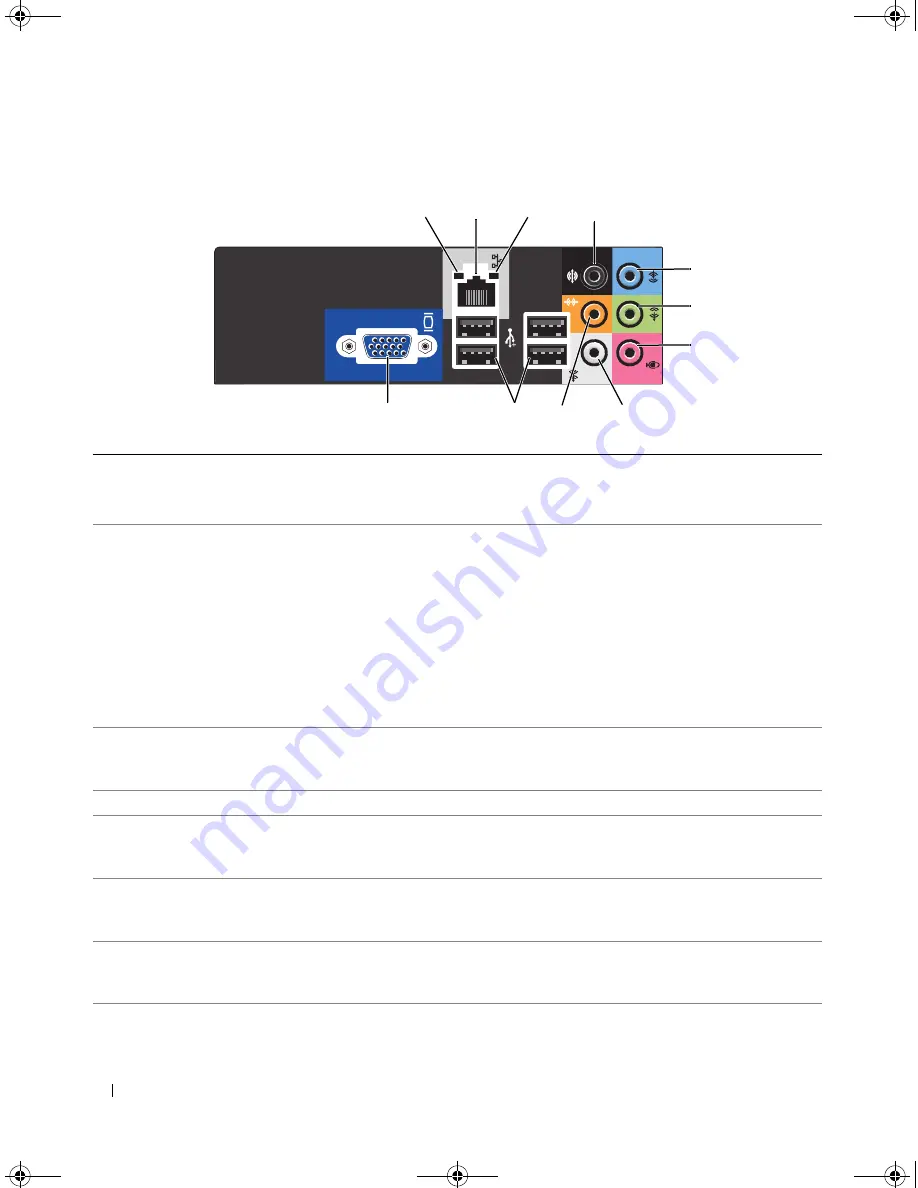
14
Setting Up and Using Your Computer
Back Panel Connectors
1
link integrity light
• Green — A good connection exists between a 10-Mbps network and the computer.
• Orange — A good connection exists between a 100-Mbps network and the computer.
• Off — The computer is not detecting a physical connection to the network.
2
network adapter
connector
To attach your computer to a network or broadband device, connect one end of a
network cable to either a network port or your network or broadband device.
Connect the other end of the network cable to the network adapter connector on
the back panel of your computer. A click indicates that the network cable has been
securely attached.
NOTE:
Do not plug a telephone cable into the network connector.
On computers with a network connector card, use the connector on the card.
It is recommended that you use Category 5 wiring and connectors for your
network. If you must use Category 3 wiring, force the network speed to 10 Mbps
to ensure reliable operation.
3
network activity light
Flashes a yellow light when the computer is transmitting or receiving network
data. A high volume of network traffic may make this light appear to be in a
steady "on" state.
4
surround connector
Use the black surround connector to attach multichannel-capable speakers.
5
line-in connector
Use the blue line-in connector to attach a record/playback device such as a
cassette player, CD player, or VCR.
On computers with a sound card, use the connector on the card.
6
line-out connector
Use the green line-out connector (available on computers with integrated sound)
to attach headphones and most speakers with integrated amplifiers.
On computers with a sound card, use the connector on the card.
7
microphone
Use the pink connector to attach a personal computer microphone for voice or
musical input into a sound or telephony program.
On computers with a sound card, the microphone connector is on the card.
1
2
8
7
3
4
5
6
10
11
9
book.book Page 14 Monday, July 23, 2007 3:47 PM
Содержание Dimension PY349
Страница 8: ...8 Contents book book Page 8 Monday July 23 2007 3 47 PM ...
Страница 32: ...32 Setting Up and Using Your Computer book book Page 32 Monday July 23 2007 3 47 PM ...
Страница 60: ...60 Troubleshooting Tools book book Page 60 Monday July 23 2007 3 47 PM ...
Страница 106: ...106 Removing and Installing Parts book book Page 106 Monday July 23 2007 3 47 PM ...














































