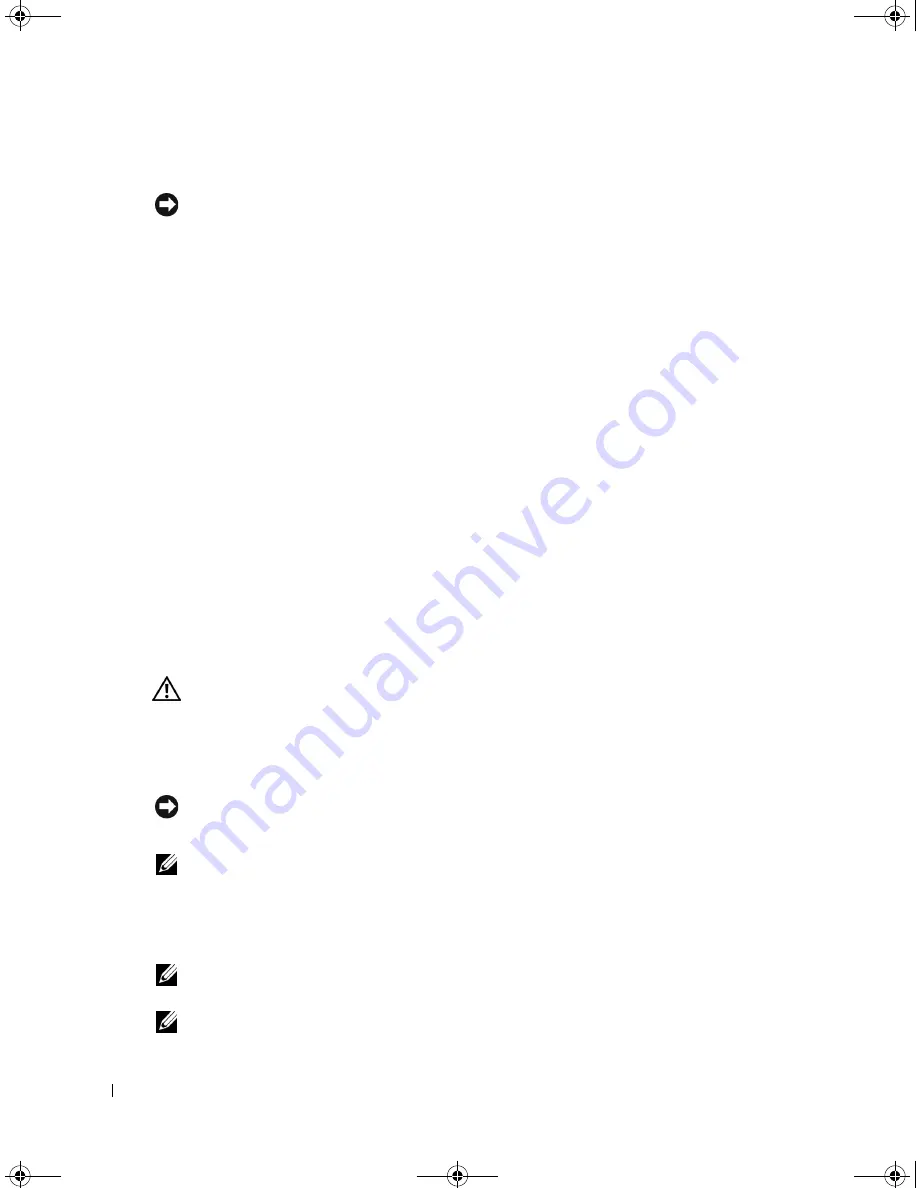
94
Solving Problems
www
.dell.com | support.dell.com
Undoing the Last System Restore
NOTICE:
Before you undo the last system restore, save and close all open files and exit any open
programs. Do not alter, open, or delete any files or programs until the system restoration is complete.
1
Click the
Start
button, point to
All Programs
→
Accessories
→
System Tools
, and then click
System Restore
.
2
Click
Undo my last restoration
and click
Next
.
3
Click
Next
.
The
System Restore
screen appears and the computer restarts.
4
After the computer restarts, click
OK
.
Enabling System Restore
If you reinstall Windows XP with less than 200 MB of free hard-disk space available, System
Restore is automatically disabled. To see if System Restore is enabled:
1
Click the
Start
button and click
Control
Panel
.
2
Click
Performance and Maintenance
.
3
Click
System
.
4
Click the
System Restore
tab.
5
Ensure that
Turn off System Restore
is unchecked.
Using the Dell Diagnostics
CAUTION:
Before you begin any of the procedures in this section, follow the safety instructions (see page 9).
When to Use the Dell Diagnostics
If you experience a problem with your computer, perform the checks in "Solving Problems" on
page 75 and run the Dell Diagnostics before you contact Dell for technical assistance.
NOTICE:
The Dell Diagnostics works only on Dell™ computers.
The Dell Diagnostics is located on a hidden diagnostic utility partition on your hard drive.
NOTE:
If your computer cannot display a screen image, contact Dell (see page 132).
1
Shut down the computer (see page 35).
2
Connect the computer to an electrical outlet.
3
Turn on the computer. When the DELL™ logo appears, press <F12> immediately.
NOTE:
If you cannot see anything on your display, hold down the mute button and press the computer’s power
button to begin the Dell Diagnostics. The computer automatically runs the Pre-boot System Assessment.
NOTE:
If you see a message stating that no diagnostics utility partition has been found, run the Dell
Diagnostics from your
Drivers and Utilities
CD.
G2806bk2.book Page 94 Tuesday, May 25, 2004 8:48 AM






























