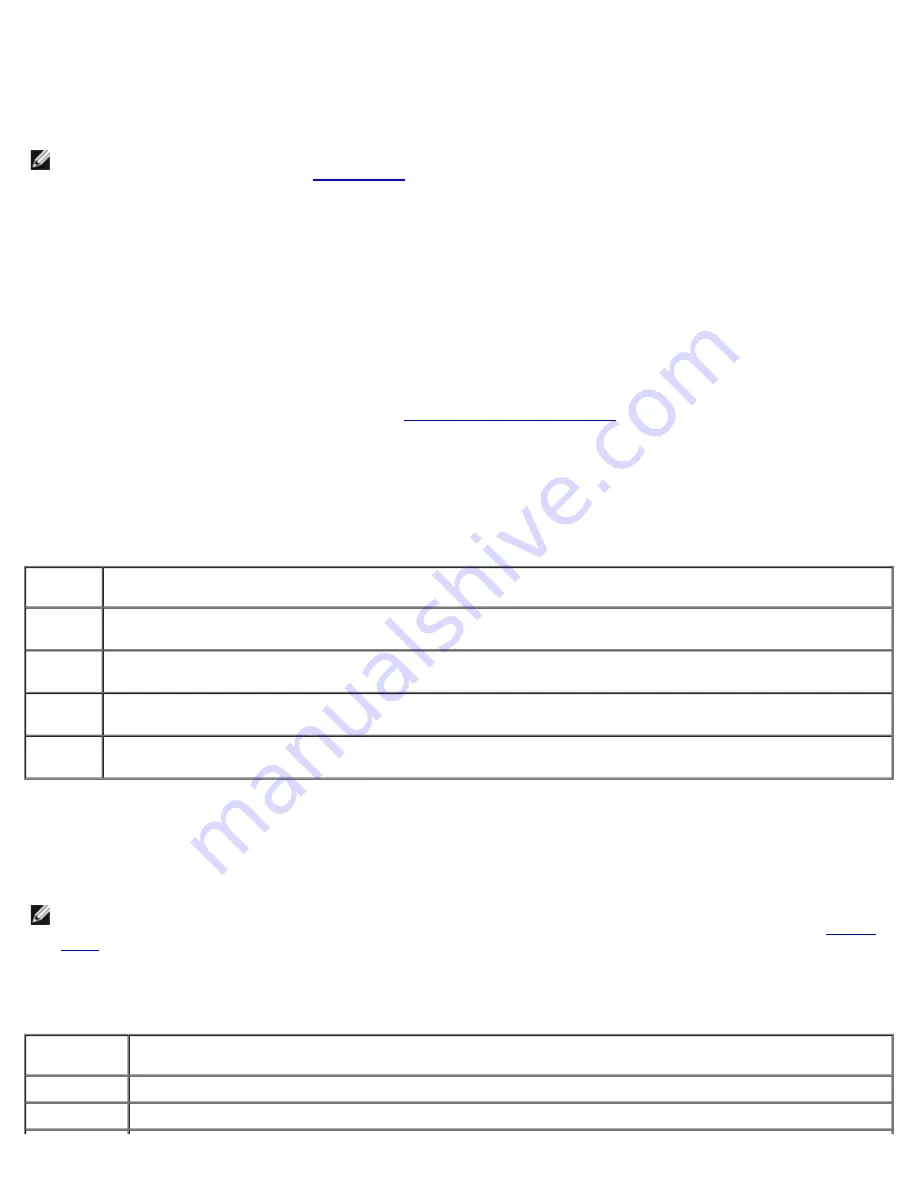
When the DELL logo appears, press <F12> immediately.
If you wait too long and the Windows logo appears, continue to wait until you see the Windows desktop. Then shut
down your computer and try again.
NOTE:
The next steps change the boot sequence for one time only. On the next start-up, the computer boots
according to the devices specified in
system setup
.
3. When the boot device list appears, highlight
IDE CD-ROM Device
and press <Enter>.
4. Select the
IDE CD-ROM Device
option from the CD boot menu.
5. Select the
Boot from CD-ROM
option from the menu that appears.
6. Type
1
to start the
ResourceCD
menu.
7. Type
2
to start the Dell Diagnostics.
8. Select
Run the 32 Bit Dell Diagnostics
from the numbered list. If multiple versions are listed, select the version
appropriate for your computer.
9. When the Dell Diagnostics
Main Menu
appears,
select the test you want to run
.
Dell Diagnostics Main Menu
1. After the Dell Diagnostics loads and the
Main
Menu
screen appears, click the button for the option you want.
Option
Function
Express
Test
Performs a quick test of devices. This test typically takes 10 to 20 minutes and requires no interaction on your
part. Run
Express Test
first to increase the possibility of tracing the problem quickly.
Extended
Test
Performs a thorough check of devices. This test typically takes 1 hour or more and requires you to answer
questions periodically.
Custom
Test
Tests a specific device. You can customize the tests you want to run.
Symptom
Tree
Lists the most common symptoms encountered and allows you to select a test based on the symptom of the
problem you are having.
2. If a problem is encountered during a test, a message appears with an error code and a description of the problem.
Write down the error code and problem description and follow the instructions on the screen.
If you cannot resolve the error condition, contact Dell (see your computer
Owner's Manual
for information about how to
contact Dell)
.
NOTE:
The Service Tag for your computer is located at the top of each test screen. If you contact Dell, technical
support will ask for your Service Tag. Your computer's Service Tag is listed in the system information option in
system
setup
.
3. If you run a test from the
Custom Test
or
Symptom Tree
option, click the applicable tab described in the following
table for more information.
Tab
Function
Results
Displays the results of the test and any error conditions encountered.
Errors
Displays error conditions encountered, error codes, and the problem description.
Содержание Dimension 5150
Страница 8: ...System Board Components ...
Страница 9: ...Power Supply DC Connector Pin Assignments ...












































