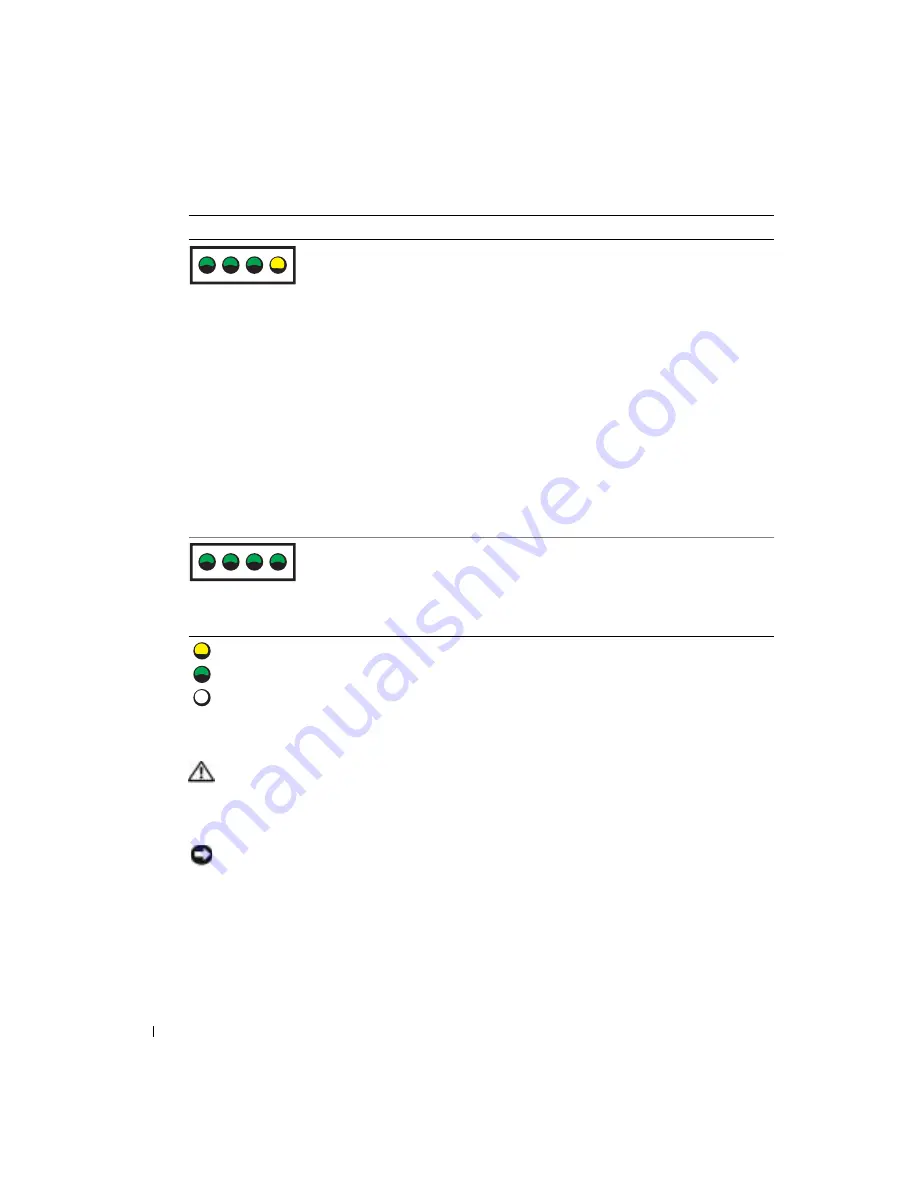
40
Advanced Troubleshooting
www
.dell.com | support.dell.com
Dell Diagnostics
CAUTION:
Before you begin any of the procedures in this section, follow the safety instructions
located in the
Product Information Guide
.
If you experience a problem with your computer, perform the checks in "Solving Problems" on
page 21 and run the Dell Diagnostics before you contact Dell for technical assistance.
NOTICE:
The Dell Diagnostics works only on Dell™ computers.
1
Turn on (or restart) your computer.
2
When the DELL™ logo appears, press <F12> immediately.
If you wait too long and the operating system logo appears, continue to wait until you see the
Microsoft
®
Windows
®
desktop. Then shut down your computer (see page 47) and try again.
3
When the boot device list appears, highlight
Boot to Utility Partition
and press <Enter>.
Another failure has occurred.
• Ensure that the cables are properly
connected to the system board from
the hard drive, CD drive, and DVD
drive (see page 56).
• If there is an error message on your
screen identifying a problem with a
device (such as the floppy drive or
hard drive), check the device to make
sure it is functioning properly.
• The operating system is attempting to
boot from a device (such as the floppy
drive or hard drive); check system
setup (see page 95) to make sure that
the boot sequence is correct for the
devices installed on your computer.
• If the problem persists, contact Dell
(see page 105).
The computer is in a normal operating
condition after POST.
None.
Light Pattern
Problem Description
Suggested Resolution
= yellow
= green
= off
A B C D
A B C D
Содержание Dimension 4700 Series
Страница 8: ...8 Contents ...
Страница 20: ...20 Setting Up and Using Your Computer w w w d e l l c o m s u p p o r t d e l l c o m ...
Страница 36: ...36 Solving Problems w w w d e l l c o m s u p p o r t d e l l c o m ...
Страница 90: ...90 Removing and Installing Parts w w w d e l l c o m s u p p o r t d e l l c o m ...
Страница 122: ...122 Appendix w w w d e l l c o m s u p p o r t d e l l c o m ...
















































