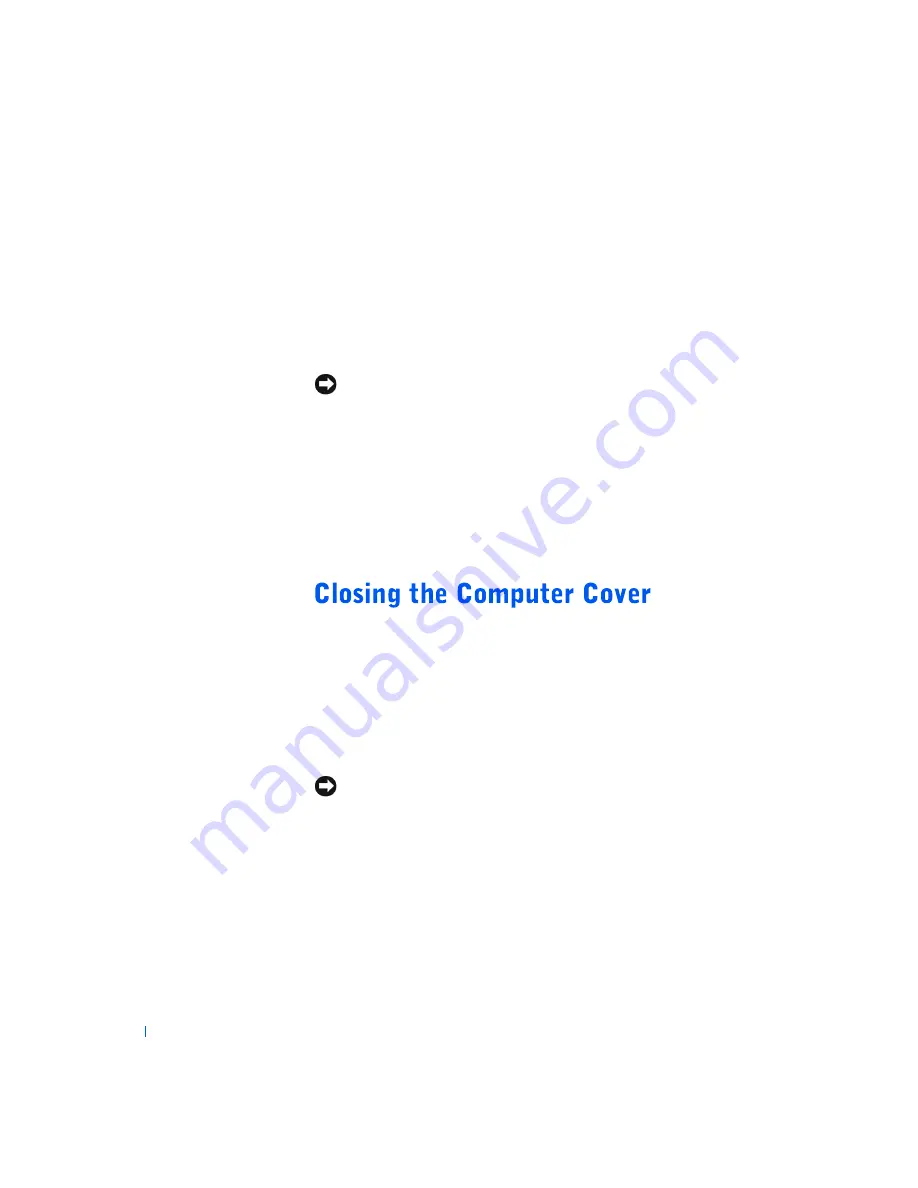
72
A d d i n g Pa r t s
www
.dell.com | support.dell.com
3
Insert the module straight down into the connector, ensuring that it
fits into the vertical guides at each end of the connector. Press firmly
on the ends of the module until it snaps into place.
If you insert the module correctly, the securing clips snap into the
cutouts at each end of the module.
4
Close the computer cover (see page 72).
5
Attach the computer stand (optional) (see page 16).
NOTICE:
To connect a network cable, first plug the cable into the network
wall jack and then plug it into the computer.
6
Connect your computer and devices to electrical outlets, and turn
them on.
7
Right-click the
My Computer
icon and then click
Properties
.
8
Click the
General
tab.
9
To verify that the memory is installed correctly, check the amount of
memory (RAM) listed.
1
Ensure that all cables are connected, and fold cables out of the way.
Make sure cables are not routed over the drive cage—they will prevent
the cover from closing properly.
2
Ensure that no tools or extra parts are left inside the computer.
3
Pivot the cover down and ensure that the release buttons click into
place.
4
Attach the computer stand (optional) (see page 16).
NOTICE:
To connect a network cable, first plug the cable into the network
wall jack and then plug it into the computer.
5
Connect your computer and devices to electrical outlets, and turn
them on.
Содержание Dimension 4500S
Страница 1: ...w w w d e l l c o m s u p p o r t d e l l c o m Dell Dimension 4500S ...
Страница 14: ...14 Safety Instructions w w w d e l l c o m s u p p o r t d e l l c o m ...
Страница 58: ...58 Advanced Troubleshooting w w w d e l l c o m s u p p o r t d e l l c o m ...
Страница 67: ...Adding Parts 67 b Gently pull on the handle and lift the card cage up and away from the computer card cage ...
Страница 132: ...132 Index 132 Index ...






























