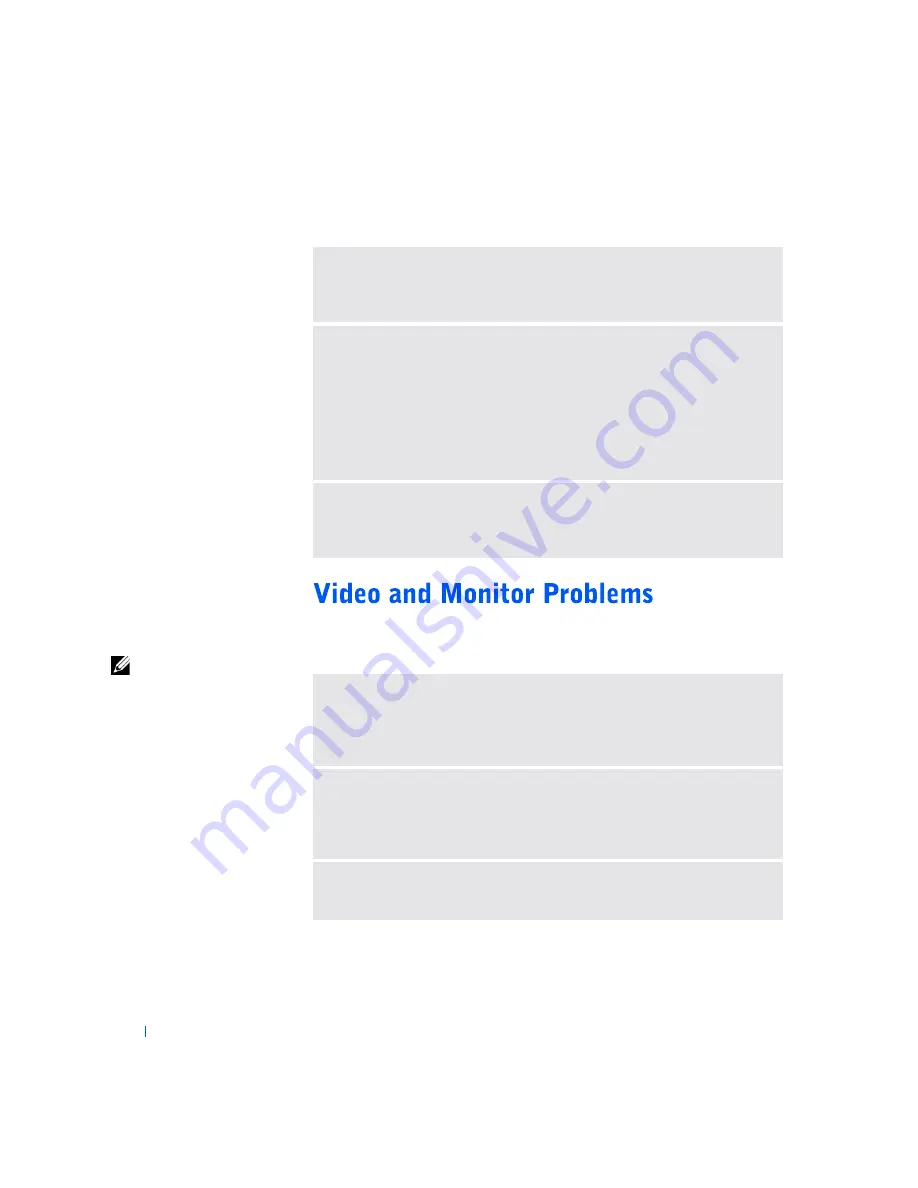
44
S o l v i n g Pr o b l e m s
www
.dell.com | support.dell.com
No sound from headphones
If the screen is blank
HINT:
See the monitor
documentation for
troubleshooting
procedures.
C
HECK
THE
HEADPHONE
CABLE
CONNECTION
—
Ensure that the
headphone cable is securely inserted into the headphone connector (see
page 60).
D
ISABLE
DIGITAL
MODE
—
Your headphones do not work if the CD drive is
operating in digital mode. To disable digital mode:
1
Click
Control Panel
, and then double-click
Sounds and Audio Devices
.
2
Click the
Hardware
tab.
3
Double-click the name of your CD drive.
4
Click the
Properties
tab.
5
Uncheck the
Enable digital CD audio for this CD-ROM device
box.
A
DJUST
THE
W
INDOWS
VOLUME
CONTROL
—
Click or double-click the
speaker icon in the lower-right corner of your screen. Ensure that the volume is
turned up and that the sound is not muted.
C
HECK
THE
MONITOR
POWER
LIGHT
—
If the power light is off, firmly
press the button to ensure that the monitor is turned on. If the power light is lit
or blinking, the monitor has power. If the power light is blinking, press a key on
the keyboard or move the mouse.
C
HECK
THE
MONITOR
CABLE
CONNECTION
—
Check the connector for
bent or broken pins. (It is normal for monitor cable connectors to have missing
pins.) Ensure that the video cable is connected as shown on the
Start Here
setup
diagram for your computer.
T
EST
THE
ELECTRICAL
OUTLET
—
Ensure that the electrical outlet is
working by testing it with another device, such as a lamp.
Содержание Dimension 4500S
Страница 1: ...w w w d e l l c o m s u p p o r t d e l l c o m Dell Dimension 4500S ...
Страница 14: ...14 Safety Instructions w w w d e l l c o m s u p p o r t d e l l c o m ...
Страница 58: ...58 Advanced Troubleshooting w w w d e l l c o m s u p p o r t d e l l c o m ...
Страница 67: ...Adding Parts 67 b Gently pull on the handle and lift the card cage up and away from the computer card cage ...
Страница 132: ...132 Index 132 Index ...






























