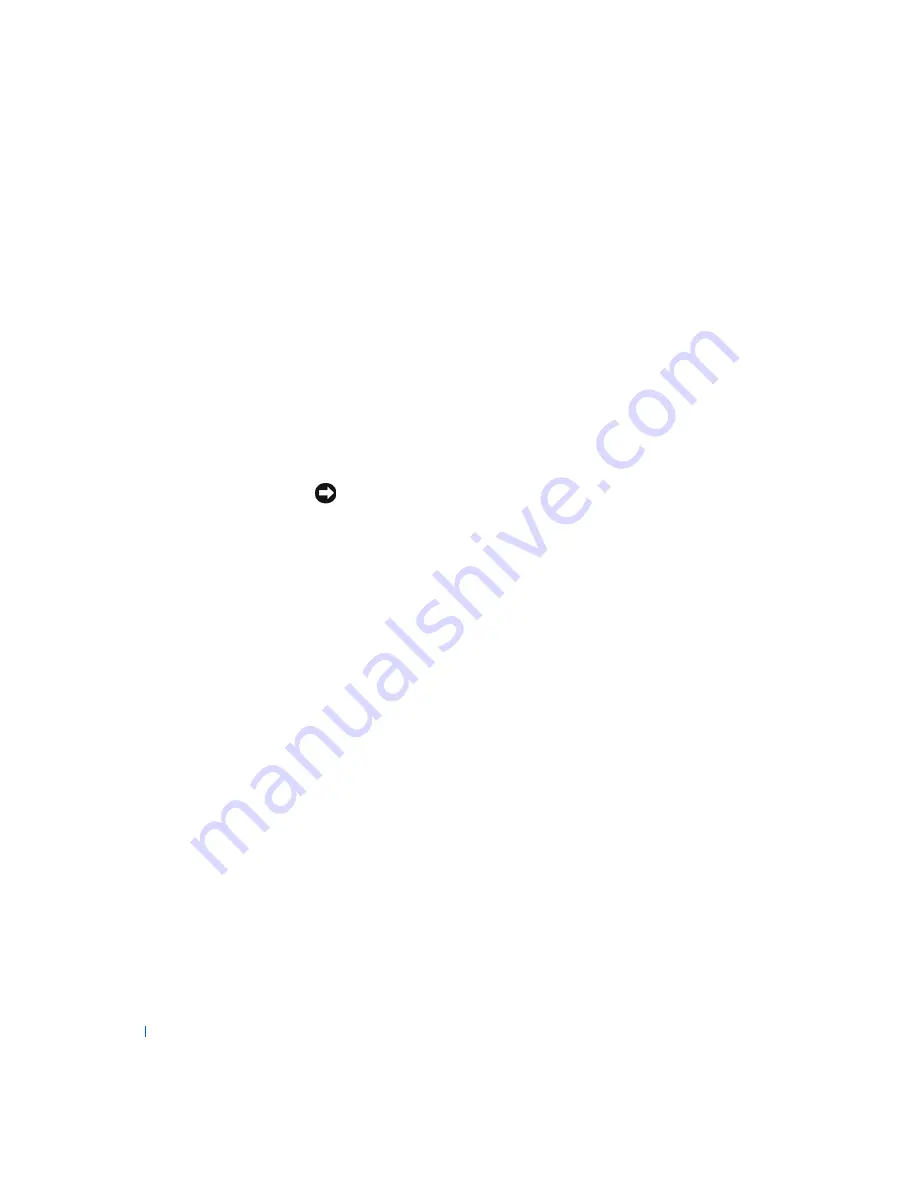
52
A d v a n c e d Tr o u b l e s h o o t i n g
www
.dell.com | support.dell.com
4
Select a restore point, and then click
Next
.
If a calendar date has only one restore point, then that restore point is
automatically selected. If two or more restore points are available, click
the restore point that you prefer.
5
Click
Next
.
The
Restoration Complete
screen appears after System Restore
finishes collecting data, and then the computer automatically restarts.
6
After the computer restarts, click
OK
.
To change the restore point, you can either repeat the steps using a
different restore point, or you can undo the restoration.
Undoing the Last System Restore
NOTICE:
Before undoing the last system restore, save and close all open files
and close all open programs. Do not alter, open, or delete any files or programs
until the system restoration is complete.
1
Click the
Start
button, point to
All Programs—>
Accessories—> System Tools
, and then click
System Restore
.
2
Select
Undo my last restoration
and click
Next
.
3
Click
Next
.
The
System Restore
screen appears, and then the computer
automatically restarts.
4
After the computer restarts, click
OK
.
Enabling System Restore
If you reinstall Windows XP with less than 200 MB of free hard-disk space
available, System Restore is automatically disabled. To see if System Restore
is enabled:
1
Click the
Start
button, and then click
Control
Panel
.
2
Click
Performance and Maintenance
.
3
Click
System
.
4
Click the
System Restore
tab.
5
Make sure that
Turn off System Restore
is unchecked.
Содержание Dimension 4500S
Страница 1: ...w w w d e l l c o m s u p p o r t d e l l c o m Dell Dimension 4500S ...
Страница 14: ...14 Safety Instructions w w w d e l l c o m s u p p o r t d e l l c o m ...
Страница 58: ...58 Advanced Troubleshooting w w w d e l l c o m s u p p o r t d e l l c o m ...
Страница 67: ...Adding Parts 67 b Gently pull on the handle and lift the card cage up and away from the computer card cage ...
Страница 132: ...132 Index 132 Index ...






























