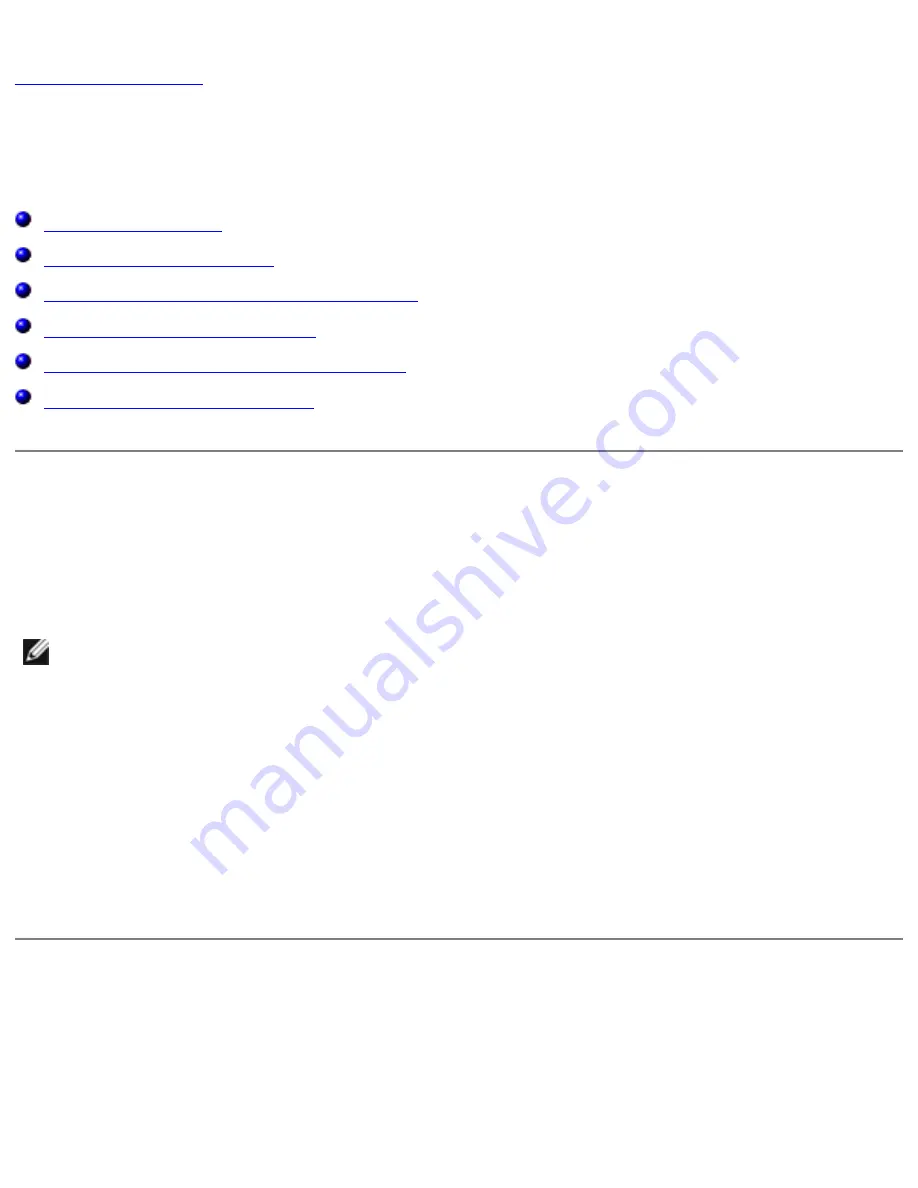
Using the Display: Dell Latitude D620 User's Guide
Back to Contents Page
Using the Display
Dell Latitude D620 User's Guide
Adjusting Brightness
Switching the Video Image
Setting Display Resolution and Refresh Rate
Dual Independent Display Mode
Swapping Primary and Secondary Displays
Using the Ambient Light Sensor
Adjusting Brightness
When a Dell computer is running on battery power, you can conserve power by setting the brightness to
the lowest comfortable setting by pressing <Fn> and the up- or down-arrow key on the keyboard.
NOTE:
Brightness key combinations only affect the display on your portable computer, not
monitors or projectors that you attach to your portable computer or docking device. If your
computer is connected to an external monitor and you try to change the brightness level, the
Brightness Meter may appear, but the brightness level on the external device does not change.
You can press the following keys to adjust display brightness:
●
Press <Fn> and the up-arrow key to increase brightness on the integrated display only (not on an
external monitor).
●
Press <Fn> and the down-arrow key to decrease brightness on the integrated display only (not
on an external monitor).
Switching the Video Image
When you start the computer with an external device (such as an external monitor or projector)
attached and turned on, the image may appear on either the computer display or the external device.
file:///S|/Integration%20Specialist/Hardware%20Docu...ion/Kim%20&%20Jay/Dell%20Laptops/D620UG/display.htm (1 of 5) [12/4/2008 10:54:24 AM]
















































