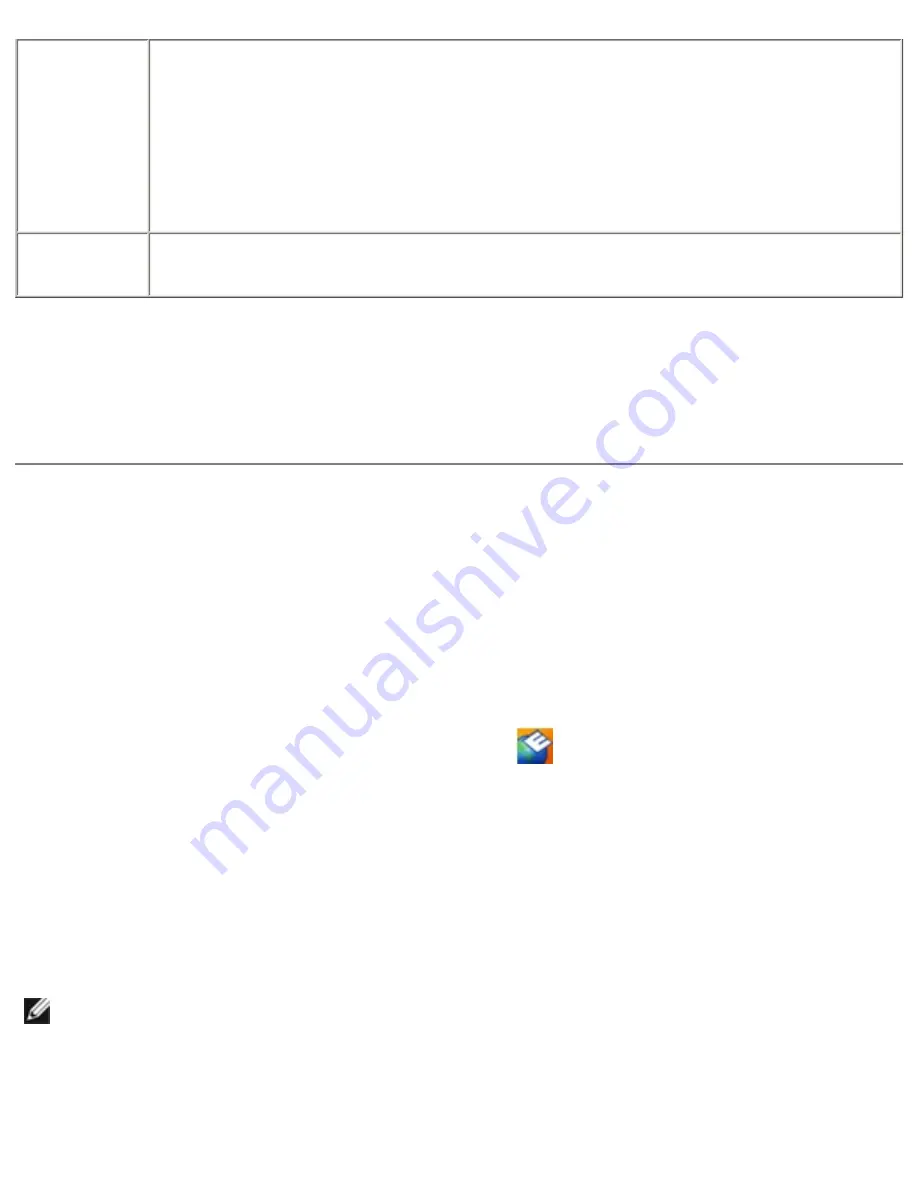
Troubleshooting: Dell Latitude D620 User's Guide
Configuration Displays your hardware configuration for the selected device.
The Dell Diagnostics obtains configuration information for all devices from system
setup, memory, and various internal tests, and it displays the information in the
device list in the left pane of the screen. The device list may not display the names of
all the components installed on your computer or all devices attached to your
computer.
Parameters
Allows you to customize the test by changing the test settings.
4. When the tests are completed, if you are running the Dell Diagnostics from the
Drivers and
Utilities
CD
,
remove the CD.
5. When the tests are complete, close the test screen to return to the
Main
Menu
screen. To exit
the Dell Diagnostics and restart the computer, close the
Main
Menu
screen.
Dell Support Utility
The Dell Support Utility is installed on your computer and available from the Dell Support icon on the
taskbar or from the
Start
button. Use this support utility for self-support information, software
updates, and health scans of your computing environment.
Accessing the Dell Support Utility
Access the Dell Support Utility from the Dell Support icon (
) on the taskbar or from the
Start
menu.
If the icon does not appear in your taskbar:
1. Click the
Start
button and point to
Programs
.
2. Click
Dell Support
and point to
Dell Support Settings
.
3. Ensure that the
Show icon on the taskbar
option is checked.
NOTE:
If the Dell Support Utility is not available from the
Start
menu, go to
support.dell.com
and download the software.
Clicking the Dell Support Icon
file:///S|/Integration%20Specialist/Hardware%20Docu...ion/Kim%20&%20Jay/Dell%20Laptops/D620UG/trouble.htm (5 of 27) [12/4/2008 10:54:59 AM]






























