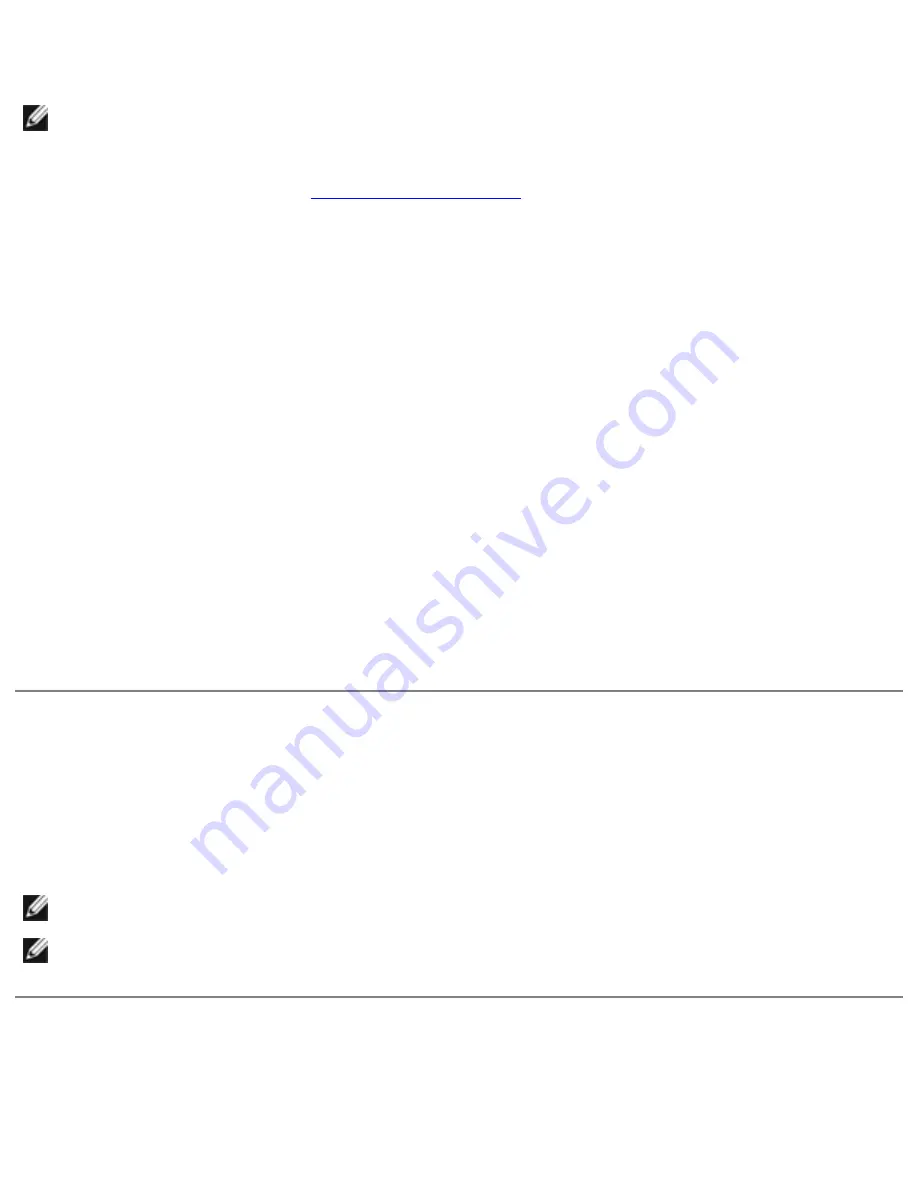
Securing Your Computer: Dell Latitude D620 User's Guide
Activating the Security Management Software
NOTE:
You must first enable the TPM in order for the security management software to have full
functionality.
1. Enable the TPM feature (see
Enabling the TPM Feature
).
2. Load the security management software:
a. Turn on (or restart) your computer.
b. When the DELL logo appears, press <F2> immediately. If you wait too long and the
Windows logo appears, continue to wait until you see the Windows desktop. Then shut down
your computer and try again.
c. In the drop-down menu, select
Wave EMBASSY Trust Suite
and press <Enter> to create
the icons for the software components on the computer desktop.
d. Press <Esc> to exit the setup program.
e. If prompted, click
Save/Exit
.
Using the Security Management Software
For information about how to use the software and the different security features, see the
Getting Started
Guide
for the software:
Click
Start
→
All Programs
→
Wave EMBASSY Trust Suite
→
Getting Started Guide
.
Computer Tracking Software
Computer tracking software may enable you to locate your computer if it is lost or stolen. The software is
optional and may be purchased when you order your Dell computer, or you can contact your Dell sales
representative for information about this security feature.
NOTE:
Computer tracking software may not be available in certain countries.
NOTE:
If you have computer tracking software and your computer is lost or stolen, you must
contact the company that provides the tracking service to report the missing computer.
If Your Computer Is Lost or Stolen
●
Call a law enforcement agency to report the lost or stolen computer. Include the Service Tag in
file:///S|/Integration%20Specialist/Hardware%20Docu...on/Kim%20&%20Jay/Dell%20Laptops/D620UG/security.htm (8 of 9) [12/4/2008 10:54:46 AM]






























