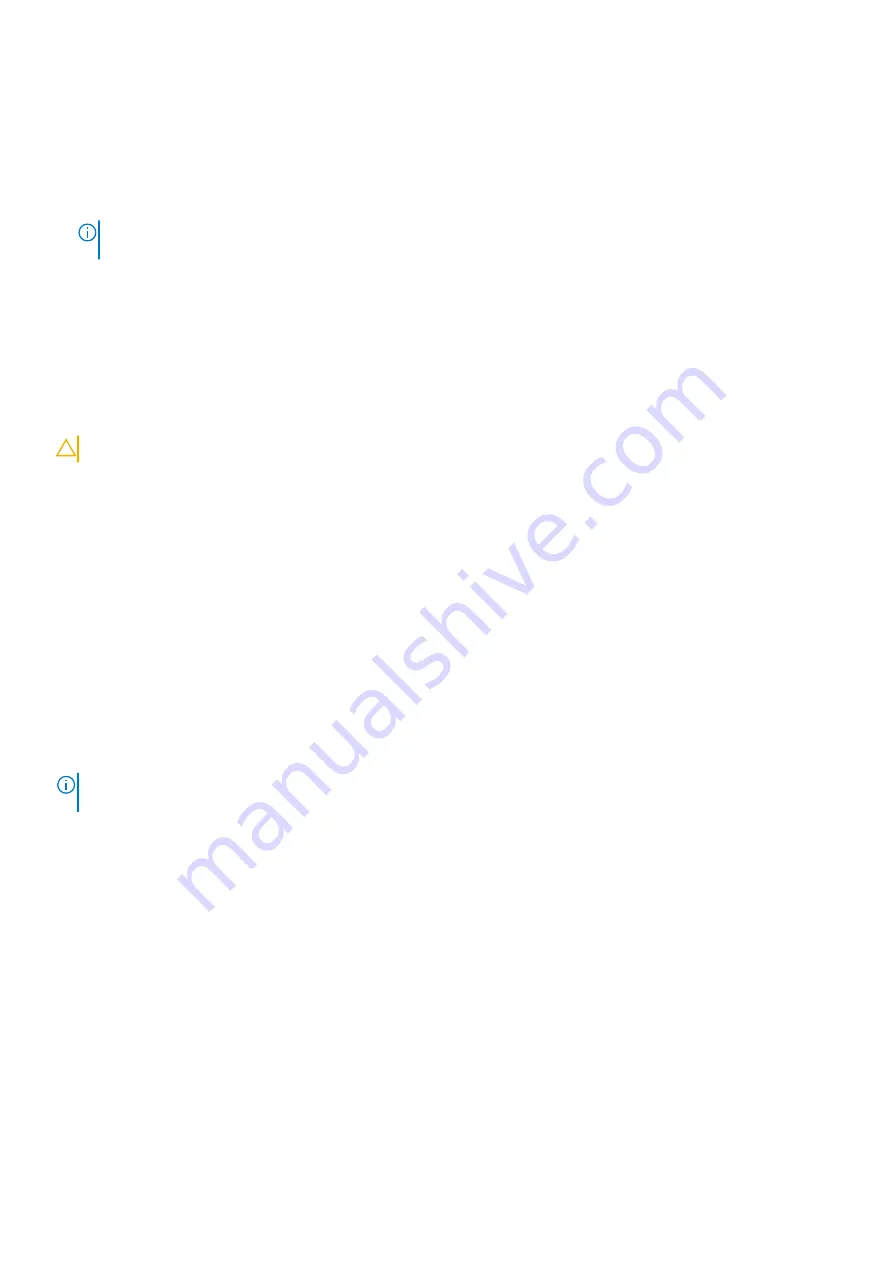
Steps
1. In the
System BIOS
or
System Setup
screen, select
System Security
and press Enter.
The
System Security
screen is displayed.
2. In the
System Security
screen, verify that
Password Status
is
Unlocked
.
3. Select
System Password
, update, or delete the existing system password, and press Enter or Tab.
4. Select
Setup Password
, update, or delete the existing setup password, and press Enter or Tab.
NOTE:
If you change the System and/or Setup password, reenter the new password when prompted. If you delete the
System and/or Setup password, confirm the deletion when prompted.
5. Press Esc and a message prompts you to save the changes.
6. Press Y to save the changes and exit from System Setup.
The computer restarts.
Clearing CMOS settings
About this task
CAUTION:
Clearing CMOS settings reset the BIOS settings on your computer.
Steps
1. Remove the
.
2. Disconnect the battery cable from the system board.
3. Remove the
.
4. Wait for one minute.
5. Replace the
.
6. Connect the battery cable to the system board.
7. Replace the
Clearing BIOS (System Setup) and System passwords
About this task
To clear the system or BIOS passwords, contact Dell technical support as described at
.
NOTE:
For information on how to reset Windows or application passwords, refer to the documentation accompanying
Windows or your application.
118
BIOS setup
Содержание D31M
Страница 1: ...OptiPlex 7000 Tower Service Manual Regulatory Model D31M Regulatory Type D31M001 Mar 2022 Rev A00 ...
Страница 6: ...Chapter 6 Getting help and contacting Dell 123 6 Contents ...
Страница 55: ...Removing and installing components 55 ...
Страница 58: ...58 Removing and installing components ...
Страница 96: ...96 Removing and installing components ...
Страница 100: ...100 Removing and installing components ...
Страница 101: ...Removing and installing components 101 ...






































