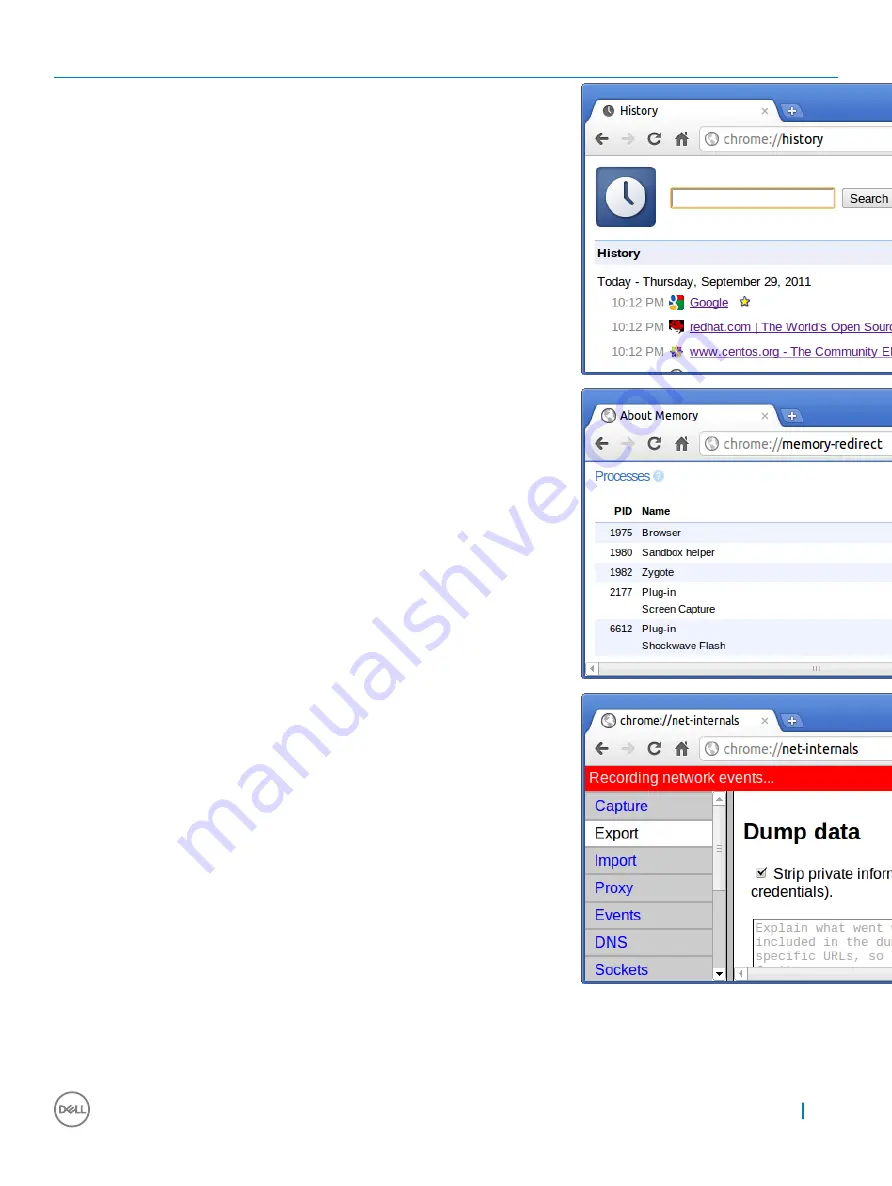
Chrome Commands
Purpose
Screenshot
chrome://history
This is also available from the Menu >
History. Short cut key is Ctrl+H.
chrome://memory
This will redirect to “chrome://memory-
redirect/”. This will display the memory used
by the Google Chrome browser. This also
displays all the process related to browser
with their PID, process name, and the
memory it takes.
chrome://net-internals
This displays all networking related
information. Use this to capture network
events generated by the browser. You can
also export this data. You can view DNS
host resolver cache. One of the important
features in this feature is “Test”. If a URL
failed to load, you can go to “chrome://net-
internals” > click on “Tests” tab > type that
URL which failed, and click on “Start Test”,
which does some test and report you why
that URL failed. chrome://plugins/.
Diagnostic and troubleshooting
67
Содержание Chromebook 5190
Страница 1: ...Chromebook 5190 Owners Manual Regulatory Model P28T Regulatory Type P28T001 ...
Страница 11: ...c Lift the base cover away from the system Removing and installing components 11 ...
Страница 16: ...d Lift the speaker away from the system 16 Removing and installing components ...
Страница 30: ...f Turn the system 30 Removing and installing components ...
Страница 33: ...c Pry the edges to release the display bezel from the display assembly Removing and installing components 33 ...
Страница 36: ...d Lift the display panel away from the display assembly 36 Removing and installing components ...
Страница 55: ...Commands Action and Purpose Screenshot Chrome net internals View advanced networking information Software 55 ...
Страница 78: ...2 Click Settings as highlighted from the screenshot below 78 Diagnostic and troubleshooting ...
Страница 79: ...3 Click Show advanced settings to expand the menu Diagnostic and troubleshooting 79 ...
Страница 80: ...4 Click the Powerwash button 80 Diagnostic and troubleshooting ...






























